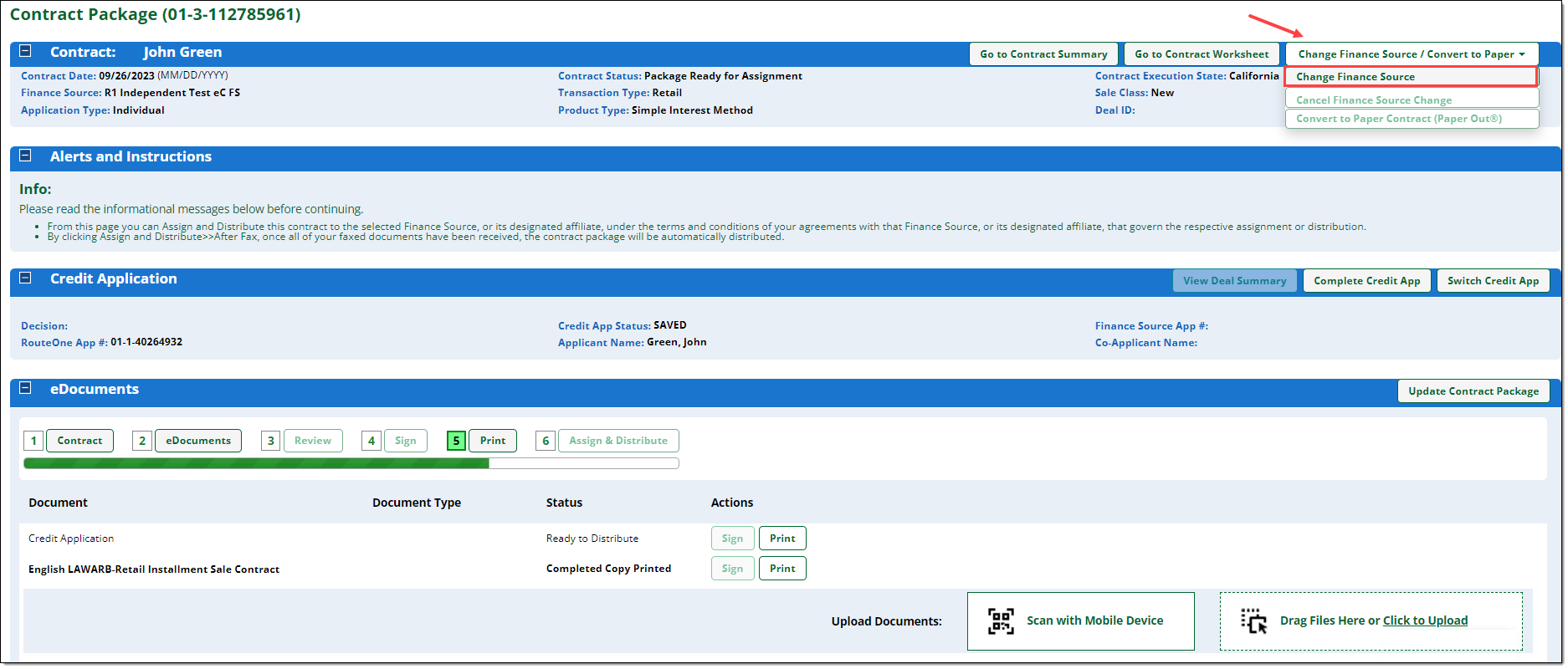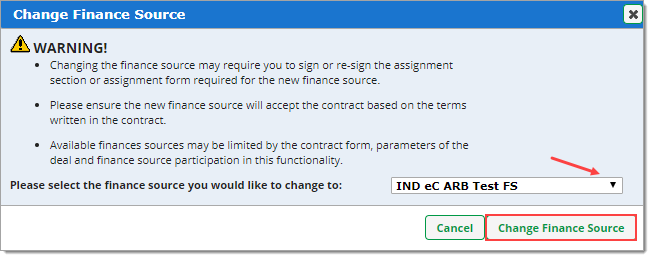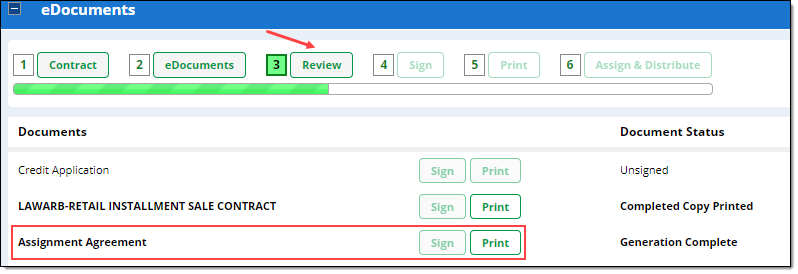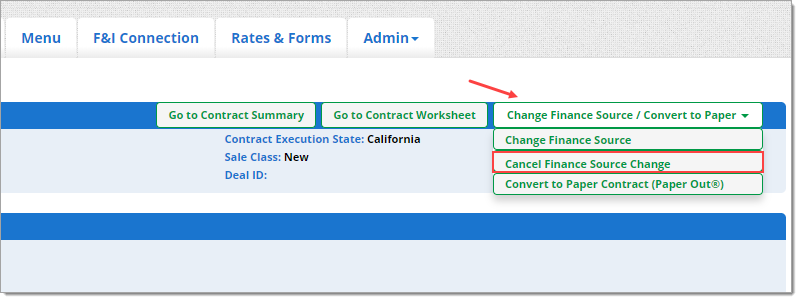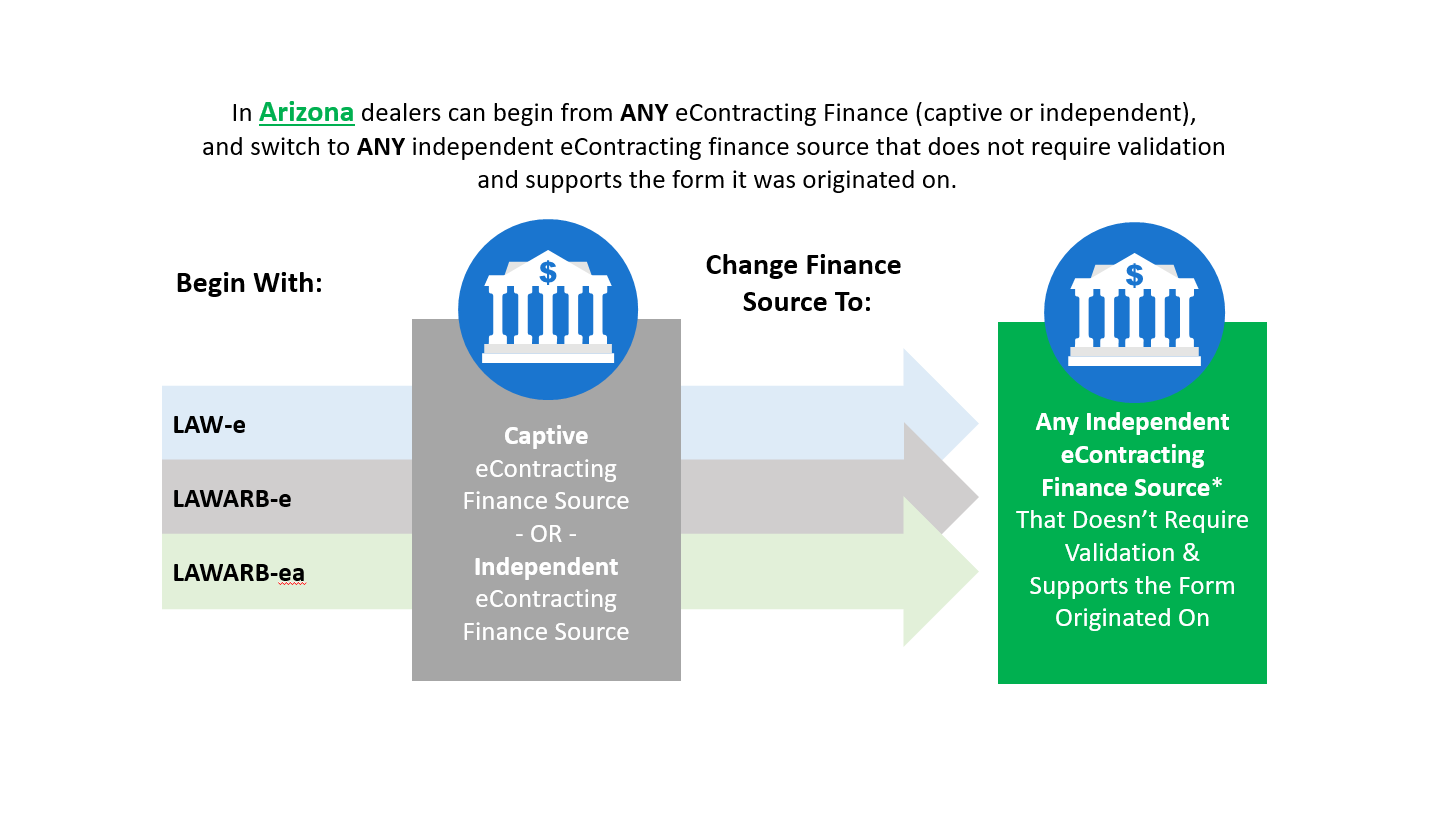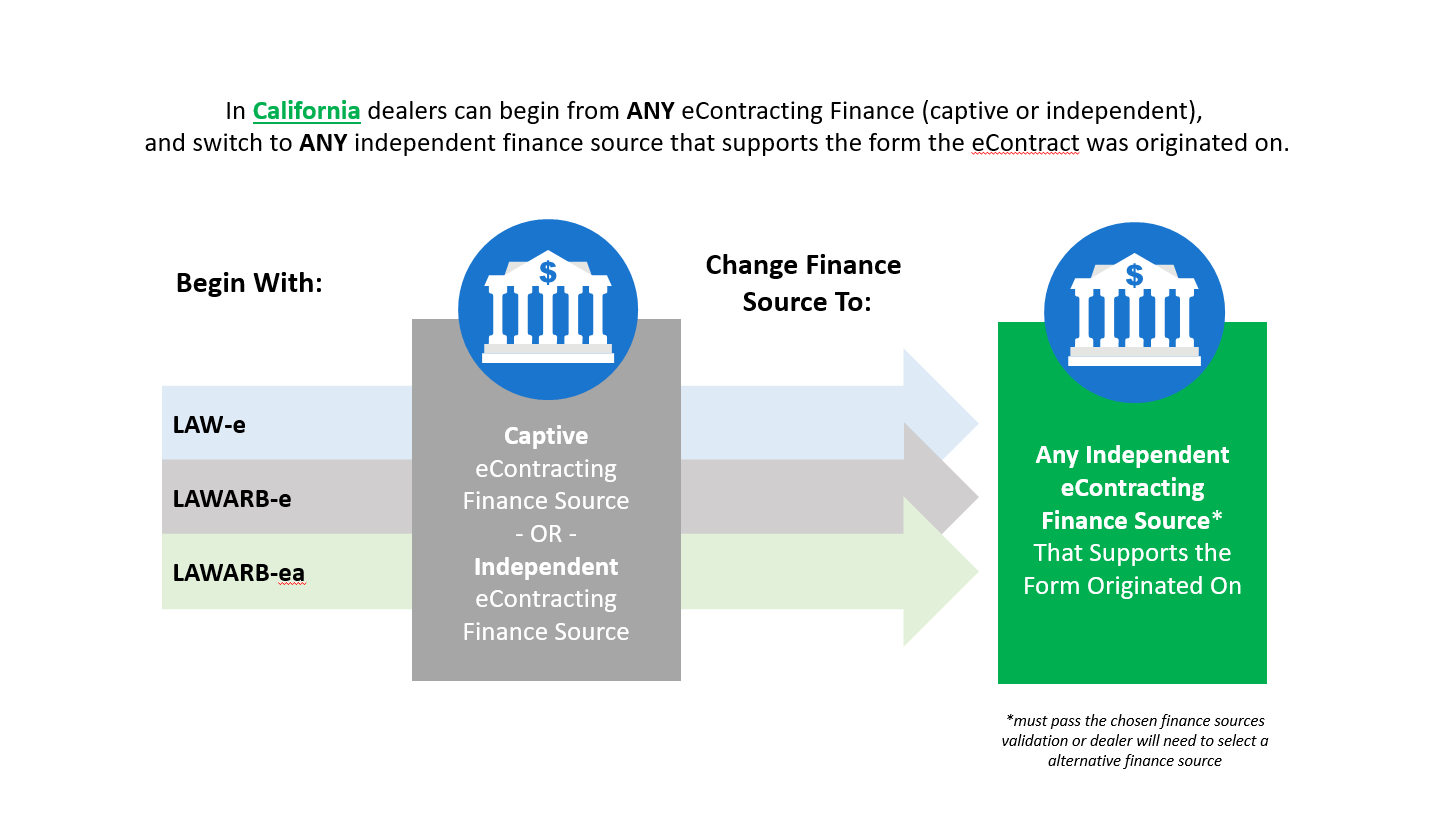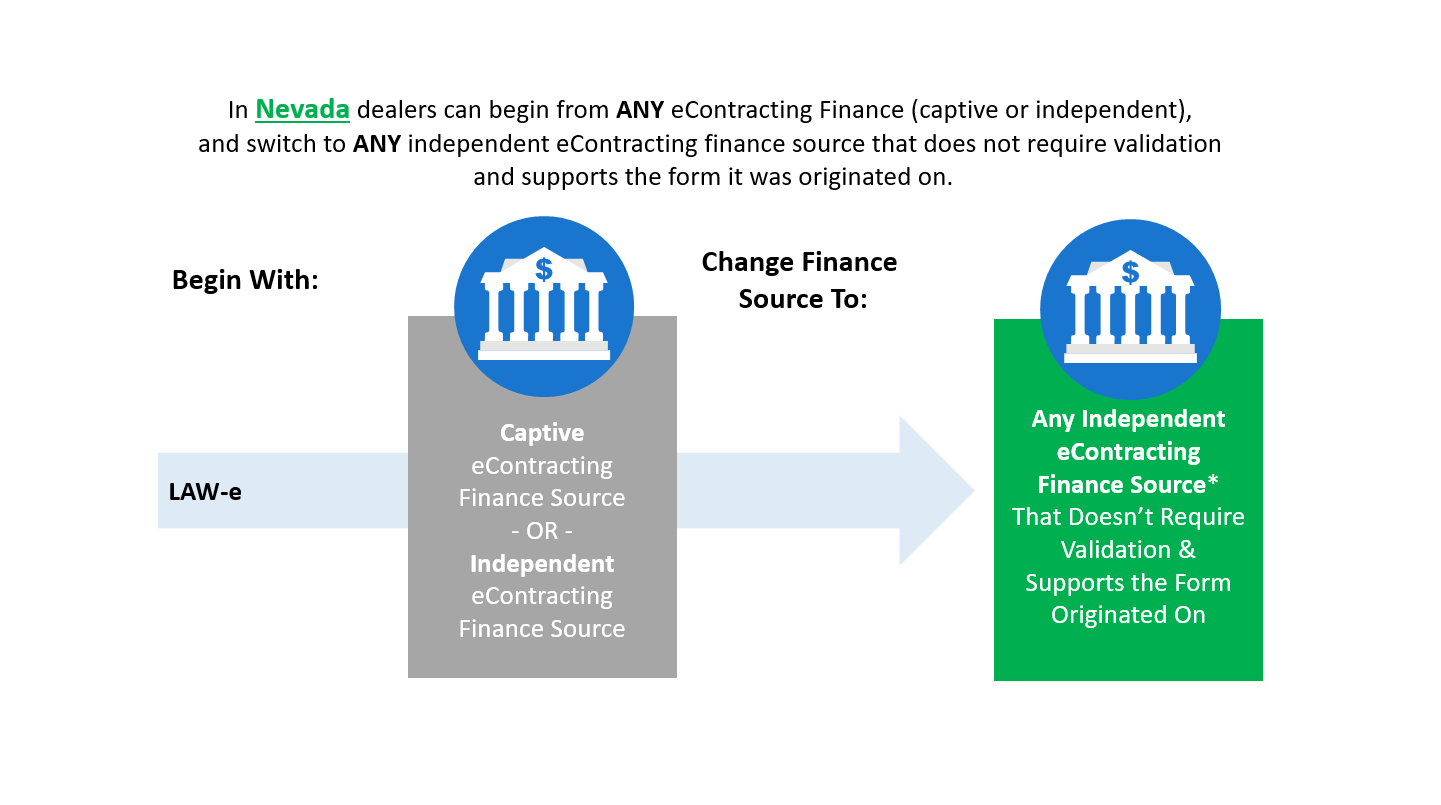In This Guide:
Related Guides:
Contracting
Change Finance Source
What is the ‘Change Finance Source’ feature?
The ‘Change Finance Source’ feature, available in Arizona, California, and Nevada, allows you to change to a different finance source after the customer has reviewed, signed, and printed the contract. This is useful for situations in which you do not obtain or finalize the credit approval before selling the vehicle. It eliminates the need to paper out the contract and fax or mail it to the new finance source.
If the ‘Change Finance Source’ feature is not available in your state and you need to paper out the contract, click here to learn more about the self-service Paper Out® process.
This feature will be available for any signed contract, regardless of whether the original contract worksheet information was imported from a DSP/DMS, generated from a credit application, or created from scratch using the New Spot Buy feature.
What do I need to keep in mind when using the ‘Change Finance Source’ feature?
'Change Finance Source’ is only available in Arizona, California, and Nevada.
‘Change Finance Source’ is available in California with both finance sources that require validation, and those that do not require validation. In both Arizona and Nevada, the finance source must not require validation.
- (California Only) If validation fails, you will receive a validation error message, and the contract package will automatically revert to the original finance source that was used.
‘Change Finance Source’ is only available for finance sources that support the same contract form that was used for the original finance source AND also support the ‘Change Finance Source’ feature.
TIP: To verify if a finance source does not require validation, go to the ‘Contracts’ tab and select ‘New Spot Buy.’ All finance sources listed under the ‘Finance Source’ drop-down menu will not require validation.
It is recommended you obtain the credit approval for the finance source you plan to change to before you click the ‘Change Finance Source’ button. This allows you to determine whether or not the finance source to which you would like to change will approve your customer’s credit application and minimizes the number of times you may need to change the finance source.
When you change to a new finance source, the system will not automatically change the lienholder name or address on any aftermarket contracts generated by the RouteOne Provider Network. You must change them by hand, then use RouteOne’s Mobile Document Capture to scan and upload the document to the contract package so they can be distributed to the lender. Alternatively, you can change them by hand and fax them to the lender outside of RouteOne’s system. For more information on RouteOne’s Mobile Document Capture, click here.
How do I find and use the ‘Change Finance Source’ feature?
The ‘Change Finance Source’ feature will be enabled on the ‘Contract Package’ page after the contract has been reviewed, signed, and printed.
- For more information about the various eContracting workflows that take you to this point in the process, visit eContracting From a Spot Buy, eContracting From a Credit Application, or eContracting from a DSP/DMS Import.
Click the ‘Change Finance Source/Convert to Paper’ button in the upper right-hand corner of the page and select ‘Change Finance Source.’
You must have a completed and approved Credit Application before you can ‘Assign and Distribute.’ You will receive a ‘Warning’ message, and ‘Assign and Distribute’ will not be enabled until you have an approved Credit Application.
Selecting ‘Change Finance Source’ will display a pop-up that will allow you to select the finance source you would like to change to.
Important: The drop-down list will only include finance sources that 1) Support the same contract form that was used with the original finance source AND 2) Support the ‘Change Finance Source’ feature. To verify if a finance source does not require validation, go to the ‘Contracts’ tab and select ‘New Spot Buy.’ All finance sources listed under the ‘Finance Source’ drop-down menu will not require validation.
Keep in mind that changing the finance source may require you to re-sign the assignment section of the contract or sign a separate assignment form for the new finance source.
Once you have selected the new finance source from the drop-down list, click ‘Change Finance Source.’
When you change to a new finance source, remember that the system does not automatically change the lienholder name or address on any aftermarket contracts generated by the RouteOne Provider Network. You must change them by hand, then use RouteOne’s Mobile Document Capture to scan and upload the document to the contract package so they can be distributed to the lender. Alternatively, you can change them by hand and fax them to the lender outside of RouteOne’s system. For more information on RouteOne’s Mobile Document Capture, click here.
After you have selected the new finance source, you will be able to assign and distribute the contract.
In some instances, dealers may be required to sign a separate ‘Assignment Agreement.’ In that case, you will be returned to the ‘Review’ step where you will need to review, sign, and print the ‘Assignment Agreement’ before you will be able to click ‘Assign & Distribute.’
You will have the option to cancel your change prior to distributing to the newly selected finance source.
This will revert your Contract Package and Credit Application to the original finance source you began the eContracting process with.
To do so, click the ‘Change Finance Source/Convert to Paper’ button in the upper right-hand corner of the page, and select ‘Cancel Finance Source Change.’
Which finance sources and forms can I use with the ‘Change Finance Source’ feature?
The ‘Change Finance Source’ feature is only supported by a subset of the finance sources available to you.
You will only be able to change to a finance source that supports the same contract form as the original one that the customer signed.
For example, if the customer signed the LAWARB-ea form then you can only change to another finance source that supports the LAWARB-ea form.
See the chart below for the finance sources that support each of the forms and can receive a contract originally created for a different finance source:
FAQs
The contract must be reviewed, signed, and printed before the ‘Change Finance Source’ button is enabled.
You can only switch to finance sources that both 1) support the form you used for the original finance source, AND 2) support the ‘Change Finance Source’ feature. Additionally, in Arizona and Nevada the finance source must not require validation.
Some eContracting finance sources that require contract validation do not yet support the ‘Change Finance Source’ feature.
'Change Finance Source’ is available in California with both finance sources that require validation, and those that do not require validation. In both Arizona and Nevada the finance source must not require validation.
- If validation fails, you will receive a validation error message, and the contract package will automatically revert to the original finance source that was used.
When you change to a new finance source, the system does not automatically change the lienholder name or address on any aftermarket contracts generated by the RouteOne Provider Network. You must change them by hand, then use RouteOne’s Mobile Document Capture to scan and upload the document to the contract package so they can be distributed to the lender. Alternatively, you can change them by hand and fax them to the lender outside of RouteOne’s system. For more information on RouteOne’s Mobile Document Capture, click here.
ROUTEONE SUPPORT
Hours (EST)
Monday - Friday: 6:00am – Midnight
Saturday: 9am – 9pm
Can’t find what you need?
Try our search