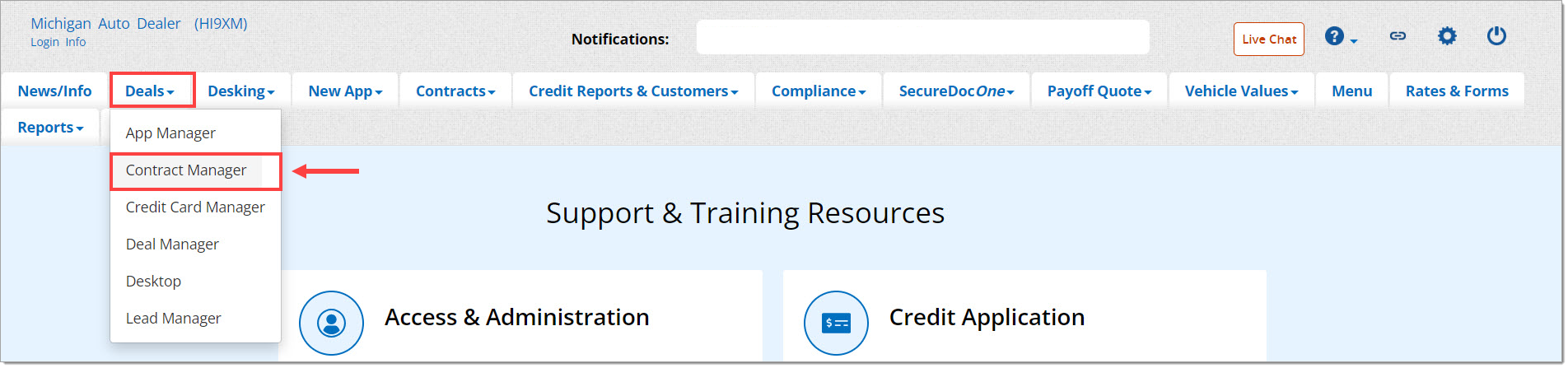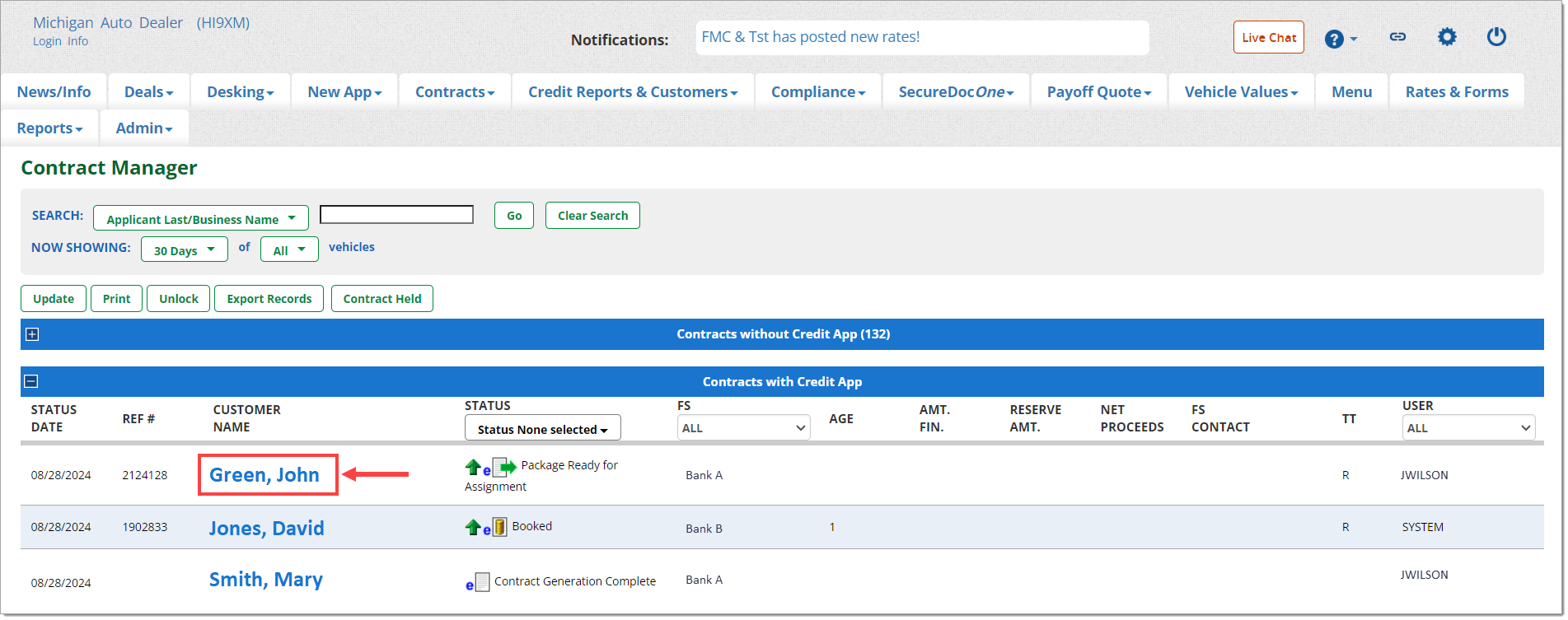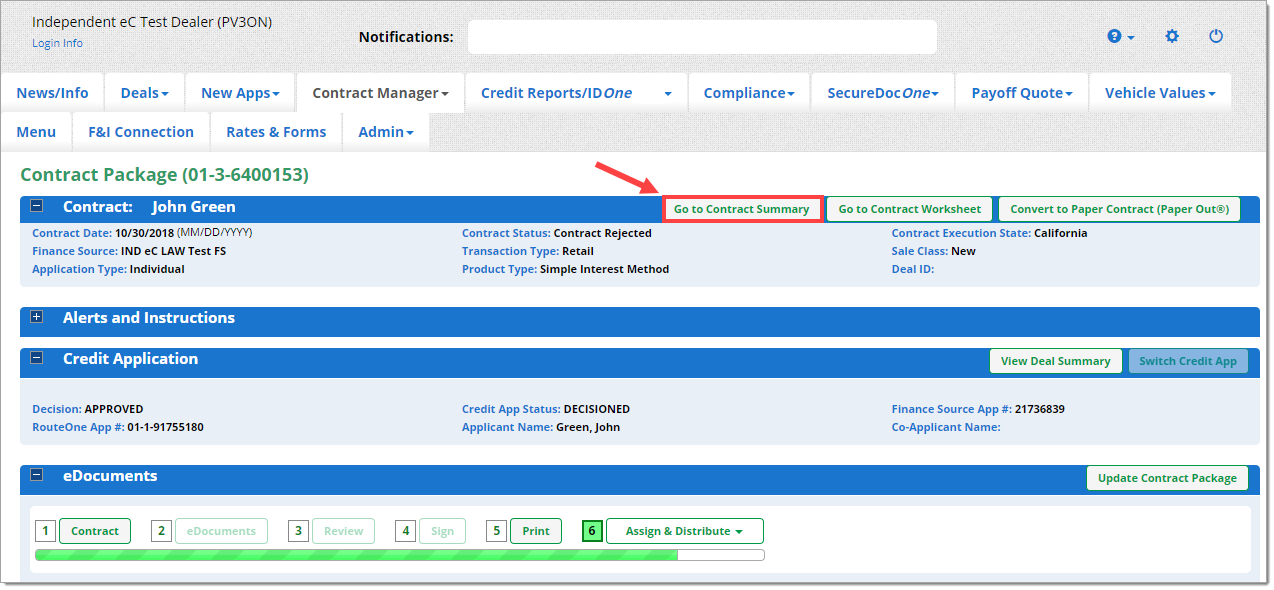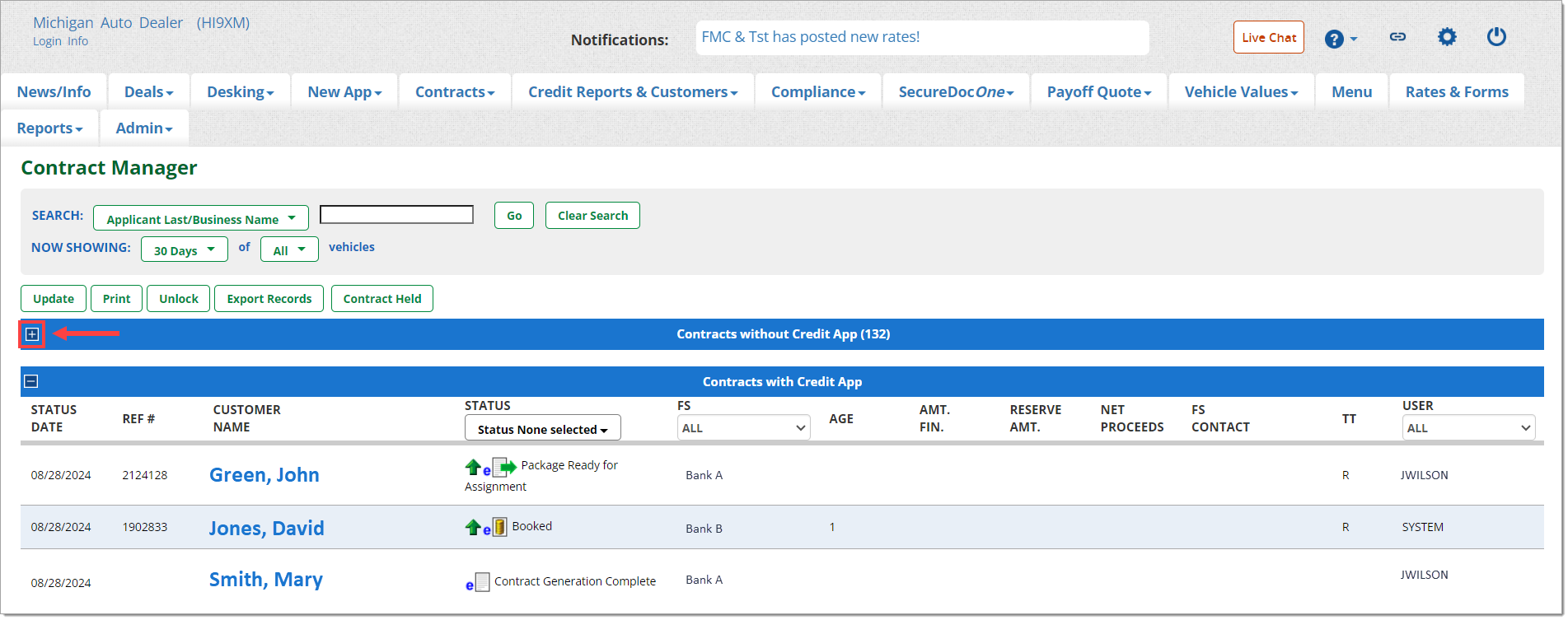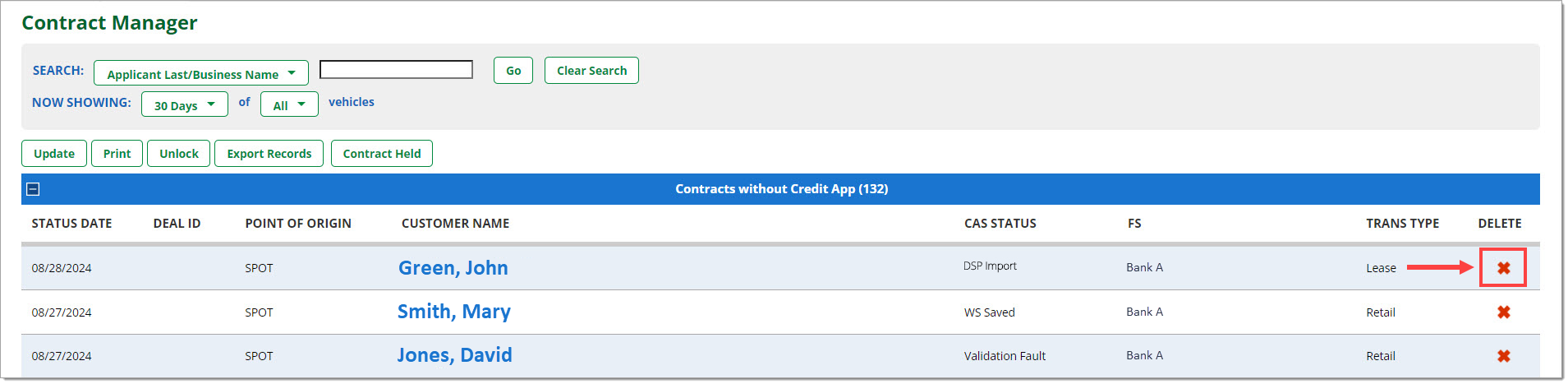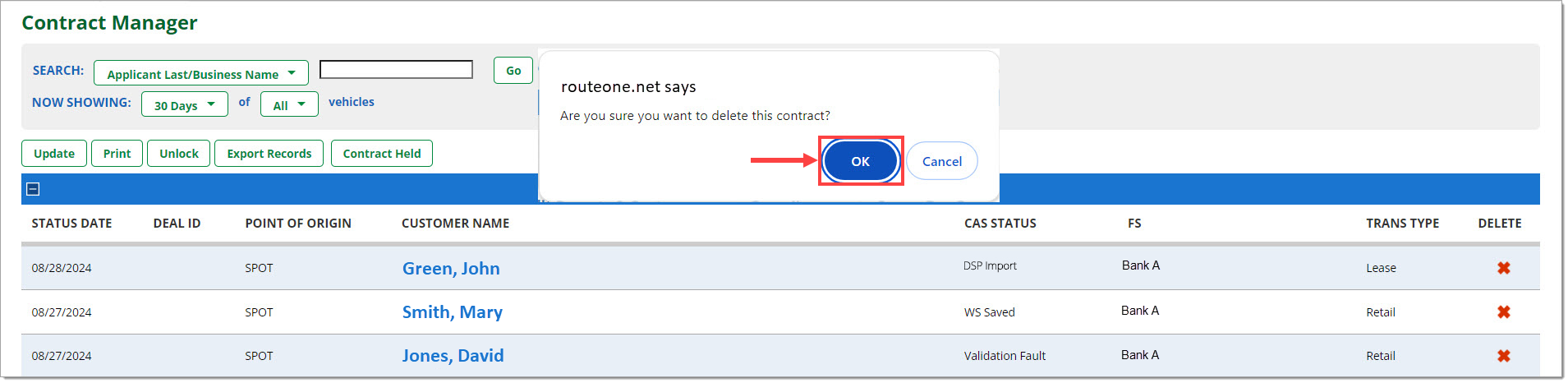In This Guide:
Related Guides:
Contracting
Deleting a Contract
Important Note: Deleting a contract package can only be done prior to distribution, or for contracts with a ‘Rejected’ status.
Deleting a contract package completely removes the contract, ancillary documents, and Contract Worksheet from the eContracting system.
Deleting a Contract with a Credit Application
To delete the entire contract package, hover over the ‘Deals’ tab and go to the ‘Contract Manager.’
Click on the customer’s name to navigate to their ‘Contract Package’ page.
Click the ‘Go to Contract Summary’ button.
Click the ‘Delete Contract Record’ button.
A pop-up window will appear verifying that you want to delete the contract. Click ‘OK.’ The contract will then be deleted, and you will be returned to the ‘Contract Manager’ page.
Deleting a Contract without a Credit Application
You can also delete contracts directly from the Contract Manager, if the contract does not yet have a credit application attached to it.
To delete a contract without a credit application, hover over the ‘Deals’ tab and go to the ‘Contract Manager.’
If it is not already expanded, click the plus (+) sign to expand the ‘Contracts without Credit App’ section.
Click the red ‘X’ in the row for the contract you want to delete.
A pop-up window will appear verifying that you want to delete the contract. Click ‘OK.’ The contract will then be deleted, and you will be returned to the ‘Contract Manager’ page.
ROUTEONE SUPPORT
Hours (EST)
Monday - Friday: 6:00am – Midnight
Saturday: 9am – 9pm
Can’t find what you need?
Try our search