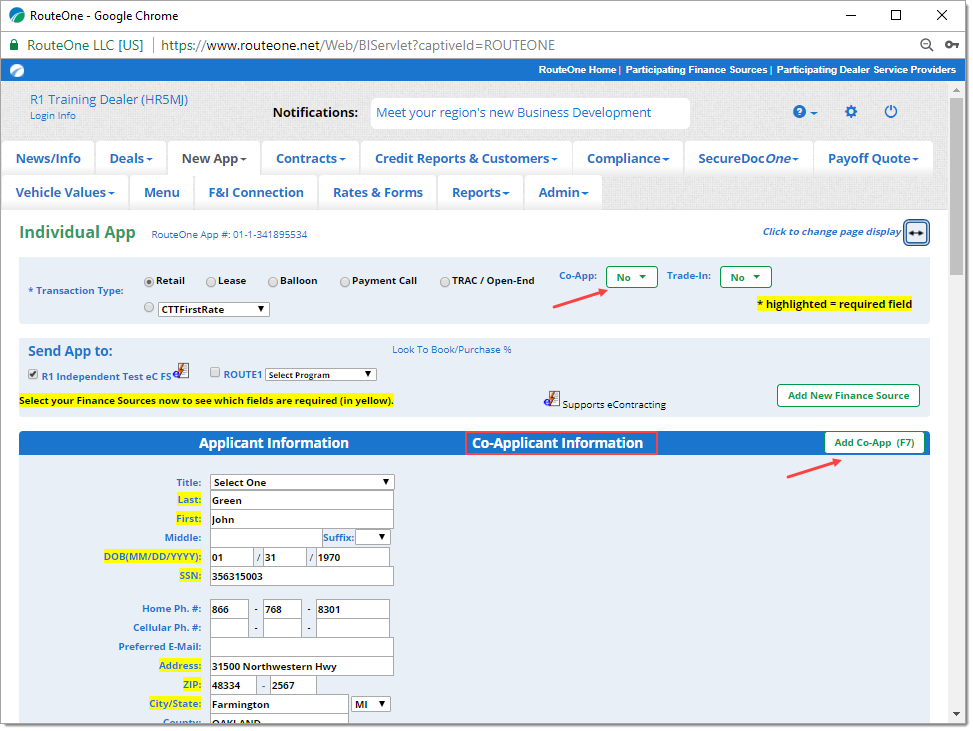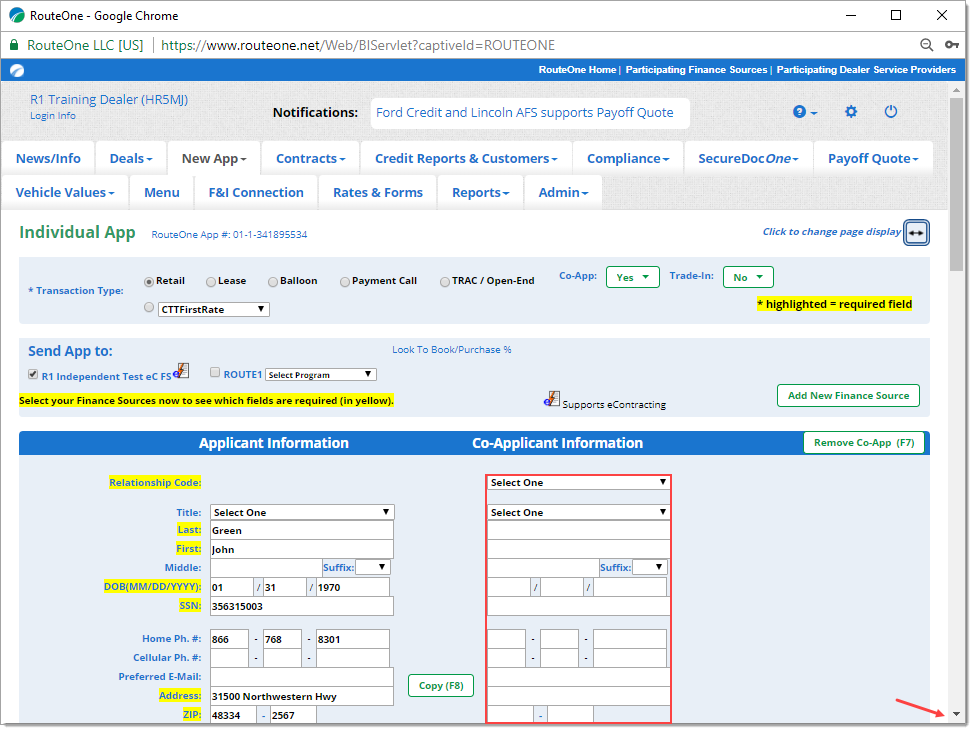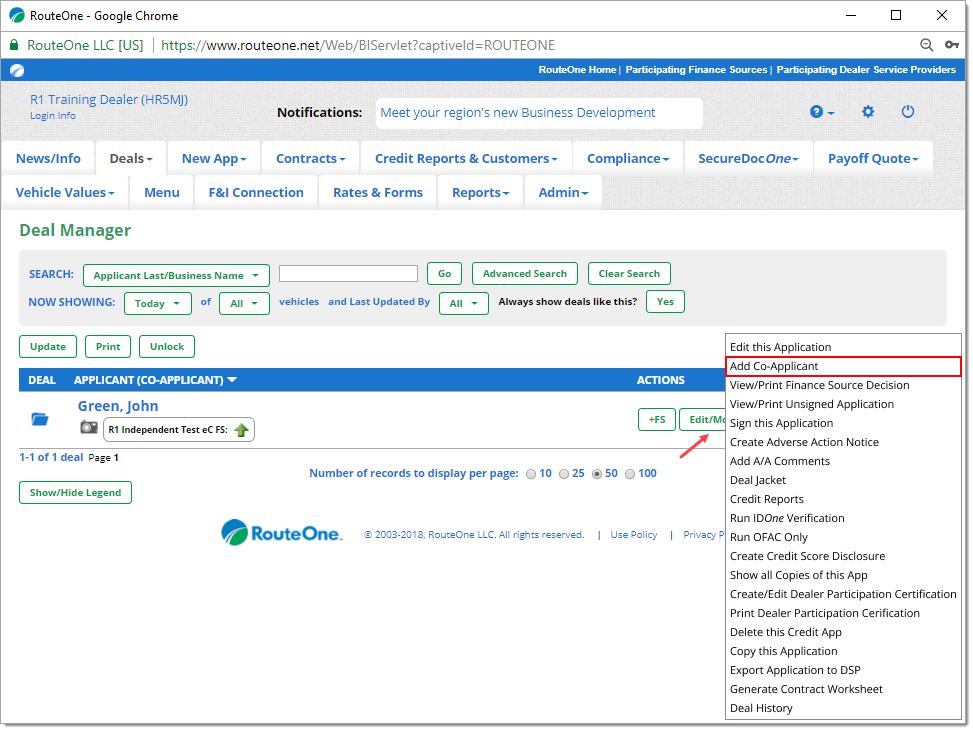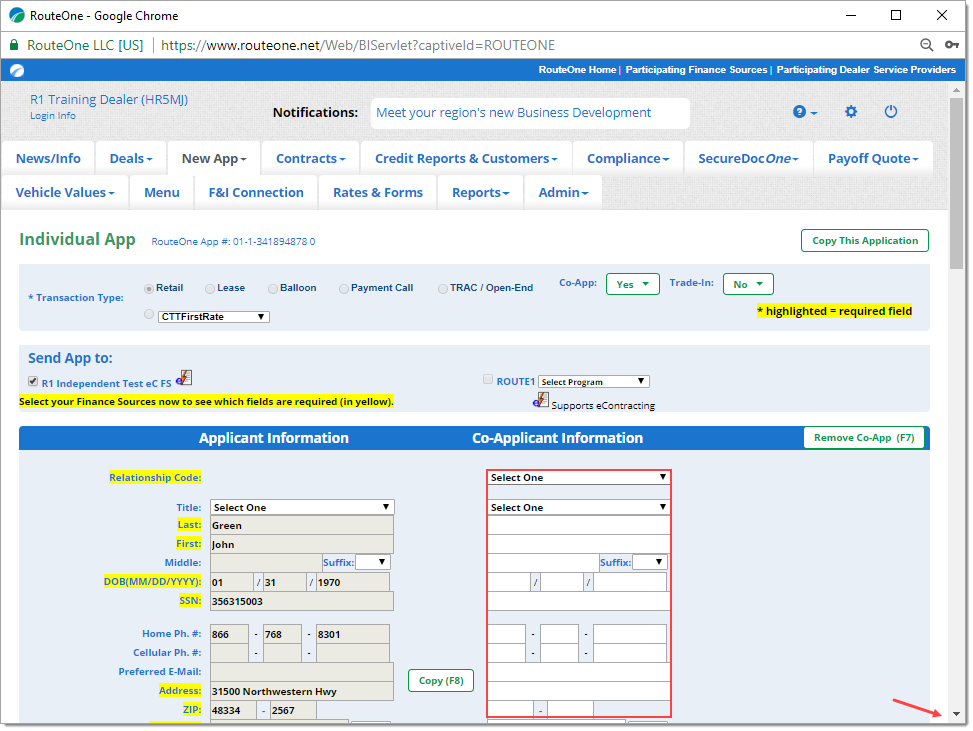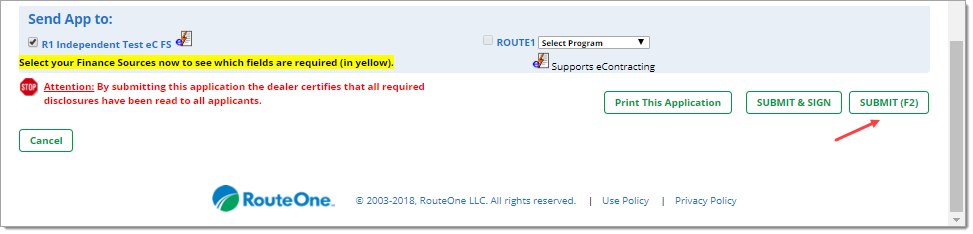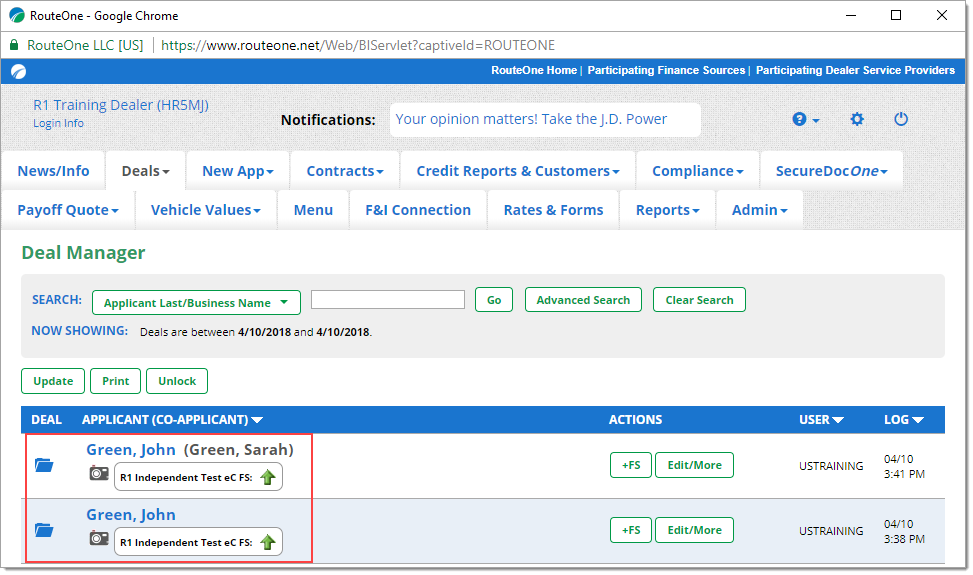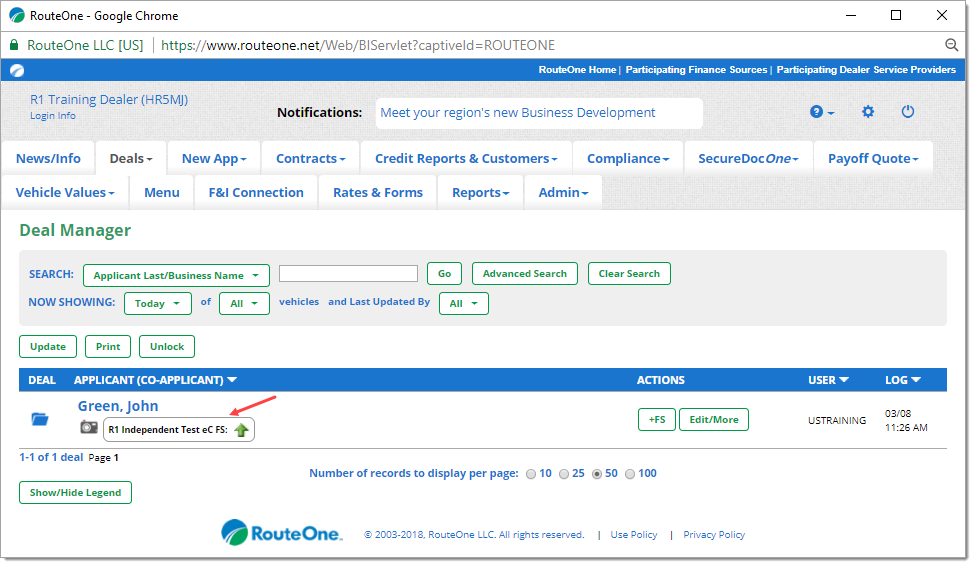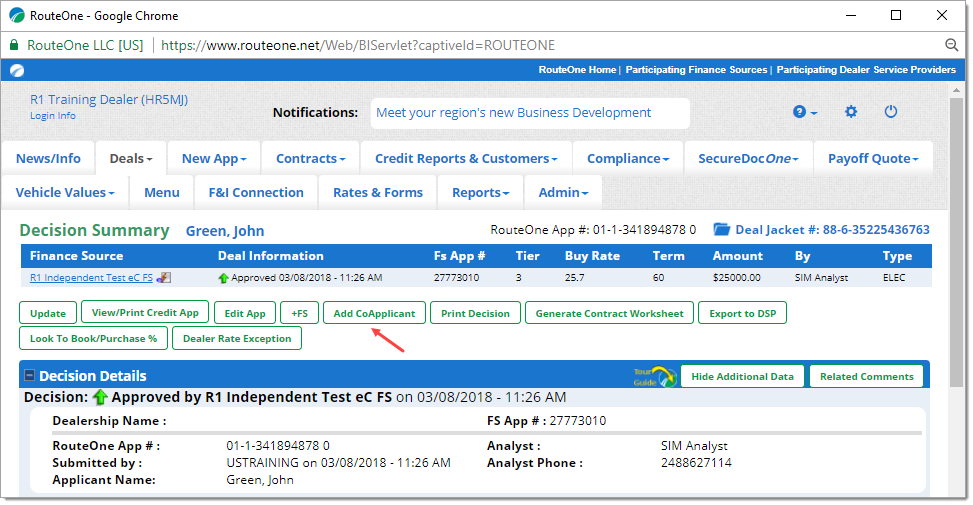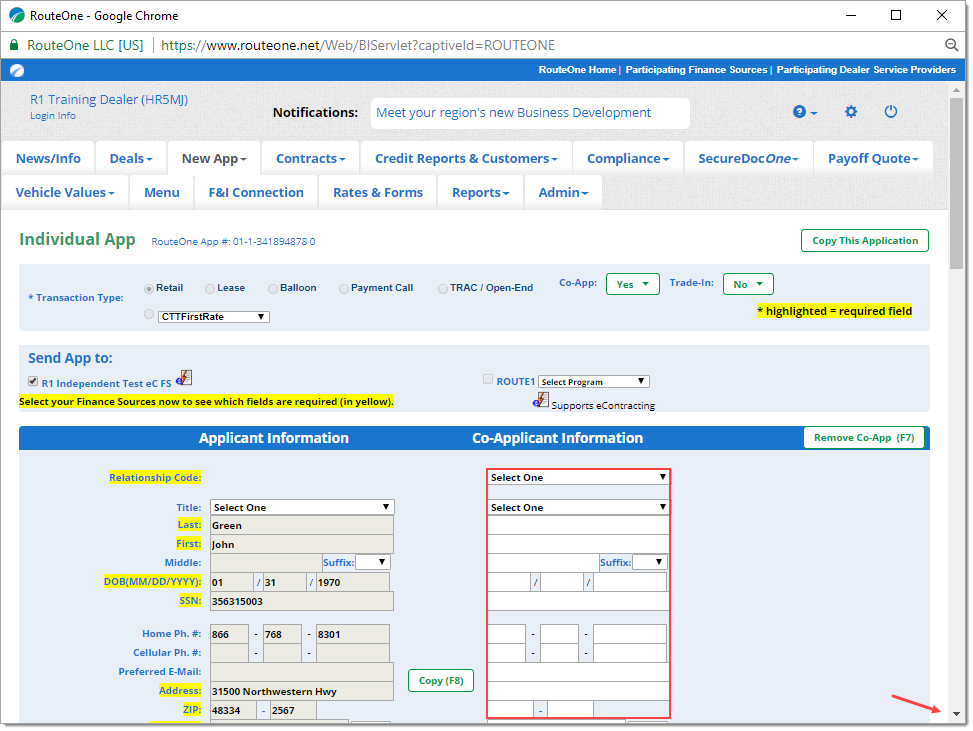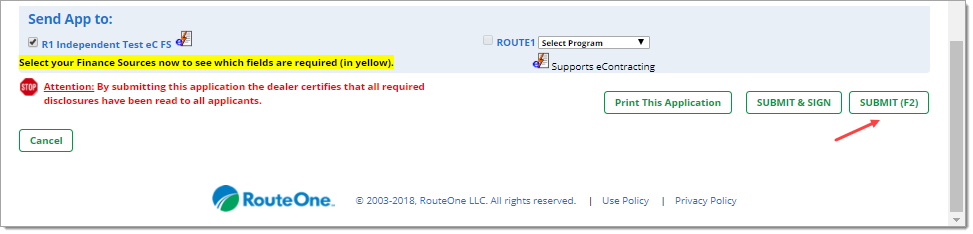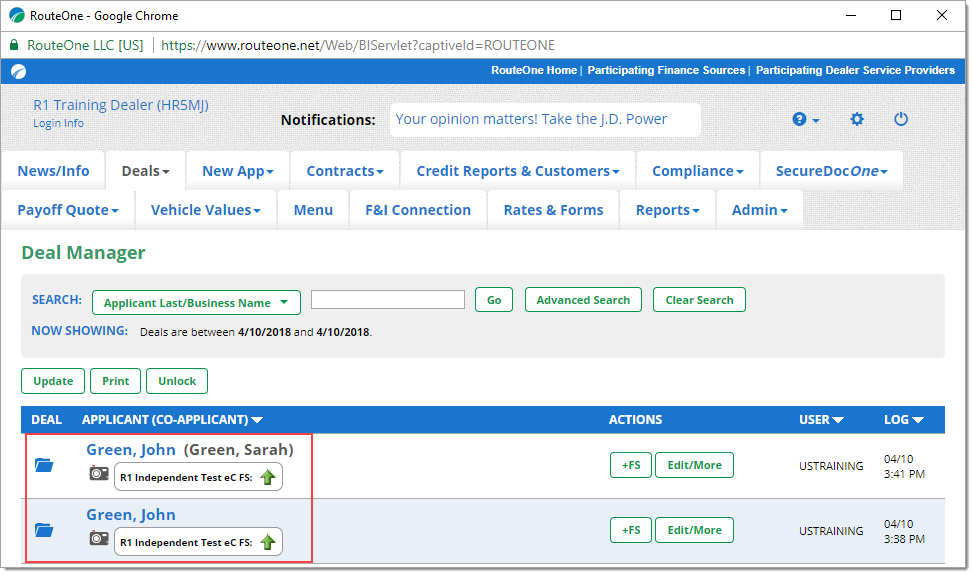In This Guide:
Related Guides:
Credit
Adding a Co-Applicant/Co-Buyer to a Credit Application
There are several ways to add a co-applicant to a Credit Application:
- Directly within the Credit Application page
- From the ‘Edit/More’ button on the Deal Manager page
- From the ‘Decision Summary’ page
Option 1: Within the Credit Application page
You can directly add a co-applicant to the Credit Application within the Credit Application page when you are starting a new ‘Individual App.’
- To get to this page, click on the ‘New App’ tab from the top navigation and select ‘New Individual App.’
Near the top of the Credit Application page, there are two places to easily add the ‘Co-Applicant Information’ section:
- One is by clicking the button next to ‘Co-App’ and selecting ‘Yes’ from the dropdown menu.
- The other is by clicking the ‘Add Co-App’ button (or F7).
You can complete the Credit Application as you would normally.
Option 2: From the ‘Edit/More’ Button in Deal Manager
You can add add a co-applicant from the ‘Edit/More’ button on the Deal Manager page. A co-applicant can be added to both saved and submitted Credit Applications.
- To get to Deal Manager, click on the ‘Deals’ tab from the top navigation and select ‘Deal Manager.’
Click the ‘Edit/More’ button next to the desired applicant and then select ‘Add Co-Applicant.’
You will be directed to the Credit Application page, where the ‘Co-Applicant Information’ section will now be visible.
- If you are adding the co-applicant to an already submitted Credit Application, you will only be able to input information within the newly added co-applicant section. You will not be able to edit any other information in the Credit Application from this page. This will be denoted by the greyed-out, inaccessible fields throughout the page.
Important: When you elect to add a co-applicant to an already submitted application, you are not actually editing a submitted application. Rather, you are editing a copy of the submitted credit application. This copy has not yet been submitted to a finance source.
Once you submit this application, you will see a new row in Deal Manager above the original Credit Application, showing the newly submitted Credit Application, the finance source(s), and the decision status.
- If you are adding the co-applicant to a saved Credit Application, you will be able to edit and add information as needed throughout the Credit Application.
Scroll through and complete the rest of the information for the co-applicant.
Once you are finished adding the co-applicant information, you can click the ‘Submit’ button (or F2) to send the application to the selected finance source(s).
Once you submit the application, you will be returned to Deal Manager, where you can see the status of the application, the finance source(s) the application was submitted to, and the decision status(es).
If you added the co-applicant to an already submitted Credit Application (as in the example below), you will see a new row in Deal Manager, above the original Credit Application.
This is because the process of adding a co-applicant generates a copy of the previously submitted Credit Application that has not yet been submitted to a finance source.
Option 3: From the ‘Decision Summary’ Page
You can add add a co-applicant from the 'Decision Summary' page. After the Credit Application has been submitted, you will be able to see the status of the Credit Application in Deal Manager.
The decision status is located under the applicant’s name.
Clicking on the decision status under the applicant’s name will direct you to the ‘Decision Summary’ page, where you can add a co-applicant to the Credit Application.
In the Decision Summary page, click on the ‘Add Co-Applicant’ button.
You will be returned to the Credit Application page, where the ‘Co-Applicant Information’ section will now be visible.
Because you are adding a co-applicant to an already submitted Credit Application, you will only be able to input information within the newly added co-applicant section. You will not be able to edit any other information in the Credit Application from this page. This will be denoted by the greyed-out, inaccessible fields throughout the page.
Important: When you add a co-applicant from the Decision Summary page, the initial Credit Application has already been submitted and received a decision status. Electing to add a co-applicant at this point generates a copy of the previous application. This copy has not yet been submitted to a finance source.
Once you submit this application, you will see a new row in Deal Manager above the original Credit Application, showing the newly submitted Credit Application, the finance source(s), and the decision status.
Scroll through and complete the rest of the information for the co-applicant.
Once you are finished adding the co-applicant information, you can click the ‘Submit’ button (or F2) to send the application to the selected finance source(s).
Once you submit the application, you will be returned to Deal Manager, where you can see the status of the application, the finance source(s) the application was submitted to, and the decision status(es).
If you added the co-applicant to an already submitted Credit Application (as in the example below), you will see a new row in Deal Manager, above the original Credit Application.
This is because the process of adding a co-applicant generates a copy of the previously submitted Credit Application that has not yet been submitted to a finance source.
ROUTEONE SUPPORT
Hours (EST)
Monday - Friday: 6:00am – Midnight
Saturday: 9am – 9pm
Can’t find what you need?
Try our search