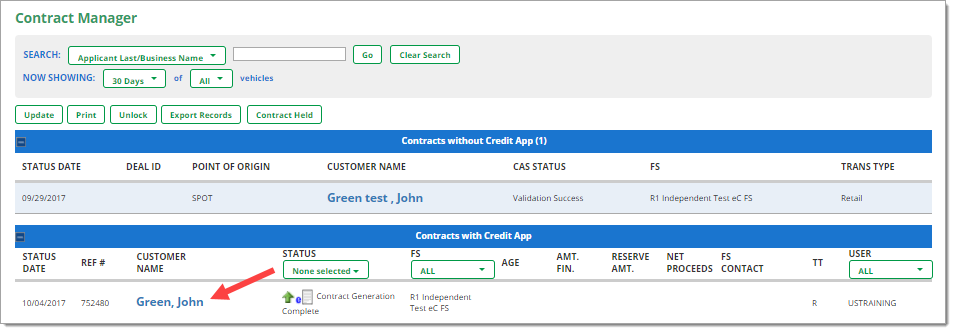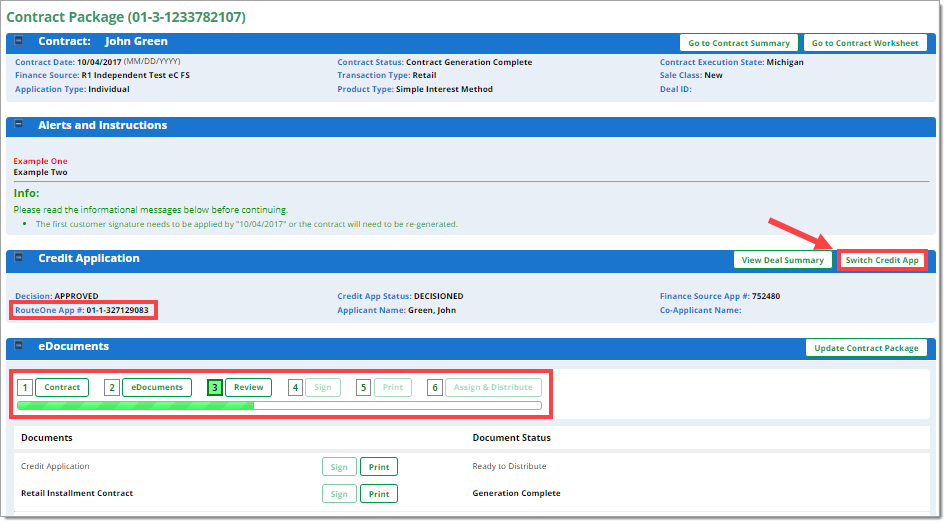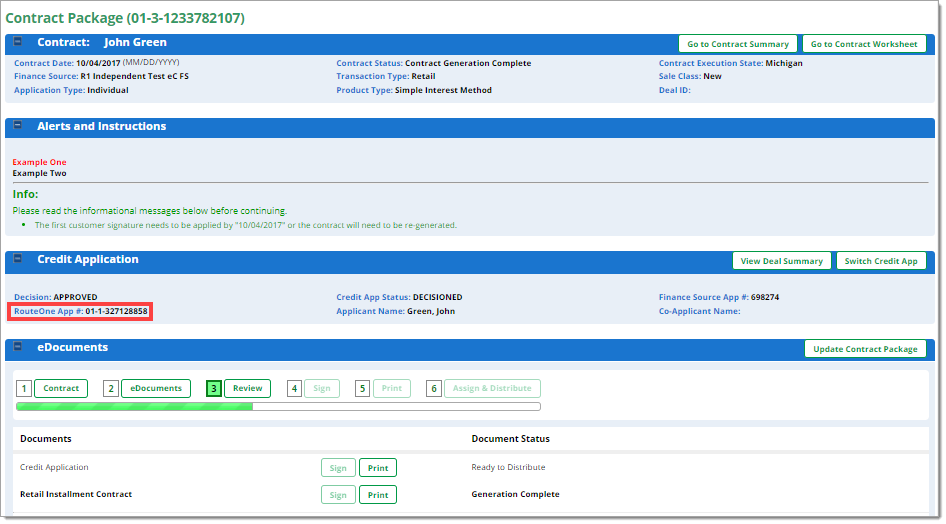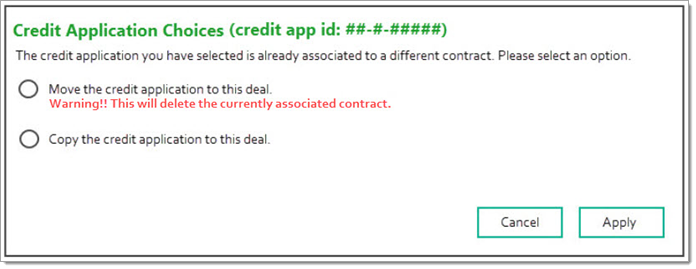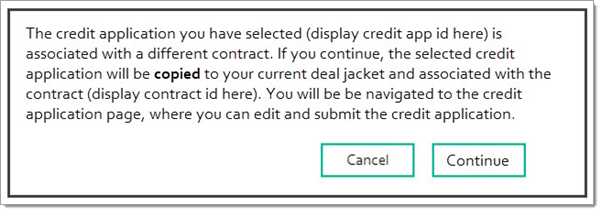In This Guide:
Related Guides:
Contracting
Switching a Credit Application
What is an eContracting Credit Application Switch and why is it useful?
Credit Application Switch allows you to switch the Credit Application currently associated with an eContract to a different Credit Application.
In order to submit an eContract, the deal must have a submitted and approved Credit Application associated with it. Due to workflow, dealers can wind up with multiple Credit Applications for the same customer, in various stages of completion.
For example, dealers may have imported a Credit Application from their DSP/DMS, or they may have run a Credit Application on the customer early on in their visit. As a result, the Credit Application associated with the eContract may not be the one the dealer ultimately wants to use.
How do I switch a Credit Application for an eContract?
In order to switch the Credit Application associated with an eContract:
- Users must have ‘General Contracting’ permissions enabled in order to perform a Credit Application switch.
The ‘Switch Credit App’ button will not be displayed if you do not have the permissions enabled.
- The Finance Source must allow for a Credit Application switch after Validation.
Most Finance Sources allow users to switch a Credit Application after Validation but please be advised that there may be some lenders that do not allow this.
- You need to have begun the eContracting process for a deal.
- The eContract must have not yet been distributed to the finance source.
You need to be on the ‘Contract Package’ page for the eContract. If you are not currently on the ‘Contract Package’ page, select ‘Contract Manager’ from the ‘Contracts’ navigation dropdown menu. Click the customer name to navigate to their ‘Contract Package’.
Within the ‘Contract Package’ page, you can see the original Credit Application that is associated with the contract.
If the eContract has not been distributed, the ‘Switch Credit App’ button will be active. Click this button to begin the Credit Application switch process.
You will be directed to the ‘Select Credit Application Decision’ page. This page shows any Credit Applications that are in saved, preliminary, approved, conditioned, or rejected status. Credit Applications shown on this page may also be in a different deal jacket or even associated to a different contract – as long as that contract has not been distributed.
Credit Applications that match the customer’s name or Social Security Number will appear on the list on the page. Note that the Credit Application that is currently associated with the eContract will not be on the list.
Credit Applications that do not match the customer's first name, last name, or Social Security Number will display an asterisk next to the record. If the lender you are using requires the first and last name on the Credit Application to exactly match the first and last name on the contract, you will need to edit either the Credit Application or the contract to ensure they match.
Select the Credit Application you would like to associate with the eContract and then click ‘Save & Continue'.
Selecting a Credit Application Already in the Deal Jacket
If you selected a Credit Application that is already in this deal jacket, you will be returned to the ‘Contract Package’ page for the deal. Here you will see that the ‘Credit Application’ section has been updated to reflect the newly associated Credit Application number and information.
Selecting a Credit Application in a Different Deal Jacket
Credit Application Not Associated with an Existing Contract
If you selected a Credit Application that is in a different deal jacket, but the selected Credit Application is not associated with an existing contract, the Credit Application will be moved from the original deal jacket to your current deal jacket and associated with the contract you are currently working with. You will be automatically directed back to the ‘Contract Package’ page, where the ‘Credit Application’ section has been updated to reflect the newly associated Credit Application number and information.
Credit Application Is Associated with an Existing Contract
If you selected a Credit Application that is associated with a contract in a different deal jacket, you will be presented with options for how to proceed.
Option 1: Move the Credit Application to the current deal jacket
If the contract the selected Credit Application is currently associated with is in WSSAVED status, you can opt to move the Credit Application from the first deal jacket to your current deal jacket. This will remove the association between that contract and your selected Credit Application, and instead associate your selected Credit Application with your current contract. It will also delete the WSSAVED contract. You will be returned to the ‘Contract Package’ page for the deal. Here you will see that the ‘Credit Application’ section has been updated to reflect the newly associated Credit Application number and information.
Option 2: Copy the Credit Application to the current deal jacket
You can also opt to copy the Credit Application in the first deal jacket to your current deal jacket. Doing so keeps the selected Credit Application in the first deal jacket and creates a copy of that Credit Application in your current deal jacket. You will be auto directed to the Credit Application page, where you can edit, save, sign, or submit the application, as needed.
Because the ’Move’ option will only display if the associated contract is in WSSAVED status, there are times when ’Copy’ will be the only option. In that case, a pop-up will display to alert you that the selected Credit Application will be copied to the current deal jacket.
ROUTEONE SUPPORT
Hours (EST)
Monday - Friday: 6:00am – Midnight
Saturday: 9am – 9pm
Can’t find what you need?
Try our search