Related Guides:
Integration - Canada
Serti Dealership System Integration
Importing Deals from Serti Dealership System to RouteOne
Within the Serti Dealership System, access the ‘Final Transaction’ page by clicking on the checkered flag on top of the screen.

Make sure that you choose the right “Transaction Status” for internet transfers (it may be under different names, depending on how it was entered into system parameters).
Click on ‘Credit Applications’ button at the bottom of the screen.
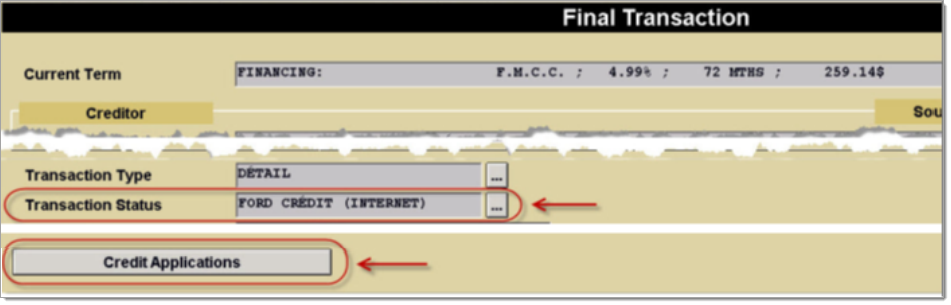
A window will appear in the middle of the screen. Please click on the RouteOne logo.
Locating Imported Deals in the RouteOne Customer Manager
Within the Customer Manager page, you will be able to locate the imported deals at the top of the page. The Customer Manager page is accessible by selecting the ‘Customer Manager’ option from the ‘Deals’ tab. Click the ‘Update’ button located in the upper left-hand side of the screen to refresh and import new applications.
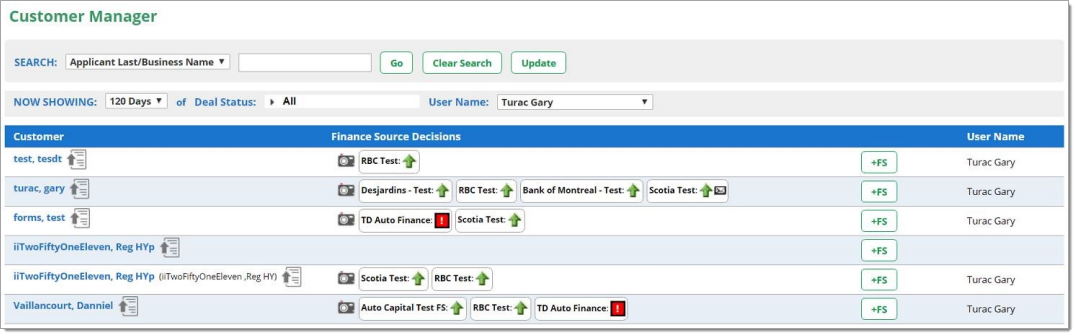
Click on the name of the applicant to view the individual application.
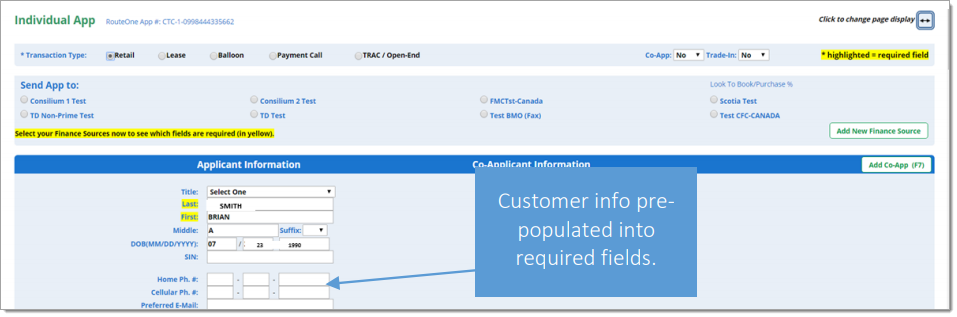
Submitting Imported Deals to a Finance Source
To submit an imported deal to a finance source, simply click on the primary applicant's name in the Customer Manager and you will be taken through the RouteOne application submission process used for all applications. Data entered in your system will populate the RouteOne credit application; however, you must still complete all required fields highlighted in yellow and choose at least one Finance Source before submitting the application.
ROUTEONE SUPPORT
Contact
Phone: 877.556.0003
Email: r1support@routeone.com
Hours (EST)
Monday - Friday: 8:00 AM - 9:00 PM
Saturday: 9:00 AM - 9:00 PM
Can’t find what you need?
Try our search