Related Guides:
Integration - Canada
Reynolds & Reynolds F&I FAIT System Integration
Importing Deals from Reynolds and Reynolds to RouteOne
From your Reynolds system, access the Deal or Lease worksheet screen (4781/4780) in F&I FAIT.
At the worksheet command line, enter ‘ET’ to display the Electronic Credit Apps screen. If more than one credit processor is set up on your system, the screen displays all the vendors.
Select the number to the left of RouteOne to submit credit applications to RouteOne. The selection screen displays.
Enter ‘1’ to create or update the credit application (as seen below)
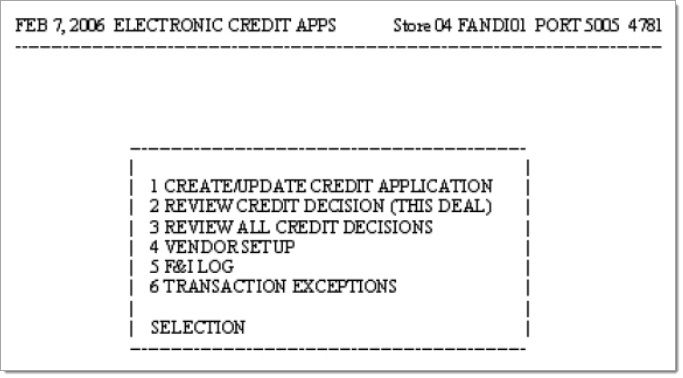
Enter only the required fields (denoted with an asterisk) on F&I FAIT Screen 1 or you may complete all of the personal, employment, vehicle, and financial information necessary for the application. Please note that RouteOne also requires the field FIRST NAME to be completed for the application (this is not indicated with an asterisk).
When you have completed at least the required fields on F&I FAIT Screens, enter ‘T’ to transmit the application to the RouteOne system.
Locating Imported Deals in the RouteOne Customer Manager
Within the Customer Manager page, you will be able to locate the imported deals at the top of the page. The Customer Manager page is accessible by selecting the ‘Customer Manager’ option from the ‘Deals’ tab. Click the ‘Update’ button located in the upper left-hand side of the screen to refresh and import new applications.
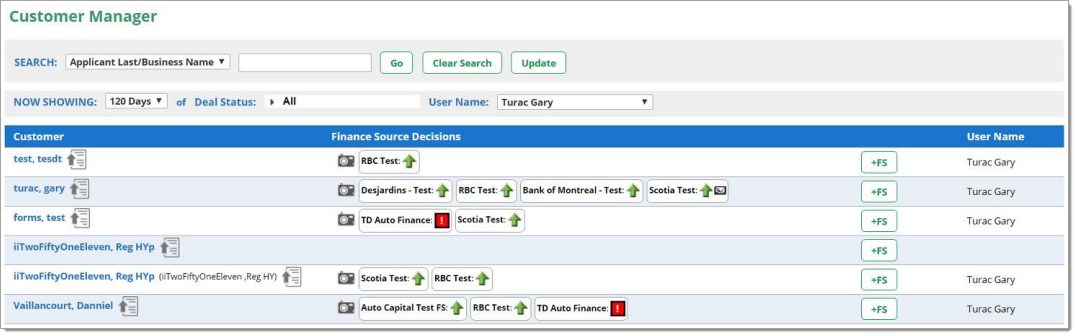
Click on the name of the applicant to view the individual application.
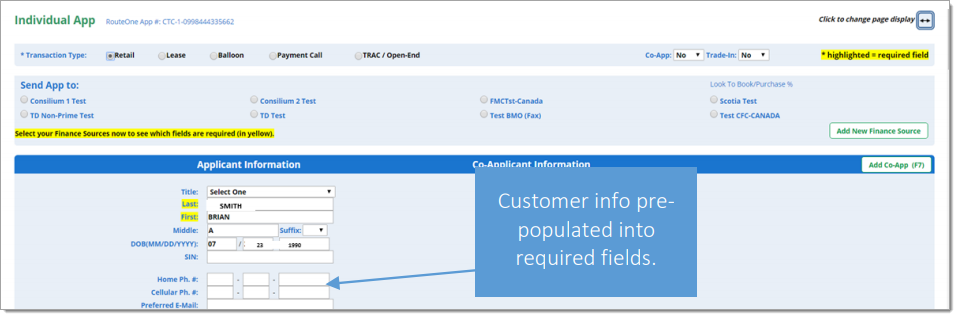
Submitting Imported Deals to a Finance Source
To submit an imported deal to a finance source, simply click on the primary applicant's name in the Customer Manager and you will be taken through the RouteOne application submission process used for all applications. Data entered in your system will populate the RouteOne credit application; however, you must still complete all required fields highlighted in yellow and choose at least one Finance Source before submitting the application.
Exporting Deals from RouteOne to Reynolds F&I FAIT
The integration also allows you to export an application and finance source decision from RouteOne to your DMS system. All deals that have been imported to the RouteOne system from your DMS will update the same deal number upon exporting the deal from RouteOne.
From the RouteOne ‘Customer Manager’ page, click on the approved finance sources status for the application you wish to export.
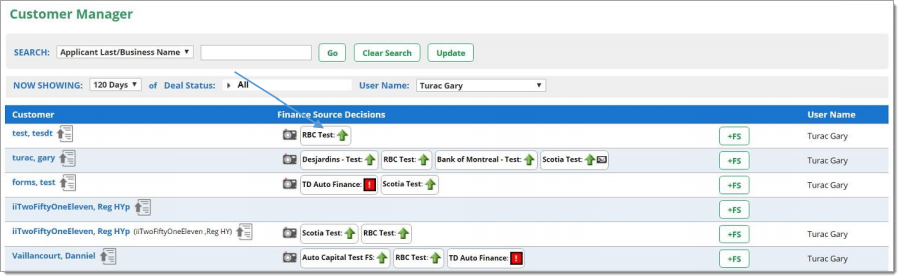
The Deal Summary will open. Click the ‘Export to DSP’ button:
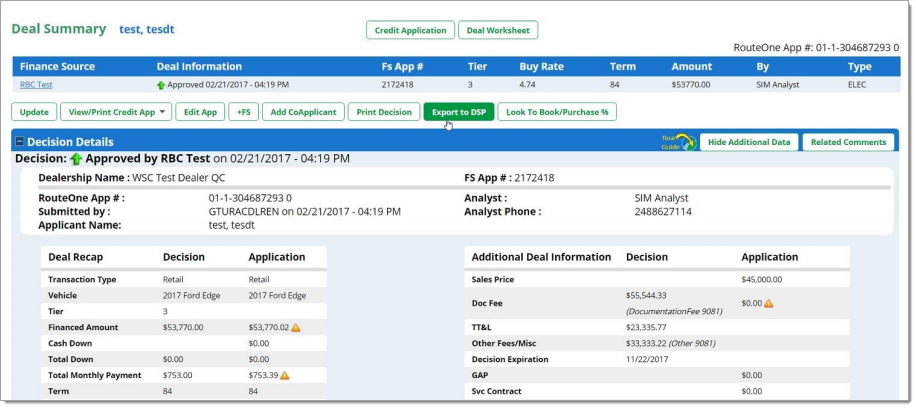
Another page will open asking you to make a selection. Once a selection has been made, click the ‘Export’ button.
- Export Application: Selecting this option will allow you to export data entered in the RouteOne application (excluding any credit decision) to the DMS. If you selected Export Application Only, continue the export process by clicking the ‘Export’ button.
- Export Application and Finance Source Decision: Selecting this option will export data entered in the RouteOne application and select credit decision information to your Dealership Management System.
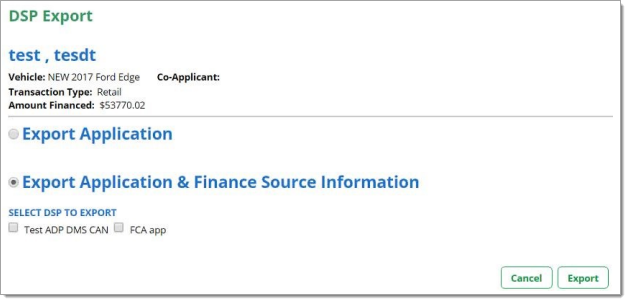
If you selected Export Application & Finance Source Information, continue the export process by clicking the radio button next to the decision you wish to export, and then click the ‘Export’ button. Your exported deal is now available in your Dealership Management System.
Once back in the Reynolds system, access the Deal or Lease worksheet screen (4781/4780) in F&I FAIT.
At the worksheet command line, enter ‘ET’ to display the Electronic Credit Apps screen. If more than one credit processor is set up on your system, the screen displays all the vendors.
Enter ‘2’ to Review Credit Decision (This Deal) or enter ‘3’ to Review All Credit Decisions (as seen below). Please note that when selecting ‘2’, you must be in the original deal in the worksheet to exercise this option.
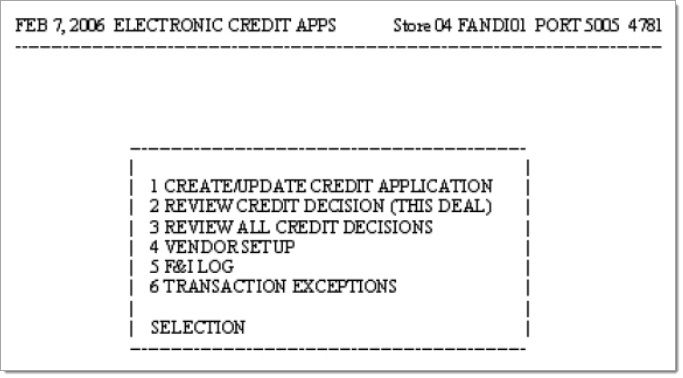
You may view Comments, Stipulations, and Detailed Messages pertaining to the credit decision.
You may also compare the original deal if originated from your Reynolds F&I FAIT application by selecting ‘C’ to Compare with Original.
Once you have compared the lender’s decision with the original deal information, you may select ‘S’ to save any updated changes. When saving the changes, you will see the message “Updating Current Deal’ which will save the information into your deal worksheet.
Only blank fields will be updated with the ‘S’ option in the deal worksheet. No original deal data will be overwritten if the information has changed from the original deal in the Reynolds system when updated from RouteOne.
F&I Log
RouteOne provides analysis reports to help you manage your F&I finance and lease penetration. By providing all sold and delivered deals from ERA to RouteOne, you can have a complete picture of your finance and lease penetration contained in these reports. ERA allows you to send all closed deals as a batch file using the F&I Log selection available on the Electronic Credit Apps menu. Only deals that have been closed in F&I (using the F12 function) will be sent.
Access the Deal or Lease worksheet screen (4781/4780) in ERA F&I FAIT.
Enter ET at the command line. The Electronic Credit Apps screen displays.
Enter 5 to select F&I Log. The F&I Log screen displays.
The date of the last successful transmission displays above the selections
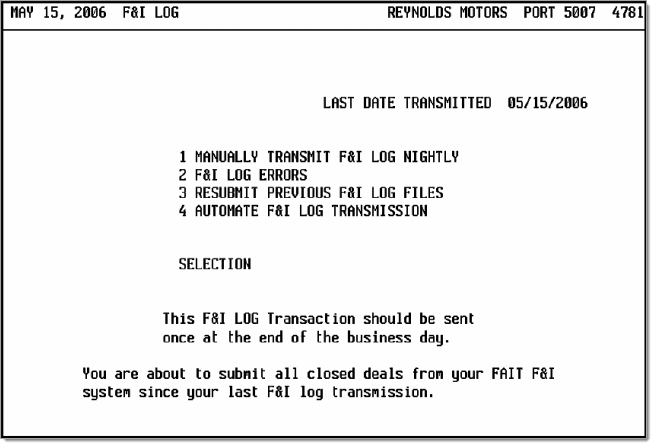
ROUTEONE SUPPORT
Contact
Phone: 877.556.0003
Email: r1support@routeone.com
Hours (EST)
Monday - Friday: 8:00 AM - 9:00 PM
Saturday: 9:00 AM - 9:00 PM
Can’t find what you need?
Try our search