Related Guides:
Integration - Canada
eDealer.CA Credit Systems Integration
Importing Deals from e-Dealer.CA to RouteOne
Within the e-Dealer.CA system, open a lead form by double clicking a lead.
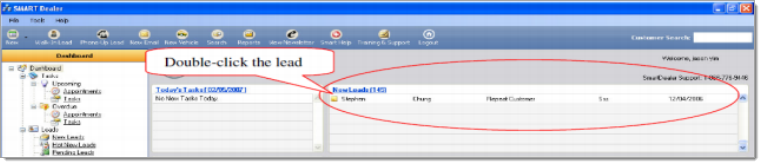
Select the ‘Finance’ tab.
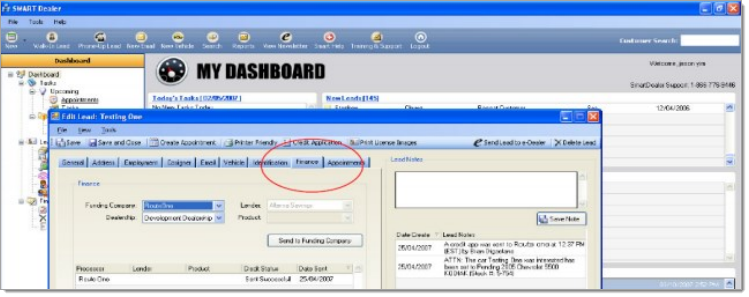
Select the ‘RouteOne’ option from the ‘Funding Company’ dropdown.
Select the dealership you wish to send from the ‘Dealership’ dropdown.
Click the ‘Send to Funding Company’ button.
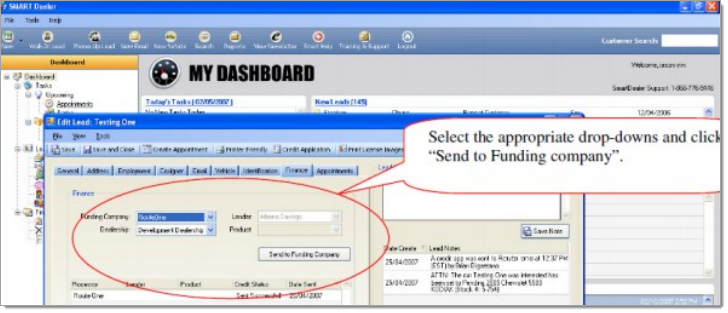
A lead note will be automatically generated with a date, time and user stamp.
If any required information is missing or incorrect, SmartDealer will NOT send the information to RouteOne, and a pop-up message will open informing the customer of what changes are required.
Locating Imported Deals in the RouteOne Customer Manager
Within the Customer Manager page, you will be able to locate the imported deals at the top of the page. The Customer Manager page is accessible by selecting the ‘Customer Manager’ option from the ‘Deals’ tab. Click the ‘Update’ button located in the upper left-hand side of the screen to refresh and import new applications.
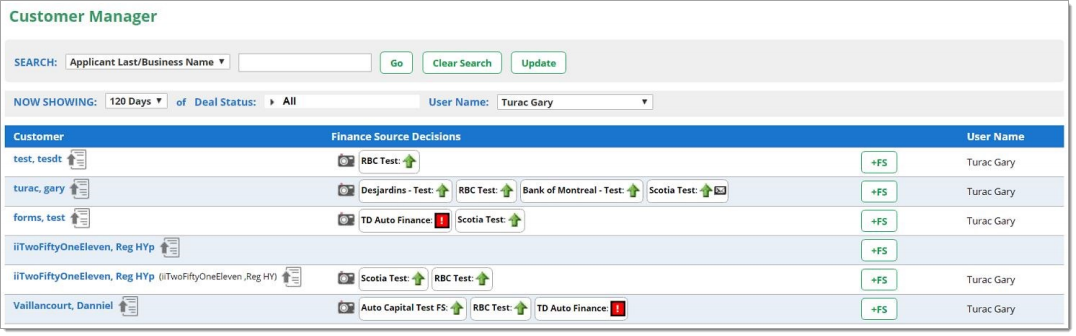
Click on the name of the applicant to view the individual application.
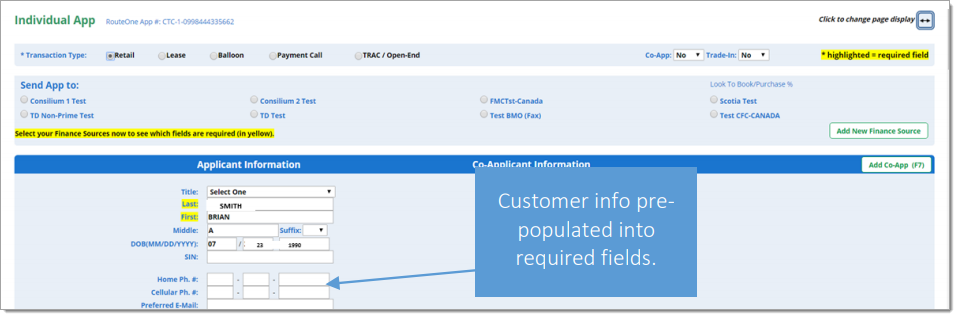
Submitting Imported Deals to a Finance Source
To submit an imported deal to a finance source, simply click on the primary applicant's name in the Customer Manager and you will be taken through the RouteOne application submission process used for all applications. Data entered in your system will populate the RouteOne credit application; however, you must still complete all required fields highlighted in yellow and choose at least one Finance Source before submitting the application.
ROUTEONE SUPPORT
Contact
Phone: 877.556.0003
Email: r1support@routeone.com
Hours (EST)
Monday - Friday: 8:00 AM - 9:00 PM
Saturday: 9:00 AM - 9:00 PM
Can’t find what you need?
Try our search