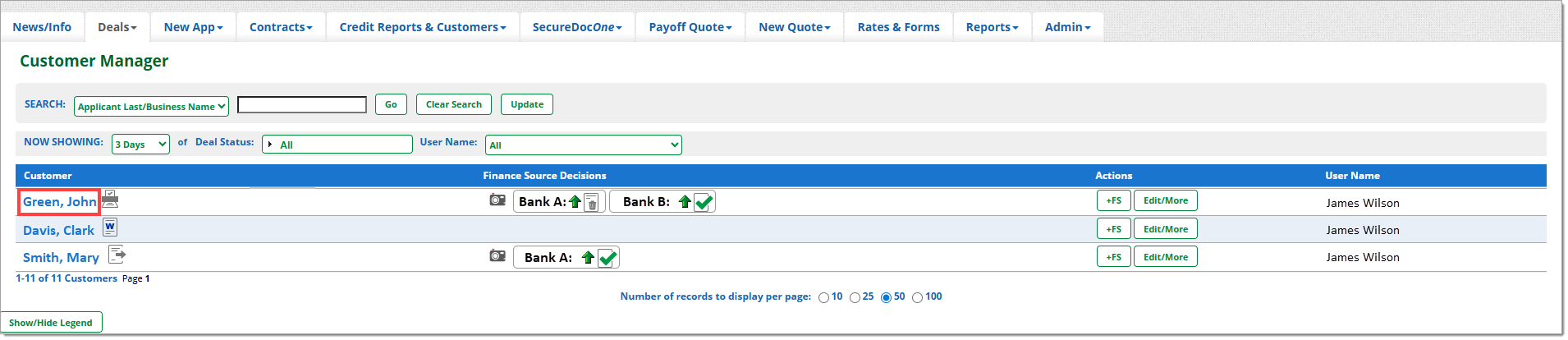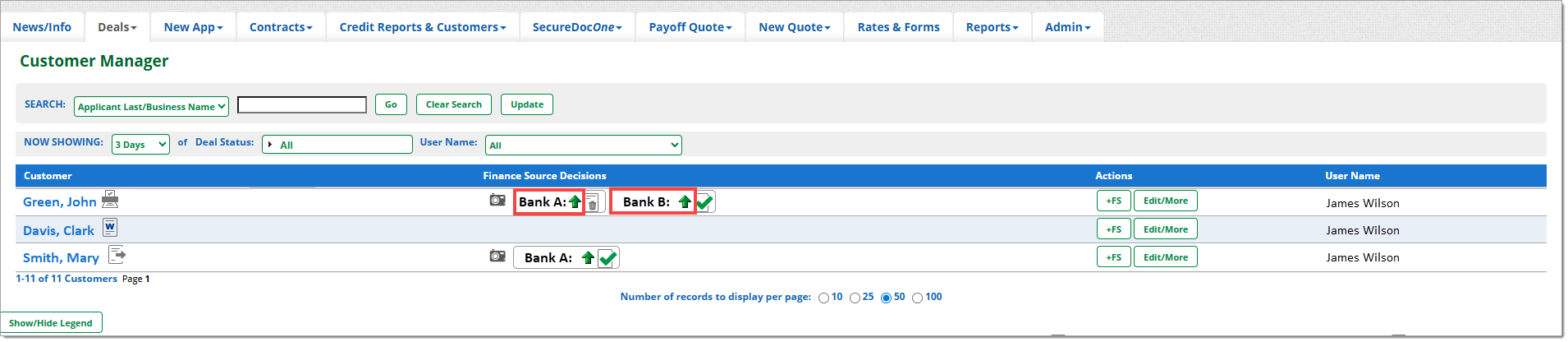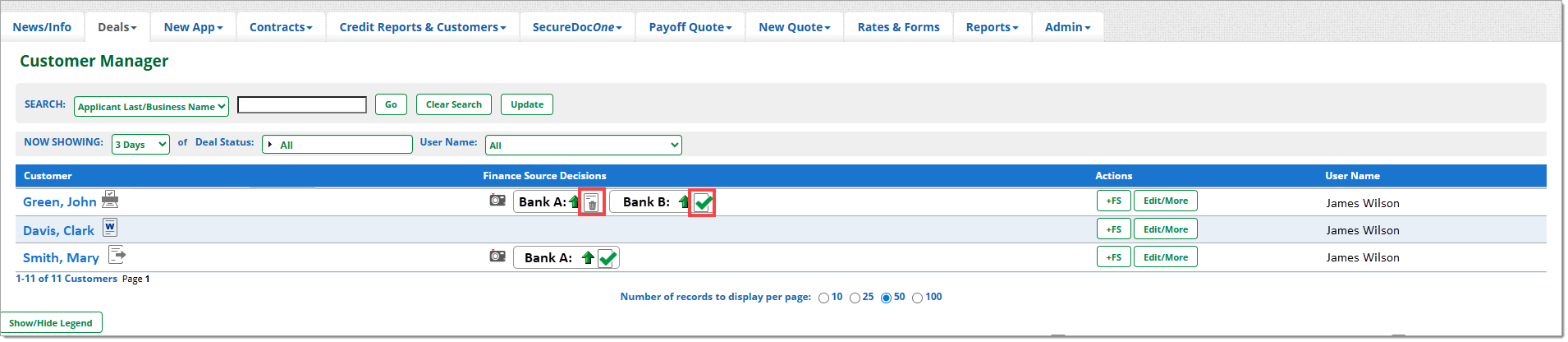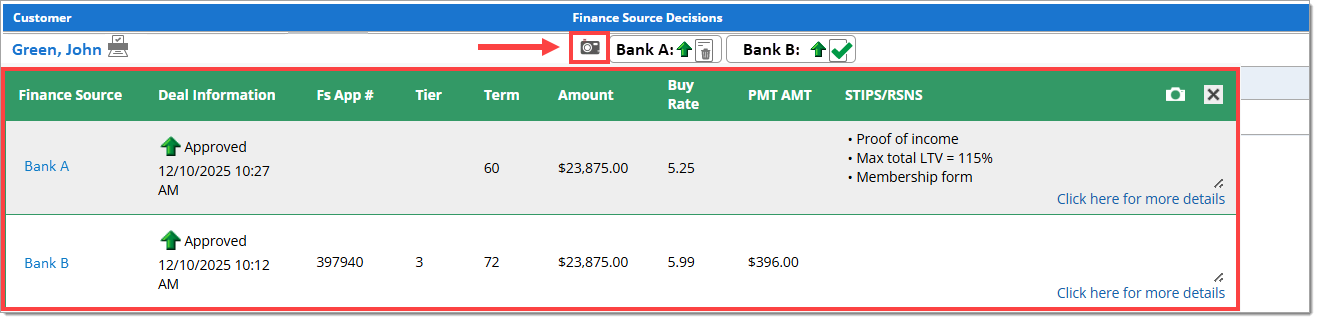Related Guides:
Credit and Contracting - Canada
Using the Customer Manager
The Customer Manager page allows your dealership to manage deals at a glance by grouping together all deals for a single customer.
Accessing Credit Applications
To access the customer’s credit application, click on their name.
Identifying Contract Statuses
The status of the customer’s deal worksheet and contract appears directly to the right of the customer’s name.
Status Icons Legend
To view a legend of the various status icons and their meanings, click the ‘Show/Hide Legend’ button at the bottom of the page. This allows you to identify the exact status of the deal worksheet, contract, credit application(s), and eSignature(s).
Identifying Credit Application Statuses
Under the ‘Finance Source Decisions’ column you can view the finance source(s) the credit application was sent to as well as the status of the decision from that finance source.
Identifying eSignature Statuses
If a customer has a deal that uses eSign, the status of the eSignature will appear to the right of the credit application status icon.
Using the Edit/More Button
Click on the ‘Edit/More’ button under the ‘Actions’ column to quickly run credit reports or view a credit report summary.
After a credit report has been run, a ‘Credit Report Ran’ icon will be shown next to the applicant’s name, allowing you to easily locate the credit bureau pulls within one location.
Accessing the Decision Snapshot
Click the ‘Camera’ icon to view the Decision Snapshot, with which you will be able to compare the customer’s deal details without having to navigate between different tabs to collect and access the information.
Adding a Finance Source
ROUTEONE SUPPORT
Hours (EST)
Monday - Friday: 8:00 AM - 9:00 PM
Saturday: 9:00 AM - 9:00 PM
Can’t find what you need?
Try our search