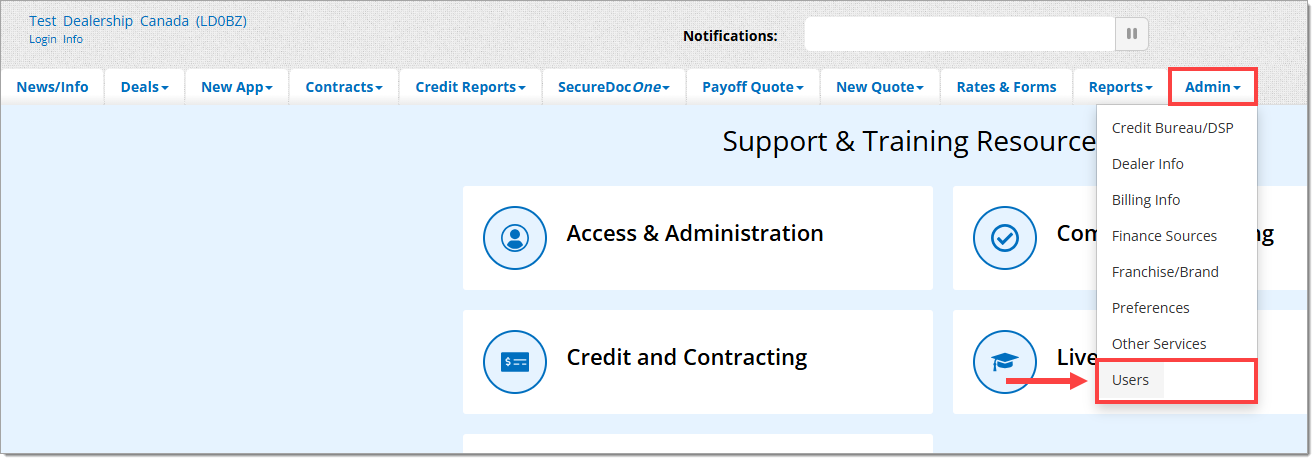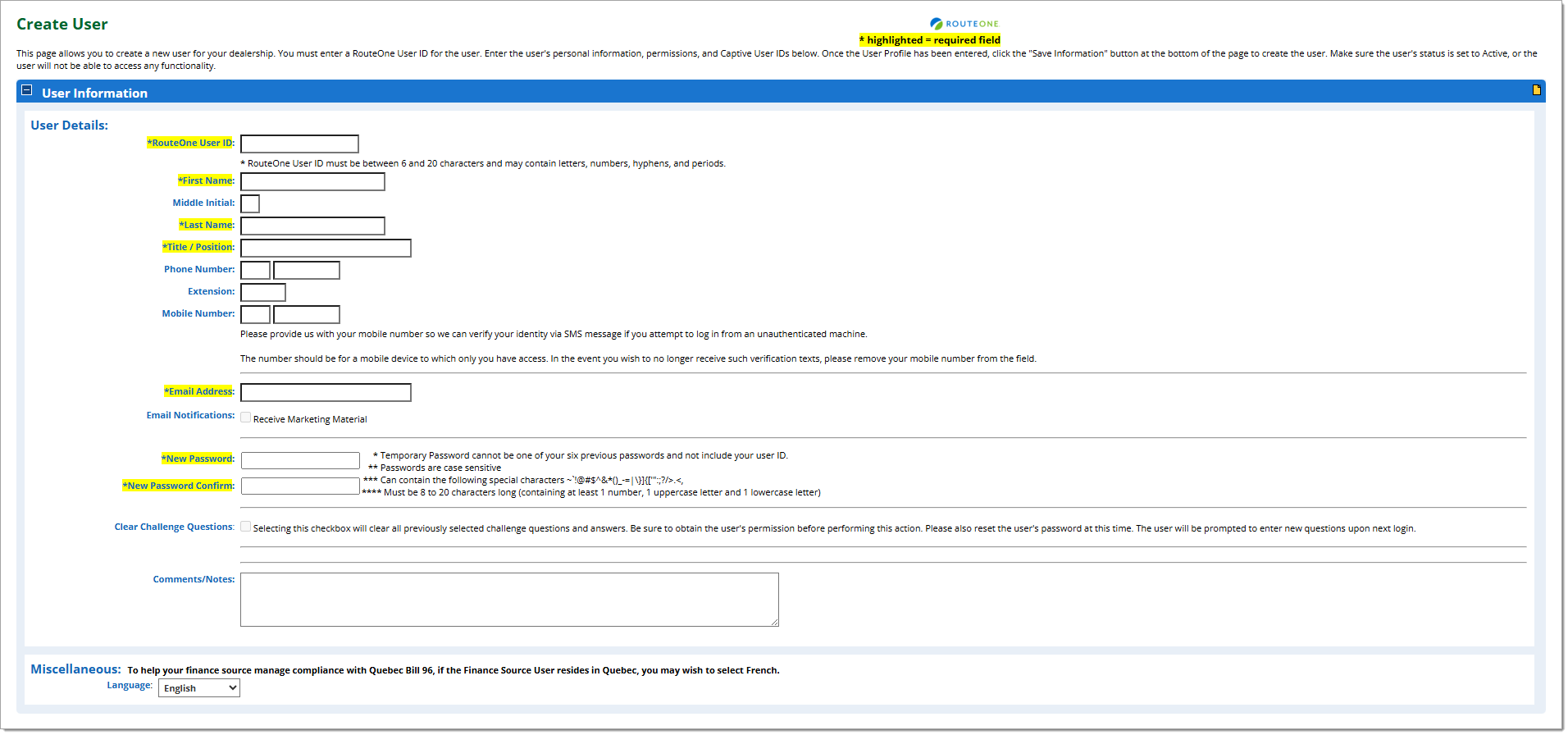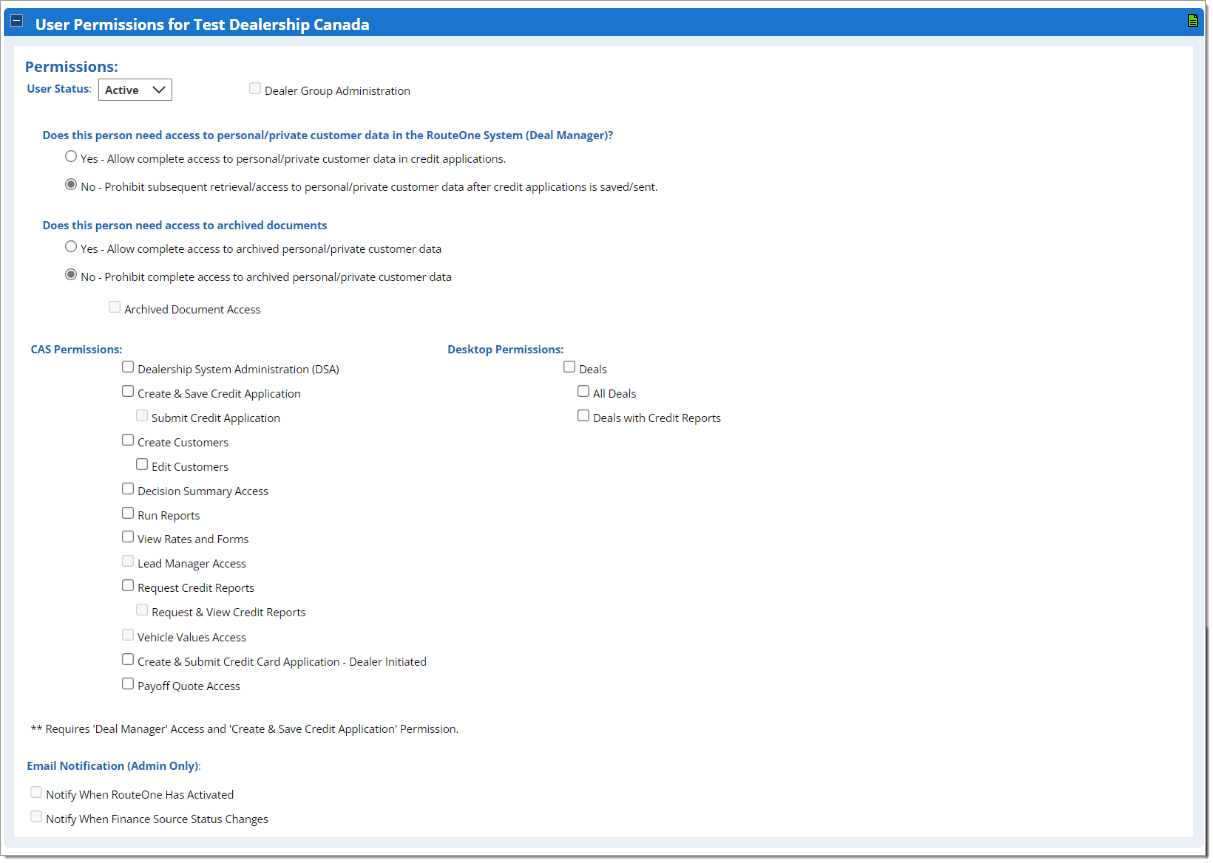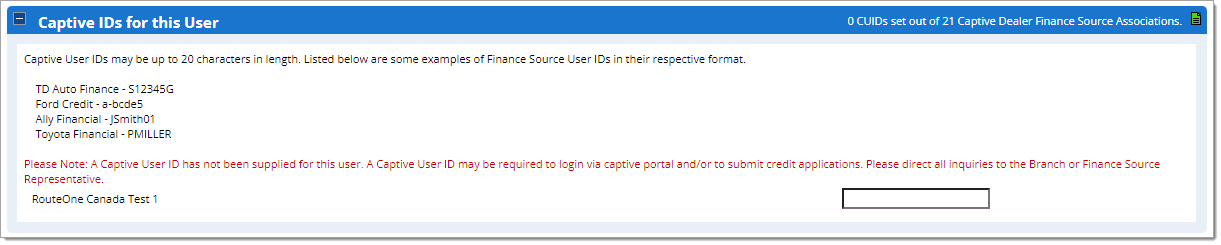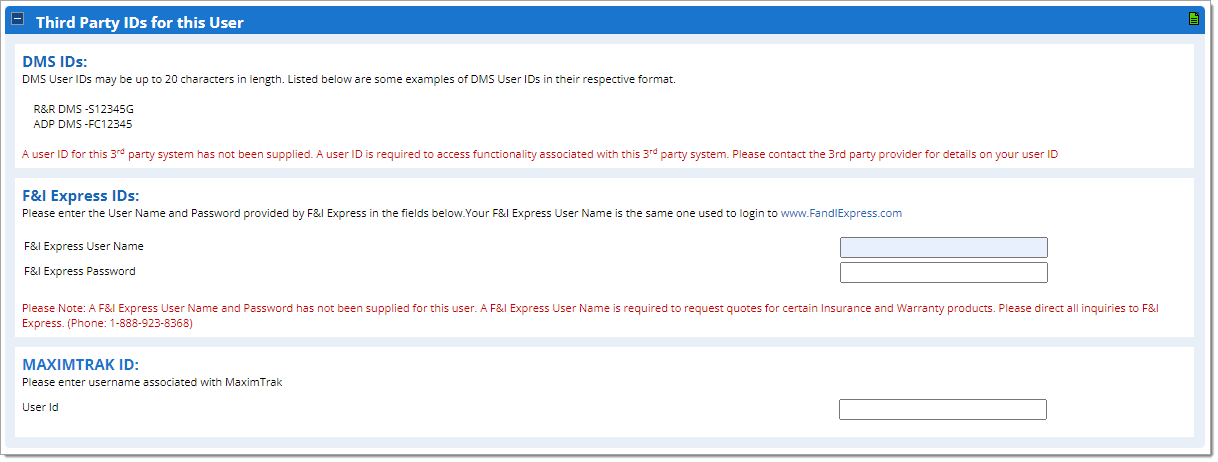Related Guides:
Access & Administration - Canada
User Information and Permissions
About the ‘Users’ Page
The Dealership System Administrator (DSA) for your dealership will need to make any changes to user information and permissions.
- To locate the DSA for your dealership, click the ‘Gear’ icon in the upper right-hand corner of the screen. A pop-up window will appear, and your DSA will be listed at the top of the window. If the DSA position needs to be reassigned, contact RouteOne Support at 877.556.0003.
From the ‘Admin’ top navigation tab, select ‘Users’ from the dropdown menu to navigate to the ‘Users’ page.
From here you will be able to see all users affiliated with your dealership and their current RouteOne permissions.
You can also create a new user, associate an existing user with your dealership, or edit an existing user.
Navigating the ‘Users’ Page
To show “Inactive” users along with “Active” users, click the ‘Show Inactive Users’ checkbox.
You can see at a glance a user’s Name, ID, Email, whether they have a “Shared” or “Private” email, Phone number, whether or not they are a DSA, and their Status (“Active”/”Inactive”).
To sort by a specific category, click on the respective column header. To reverse the order of the list, click the column header again.
To search, use the ‘Search’ box above the Dealer Users list. You can search by name, user ID, or email.
Creating a New Dealer User
To create a new user, click the ‘Create User’ button on the ‘Users’ page. You will then be navigated to the ‘Create User’ page.
User Information
Enter user information into the required fields (highlighted in yellow).
The email address for the account must be a private email. It cannot be a shared email, as the token codes and temporary passwords may be inaccessible.
User Permissions
Select the appropriate user permissions using the checkboxes and radio buttons. See the table below for explanations for each CAS permission.
Permission | Description |
|---|---|
Dealer Group Administration | User has access to perform administrative tasks for all dealerships within the dealer group. |
Deal Manager: | User has access to view the ‘Deals’ tab and access Deal Manager. Selecting ‘Yes’ allows complete access to personal/private customer data in credit applications. Selecting ‘No’ prohibits retrieval/access to personal/private customer data after a credit application is saved or sent. |
‘Yes’ – Allow complete access to archived personal/private consumer data (SecureDocOne) | Grants access to personal/private customer data. |
Access to Archived Documents (SecureDocOne) | Grants access to archived documents stored in SecureDocOne. |
Dealership System Administration (DSA) | A Dealership System Administrator (DSA) is a member of the dealership staff assigned to serve as the executor of RouteOne administrative tasks. Dealership System Administrators (DSAs) have the ability to: add/edit the dealership profile, subscribe to RouteOne products and services, add/delete credit bureau and DSP information, manage dealership users, and access the ‘Admin’ tab. |
Create & Save Credit Application | User has access to create a new credit application and save it. This user is not able to submit the credit application. |
Submit Credit Application | User has access to submit credit applications to finance sources for decisioning. |
Deal Summary Access | User has access to see the details of the call back / decision of finance source(s). |
Create Customers | User can create customer profiles in their dealership, where they can track all deal jackets and applications associated with that customer. |
Edit Customers | User can edit customer profiles in their dealership. |
Run Reports | User has access to reports in the Reports tab and run them for the dealership. |
View Rates and Forms | User has access to the rate sheets and forms uploaded by the finance source in the Rates and Forms tab. |
Lead Manager Access | User has access to the Lead Manager page and any leads listed there. |
Request Credit Reports | User has access to submit a request for a credit report but does not have permission to view the actual credit report that is returned. |
Request & View Credit Reports | User has access to submit a request for a credit report and see the actual credit report that is returned. |
Enter Cash/Other Deal | User has access to enter Cash/Other Deals. |
Vehicle Values Access | User has access to pulled vehicle values. |
Create & Submit Credit Card Application – Dealer Initiate | This gives the dealer access to the Direct Apply (standalone) credit card application workflow; unlike the Consumer Access, this permission allows the DEALER to complete the credit card application with the customer and submit it. |
Payoff Quote Access | User has access to submit payoff quote requests to participating finance sources. |
Captive IDs
If the user has a Captive ID, enter it in the ‘Captive IDs for this User’ section. This ID will be used to log into your Captive portal.
Third Party IDs
If the user has any third-party IDs, enter them in the ‘Third Party IDs for this User’ section.
This will enable the individual user to seamlessly access their third-party programs by allowing them to log into those programs from RouteOne.
Once all the required information is entered, click the ‘Save Information’ button at the bottom of the page.
A screen will appear stating ‘Dealer User Created Successfully.’ This will also provide the user’s RouteOne ID, which the user will need (as well as the password that was just created for them) in order to log in to the RouteOne system directly.
Associating a User with Your Dealership
Associating a user to a dealership gives that user access that dealership. Individual permissions can be set for users at the dealership level. By default, a newly created user is automatically associated to the dealership in which they were created.
If you need to associate an existing user to a dealership, access the ‘Users’ page under the admin menu, and click on ‘Associate User’.
On the Associate Users page, use the ‘Search By’ dropdown menu to select whether you would like to search by User Name, Email, User ID, or Captive ID. Input the information and click ‘Search.’
When you locate the user you would like to associate, click the ‘Select’ button under the ‘Actions’ column.
Click the ‘Save Information’ button at the bottom of the page to apply your changes.
Editing a Dealer User
If you need to edit an existing user, go to the ‘Users’ page and use the Search filters to locate the desired user. Click the ‘Edit’ button next to the user. You will be navigated to the ‘Edit User’ page.
From this page you can also edit the user’s password by completing the ‘New Password’ and ‘New Password Confirm’ fields.
Edit the desired information or permissions for the user.
Important: Remember to click the ‘Save Information’ button at the bottom of the page to apply your changes.
Deactivating a User
To deactivate a user, click the toggle under the ‘Status’ tab to switch them from “Active” to “Inactive.” The user will now only appear in the Dealer Users list if the ‘Show Inactive Users’ checkbox is checked.
ROUTEONE SUPPORT
Hours (EST)
Monday - Friday: 8:00 AM - 9:00 PM
Saturday: 9:00 AM - 9:00 PM
Can’t find what you need?
Try our search