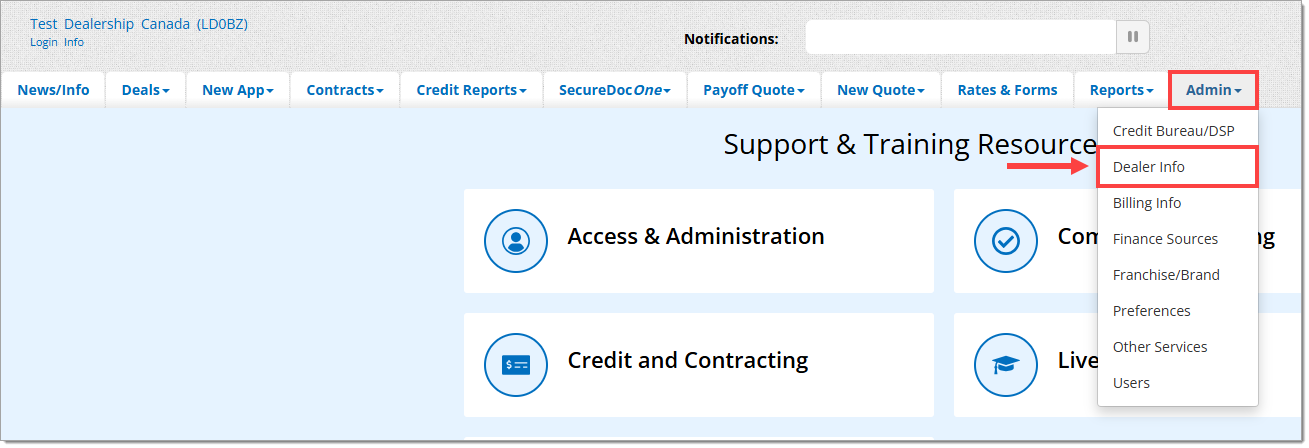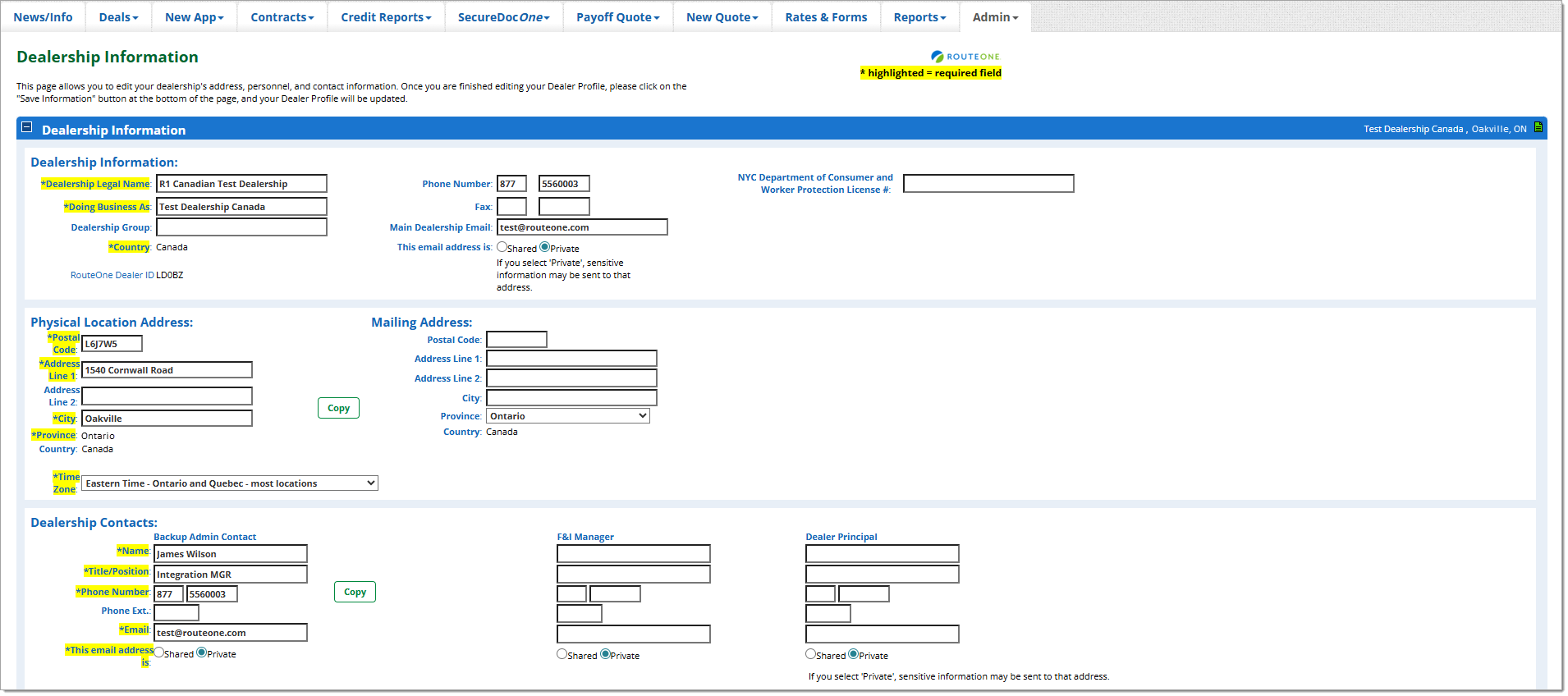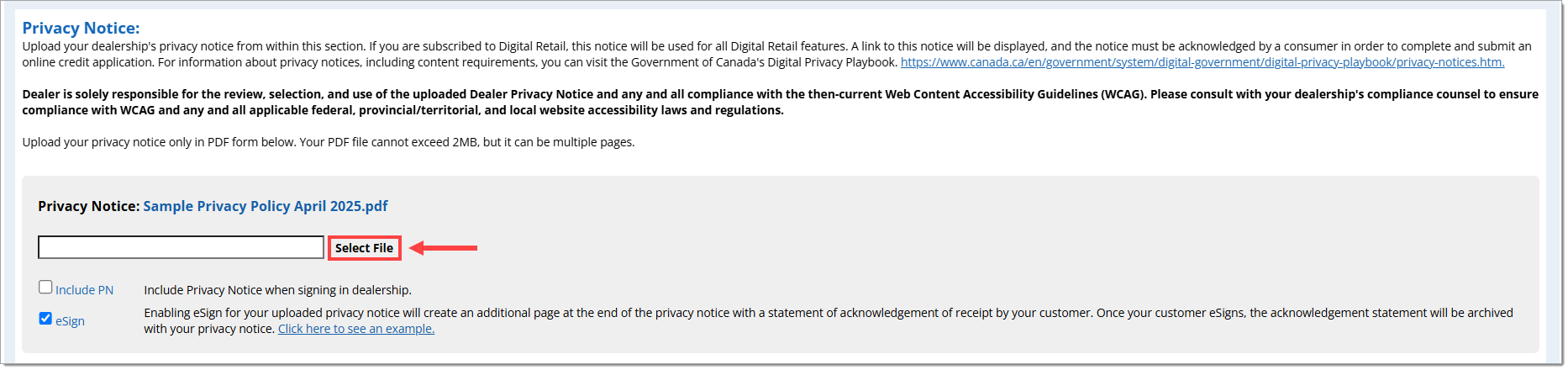Related Guides:
Access & Administration - Canada
Dealer Information & Preferences
Dealer information and preferences may only be updated by Dealership System Administrators (DSAs). To locate your Dealership System Administrator (DSA), click the ‘Gear’ icon at the top right-hand corner of the screen.
Setting Dealer Information
The available preferences within the ‘Dealership Information’ page include:
- Dealership Information
- Dealership Physical Location Address
- Dealership Mailing Address
- Dealership Contacts
- Dealership Hours of Operation
- Online Retail Services
- Enrollment Information
Hover over the ‘Admin’ tab and click on the ‘Dealer Info’ option.
Once you are finished editing your dealership information, click on the ‘Save Information’ button at the bottom of the page to update.
Setting Dealership Preferences
This section allows you to edit the defaults, configurations and preferences for your dealership in the RouteOne system, including alerts, notifications and other advanced features. Within the ‘Admin’ tab, click on the ‘Preferences’ option.
Hover over the ‘Admin’ tab and click on the ‘Preferences’ option.
Compliance
Privacy Notice
To utilize certain RouteOne services, including Remote eSigning, Digital Retail Services or others, a Privacy Notice must be uploaded in the RouteOne system. To upload a privacy notice, click the ‘Select File’ button.
Province/Territory-Specific Privacy Notice
To upload a province/territory-specific privacy notice, click the ‘Select File’ button for the respective province/territory.
Preferences
Active User Report – Distribution Enrollment
This section allows you to request an automated Active Dealer User Report. This report will be sent monthly to the email addresses that you provide. Contents will include a list of dealer user names that are active within the dealership.
Credit Application Defaults
This section allows you to set defaults for the Make and New/Used Indicator for your dealership. The value you select here will be the default value on each credit application that is created in the RouteOne CAS. You can also set email addresses to be notified when the data masking settings are changed.
Masking SIN/Tax ID/Driver’s License Numbers
This section allows you to select whether the values for the SIN, Tax ID and/or Driver's License fields should be fully displayed or masked for your dealership. The value you select here will be the default configuration in the RouteOne CAMS. These preferences do not apply to the printable applications. If masking is chosen, the selected values will be marked as "****," except for the last four digits upon exit of the field.
Deal Saver Email Alert Settings
This section allows you to notify saved email addresses when deals have not been approved within a specific number of days. This section also allows you to notify saved email addresses when deals have been funded or booked.
Delete Credit Apps
This section allows you to select whether or not your dealership should have the ability to 'Delete Credit Apps' and set email addresses to be notified when the setting is changed.
Mobile Services
This section provides settings related to RouteOne functionality accessed via a RouteOne-designed mobile application (e.g. iPhone application) and set email addresses to be notified when the settings are changed.
Third Party Lead Notification
This section allows you to configure which email addresses you would like notified once a new lead or application is imported into RouteOne, for the selected lead or application source only. If an email address is added, it will receive a notification every time a new lead or application is imported from the selected source(s). If you would like to stop receiving notifications, either remove the email address, or select 'Not Participating.’
When you are finished updating your dealership preferences, click the ‘Save Information’ button at the bottom of the page to save your changes.
ROUTEONE SUPPORT
Hours (EST)
Monday - Friday: 8:00 AM - 9:00 PM
Saturday: 9:00 AM - 9:00 PM
Can’t find what you need?
Try our search