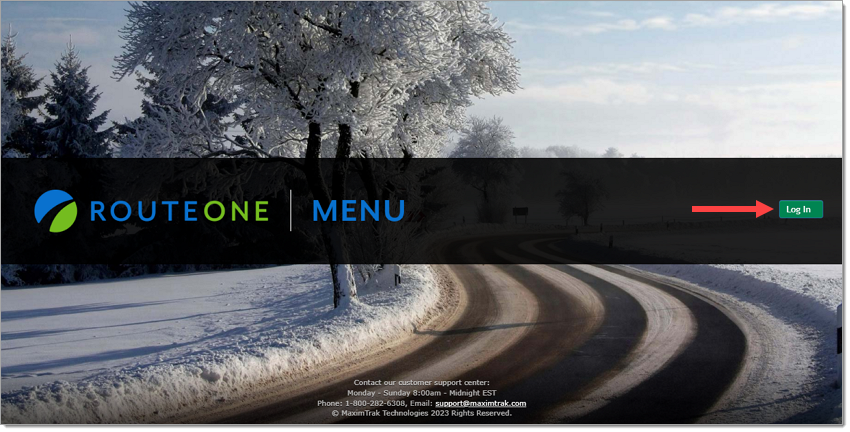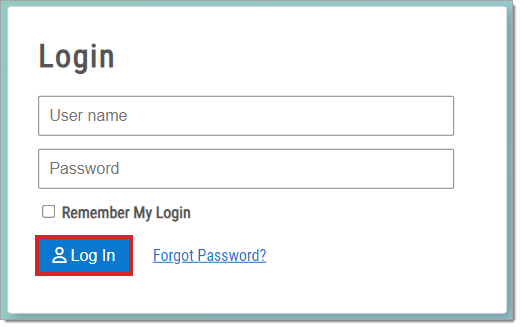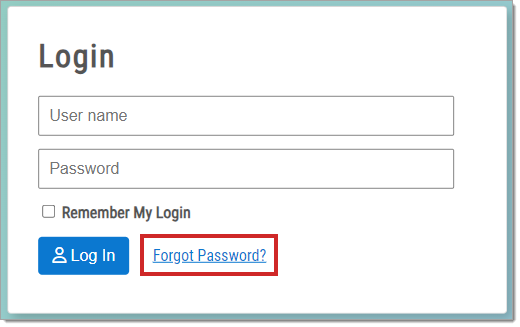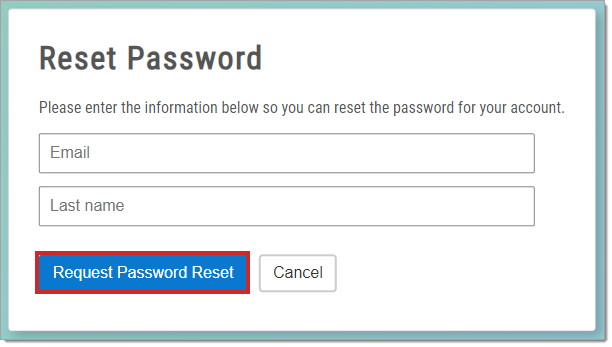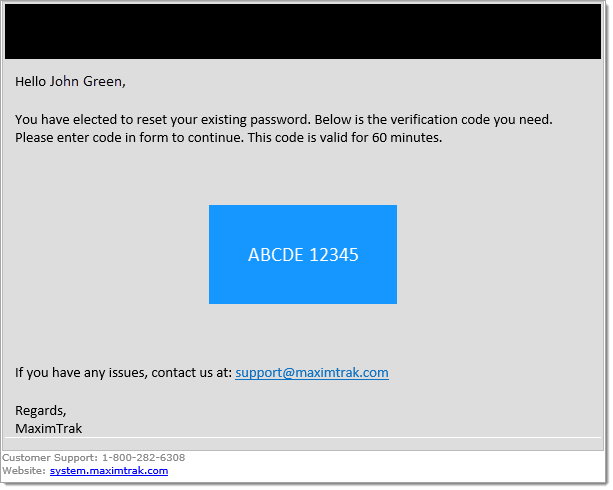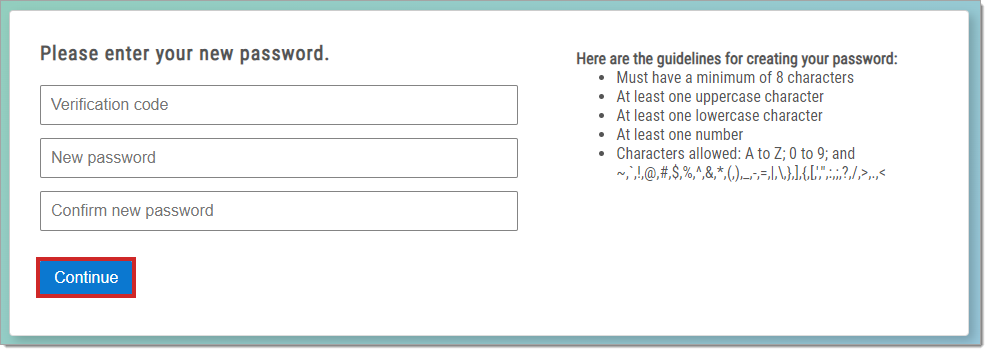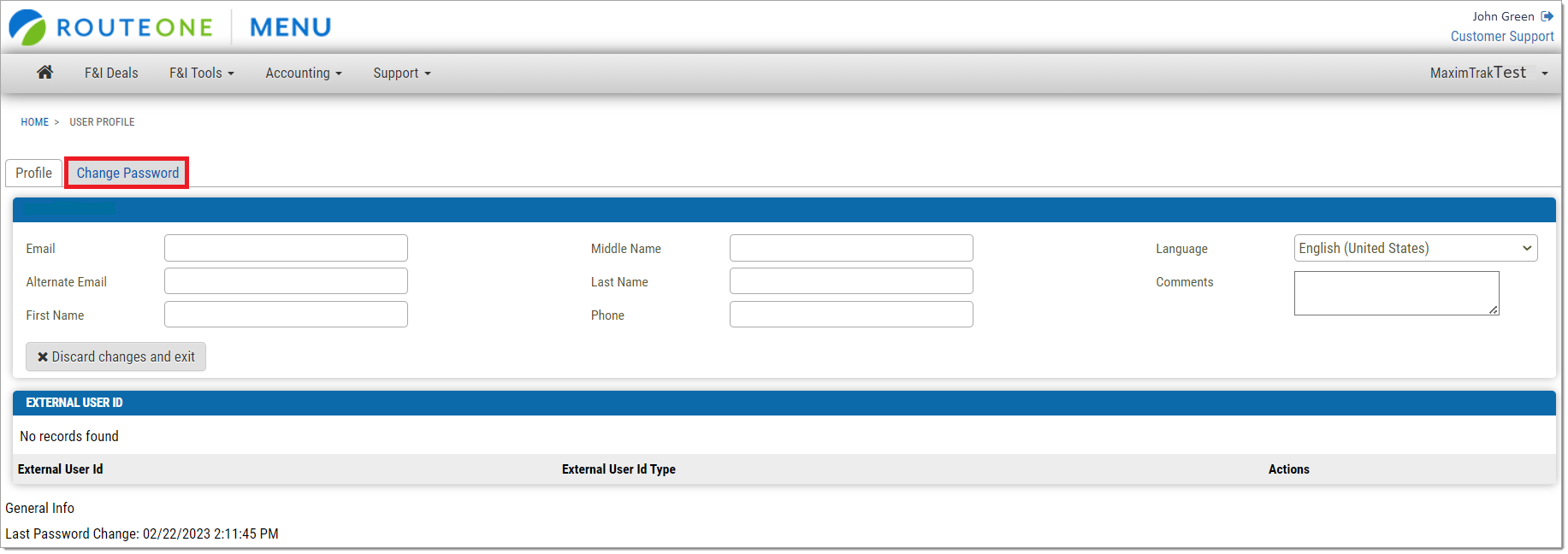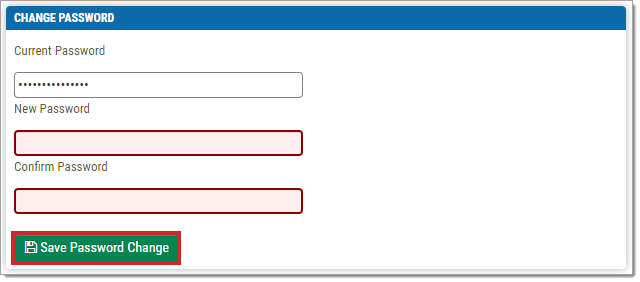In This Guide:
Related Guides:
Menu
Logging In to RouteOne Menu
Logging In
Go to https://menu.maximtrak.com.
You will be directed to the landing page.
Click the green ‘Log In’ button.
You will be directed to the login page.
Enter your username (email address) and password, then click the ‘Log In’ button.
Forgot Password
If you do not remember your password, click the ‘Forgot Password?’ link on the Login screen.
You will be directed to the ‘Reset Password’ page.
Fill in the ‘Email’ and ‘Last Name’ fields and click the ‘Request Password Reset’ button.
Your email address and last name must match the information saved in your RouteOne profile.
A password reset email can only be sent to a private email address, not a shared email address.
You will receive an email from [email protected]. If you do not receive an email, please check your Spam folder.
Your verification code will appear in the box in the body of this email.
Enter the verification code in the ‘Code’ field, and your new password in the ‘New Password’ and ‘Confirm Password’ fields.
Click the ‘Continue’ button.
Password guidelines:
-Minimum of 8 characters
-At least one uppercase character
-At least one lowercase character
-At least one number
-Allowed characters: A to Z; 0 to 9; and ~,`,!,@,#,$,%,^,&,*,(,),_,-,|,\,},],{,[,’,”,:,;,?,/,>,.,<
Changing Your Password
RouteOne Menu requires that you change your password every 60 days.
You will receive reminders to change your password starting 10 days before the current password expires and continuing until the password is changed or expired.
To change your password, log in to RouteOne Menu.
Click your name in the top right corner of the page.
You will be directed to the User Profile page.
Click the ‘Change Password’ tab.
You will be directed to the Change Password page.
The ‘Current Password’ field will be prepopulated.
Enter your new password in the ‘New Password’ and ‘Confirm Password’ fields, then click the ‘Save Password Change’ button.
ROUTEONE SUPPORT
Hours (EST)
Monday - Friday: 6:00am – Midnight
Saturday: 9am – 9pm
Can’t find what you need?
Try our search