In This Guide:
Related Guides:
Integration
Wilson Technologies Credit Systems Integration
Importing Deals from Wilson Technologies to RouteOne
Customer Entry and Authentication
Scan the customer’s license, making sure that it is face down on the scanner. If necessary for a change of address, repeat this procedure for the back of the license by clicking the ‘Scan Back of License’ button.
Confirm that the customer’s information is correct and current before authentication.
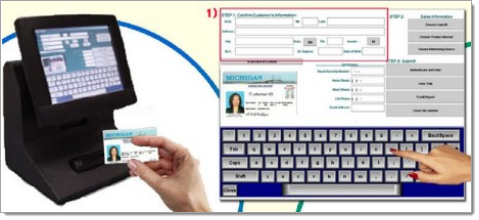
Enter the Sales information and click the ‘Authenticate’ button, or the ‘Enter Only’ button.
An assessment will be reported back to the screen within 20 seconds indicating either “Assessment Passed” or “Manager’s Review Recommended.”
In the event of the latter, additional information should be obtained from the customer before proceeding.
As the kiosk accepts the customer’s information it will encrypt and transfer the data to web accessible storage.
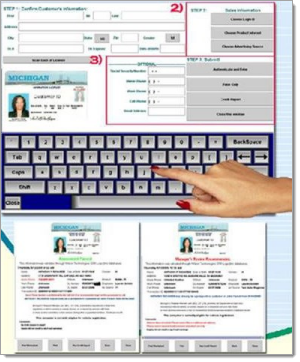
Importing Applications to RouteOne
If the customer proceeds with the deal:
- Log onto the Wilson Technologies website, and access that customer’s file in the database.
- Click on the ‘RouteOne’ icon to pull up the pre-populated credit application and fill in any additional required data.
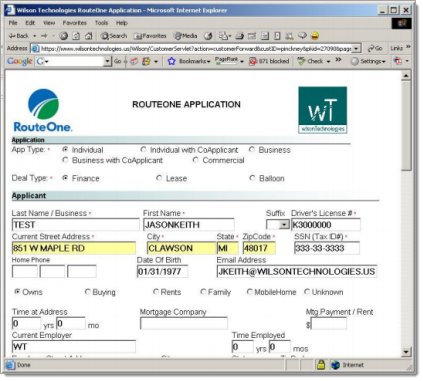
Locating Imported Deals in the RouteOne Deal Manager
The Deal Manager is considered the hub of RouteOne, and is designed to help quickly scan and identify the status of deals with easy-to-read icons. The default view shows the last three days of activity, ranked by last activity date/time (most recent first). Only deals with activity in the last 60 days are available for display.
The Deal Manager is accessible by selecting ‘Deal Manager’ within the ‘Deals’ tab. An important tool within the Deal Manager is the ‘Edit/More’ button under the ‘Actions’ column. From here, dealers can easily view, print, copy, or edit an application; run swap the applicant/co-applicant, remove co-applicant, initiate credit reports, create an Adverse Action notice, and more.
Click the ‘Update’ button located in the upper left-hand side of the screen. The page will refresh and the imported application will display as the first record in the Deal Manager.
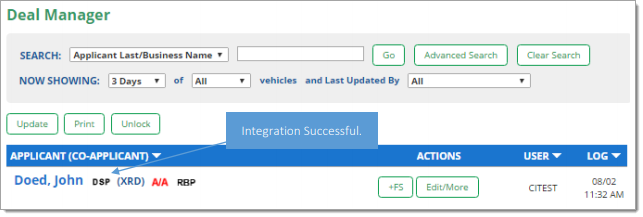
Submitting Imported Deals in the RouteOne Deal Manager
To submit an imported deal to a finance source, click on the primary applicant's name in the Deal Manager. Next, you will be taken through the RouteOne application submission process used for all applications. Data entered in your system will populate the RouteOne credit application; however, you must still complete the required fields highlighted in yellow and add at least one finance source before submitting the application.
ROUTEONE SUPPORT
Hours (EST)
Monday - Friday: 6:00am – Midnight
Saturday: 9am – 9pm
Can’t find what you need?
Try our search