In This Guide:
Related Guides:
Integration
Tekion Integration
-
Start a Credit Application in Tekion
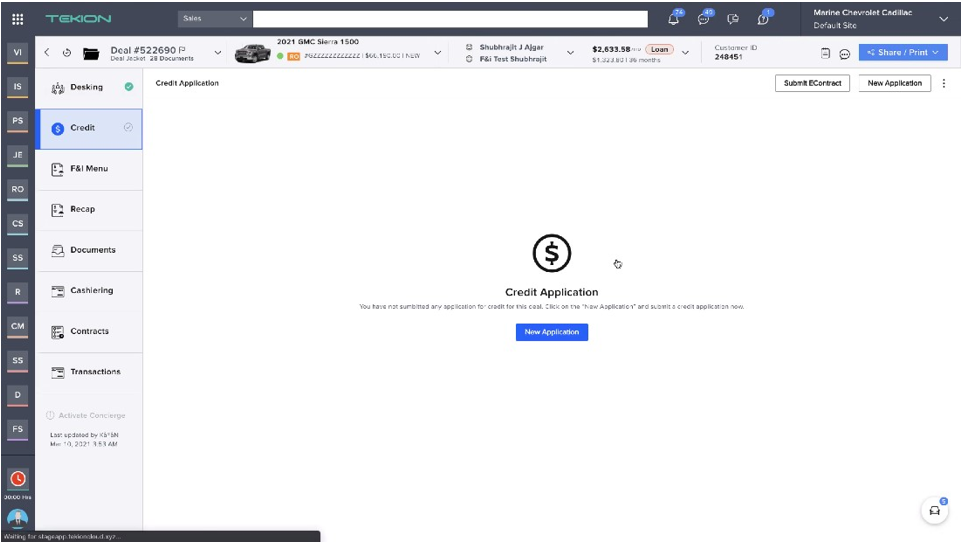
-
Select RouteOne as the agency
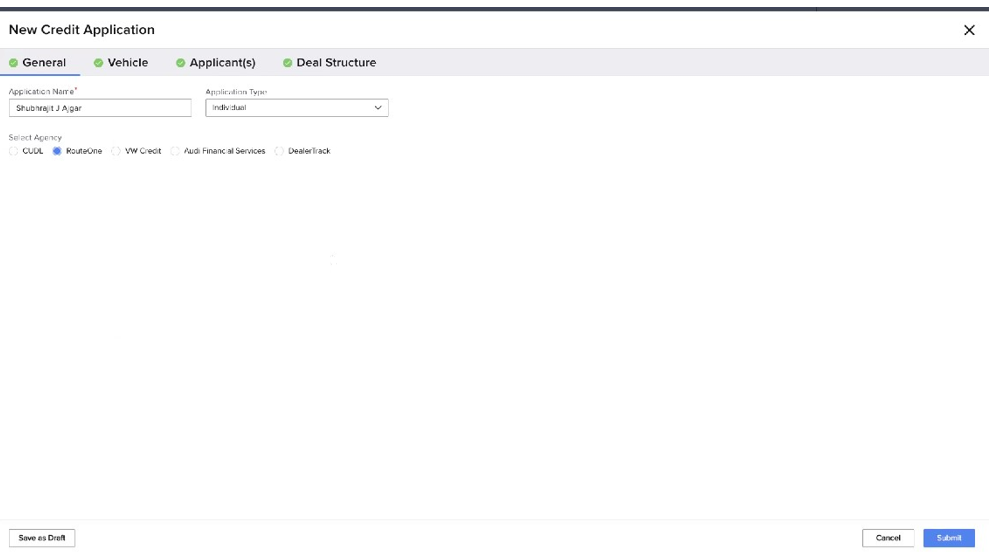
-
After submitting, the status of the credit application will show like this.
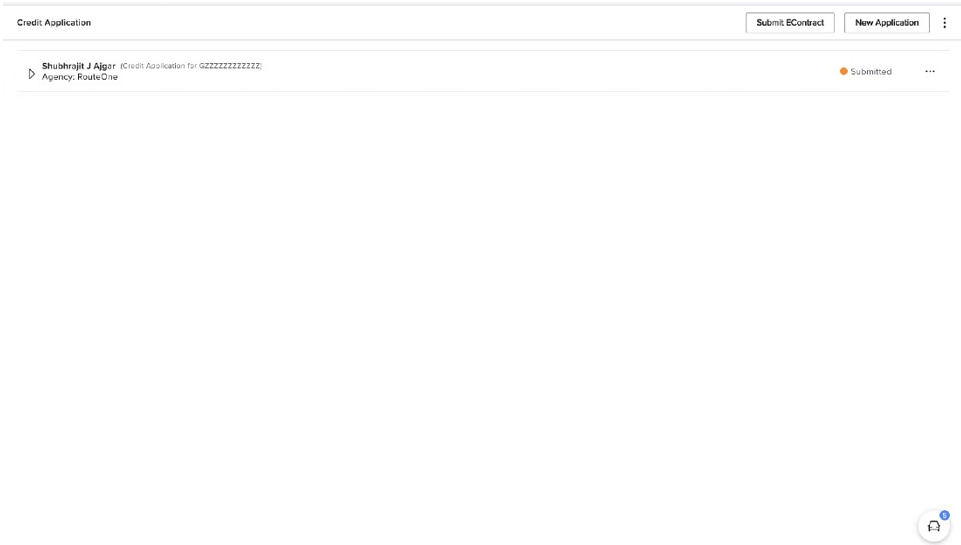
-
Login to RouteOne: www.RouteOne.net; The credit application will appear at the top of the Deal Manager.
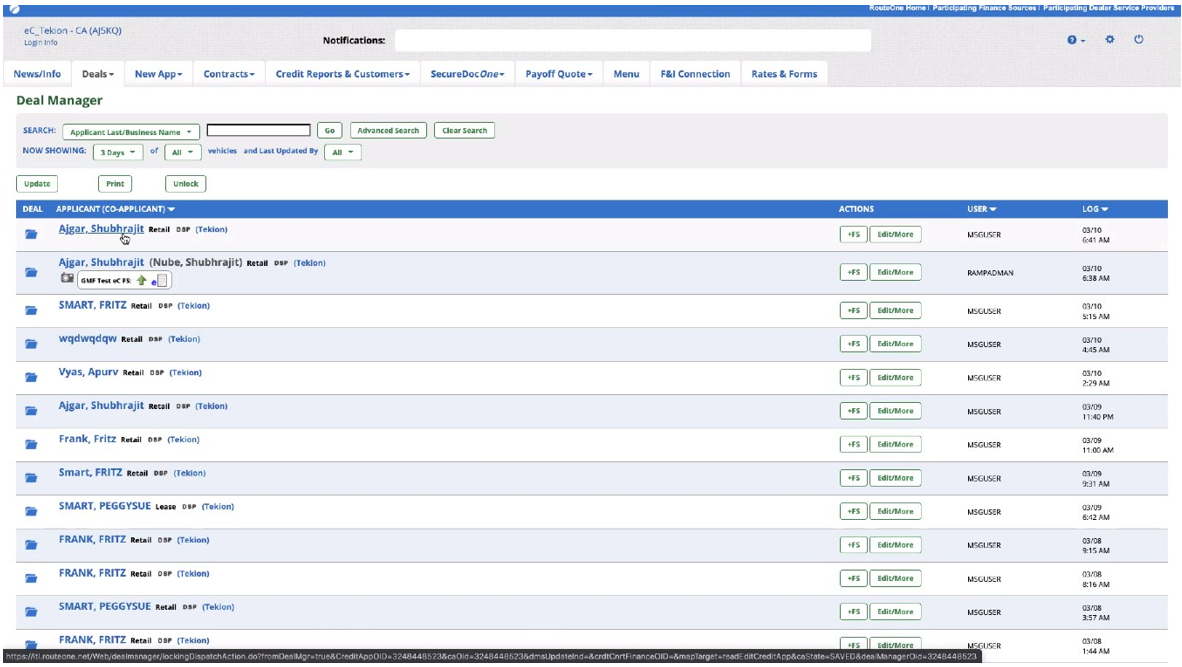
-
Select the lender to which the credit application should be sent.
The pointed icons showcases lenders who support eContracting.
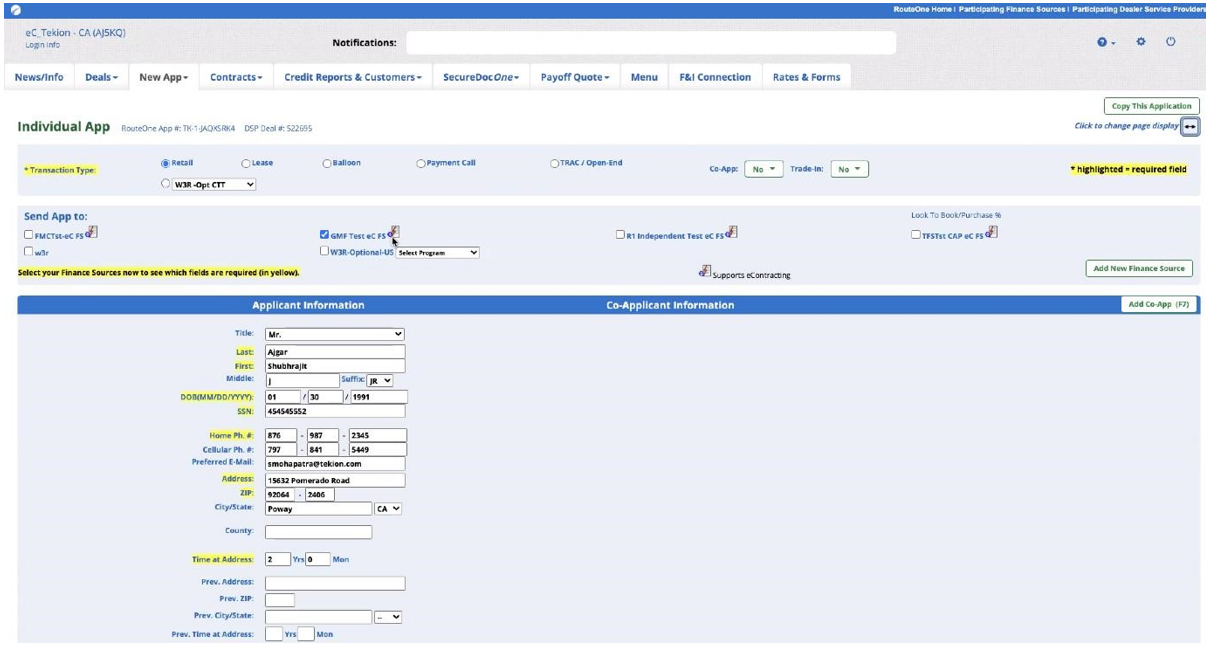
-
The green arrow means the credit application has been approved.

-
A full list of RouteOne icons can be found at the bottom of the deal manager (Show/Hide Legend)
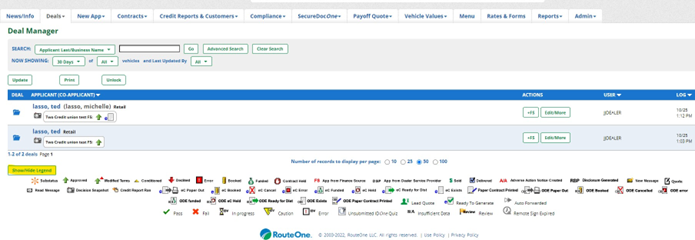
-
Once the Credit Decisions are received, they will show up in Tekion as shown below.

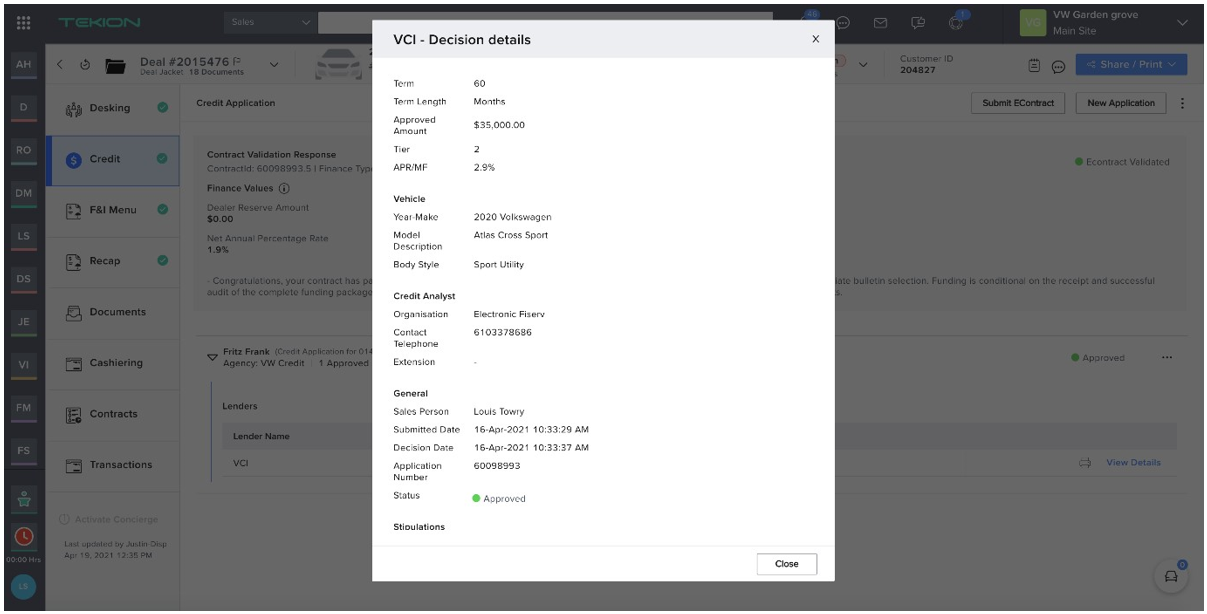
ROUTEONE SUPPORT
Hours (EST)
Monday - Friday: 6:00am – Midnight
Saturday: 9am – 9pm
Can’t find what you need?
Try our search