In This Guide:
Related Guides:
Integration
ONE-EIGHTY Integration
Importing Deals from ONE-EIGHTY to RouteOne
Within the ONE-EIGHTY system, start a new credit application.
In a retail quote, when a finance or lease is selected you will see a link for Credit App Manager, above the Documents link, in the Shopping Cart.
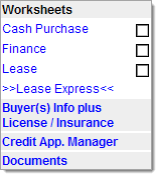
Click the ‘Create Application’ button. This will open up a new credit app; the information that is stored for the customer in ONE-EIGHTY will pre-populate the app.
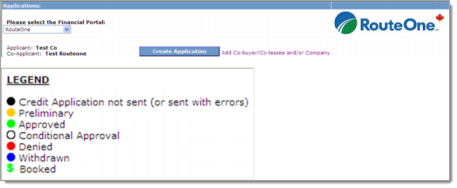
Once the app is completed, click the ‘Save’ button. The page will refresh and the create button will change to Edit Application.
Click the ‘Kick Start Application’ button above the RouteOne logo. You will then receive a pop-up message.
If you do not have the finance source assigned in RouteOne, the deal will need to be linked. Please contact RouteOne Support at 866.768.8301 for assistance.


Once the application has been sent, the page will refresh and, the ‘Credit Application Sent Log’ will be updated. In the Credit Decision Received Log, an App# will be referenced.


Please log into RouteOne and submit the application to the appropriate finance source.
This is not done automatically.
Once a credit decision is submitted for the app in RouteOne, it will be auto-exported to ONE-EIGHTY and will update your deal. This will also be visible from the Delivery Schedule.
TIPS:
- Each time you click the ‘Send’ button, a new version of the application is created. This is referenced on the right-hand side of the Credit Decision Received Log.
- When your application is sent over to RouteOne, you must reselect the vehicle the customer is purchasing/leasing.
- If there are any errors and the application cannot be sent, please contact your ONE-EIGHTY support team for assistance at 866.803.2003.
Locating the Imported Deals in the RouteOne Deal Manager
The Deal Manager is considered the hub of RouteOne, and is designed to help quickly scan and identify the status of deals with easy-to-read icons. The default view shows the last three days of activity, ranked by last activity date/time (most recent first). Only deals with activity in the last 60 days are available for display.
The Deal Manager is accessible by selecting ‘Deal Manager’ within the ‘Deals’ tab. An important tool within the Deal Manager is the ‘Edit/More’ button under the ‘Actions’ column. From here, dealers can easily view, print, copy, or edit an application; run swap the applicant/co-applicant, remove co-applicant, initiate credit reports, create an adverse action notice, and more.
Click the ‘Update’ button located in the upper left-hand side of the screen. The page will refresh and the imported application will display as the first record in the Deal Manager.
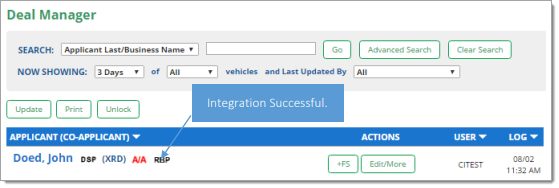
Submitting Imported Deals in the RouteOne Deal Manager
To submit an imported deal to a finance source, click on the primary applicant's name in the Deal Manager. Next, you will be taken through the RouteOne application submission process used for all applications. Data entered in your system will populate the RouteOne credit application; however, you must still complete the required fields highlighted in yellow and add at least one finance source before submitting the application.
ROUTEONE SUPPORT
Hours (EST)
Monday - Friday: 6:00am – Midnight
Saturday: 9am – 9pm
Can’t find what you need?
Try our search