In This Guide:
Related Guides:
Integration
Grapevine Integration
Setting Up
Contact Data Consultants at 800.284.8469 and ask to have the integration turned on. At that time, please specify which users have access to use the integration.
To use the integration your dealership must have a valid RouteOne account.
Within the Grapevine eF&I system, click the ‘RouteOne’ option from the ‘Tools’ tab. Click the ‘Configure’ icon from the main window, shown below.
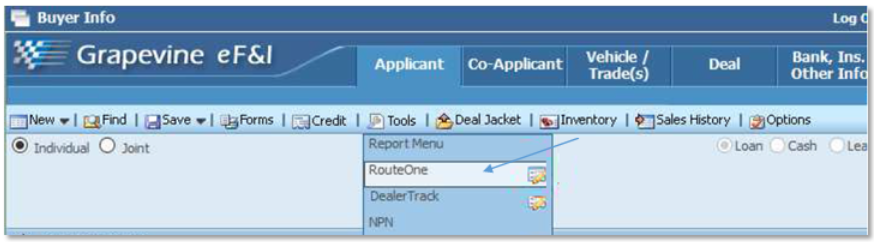
Set your RouteOne Dealer ID, and click the ‘Save’ button. If you do not see this icon, then the Admin user must complete the setup.
Clicking the ‘?’ icon will show you where you can find the Dealer ID.
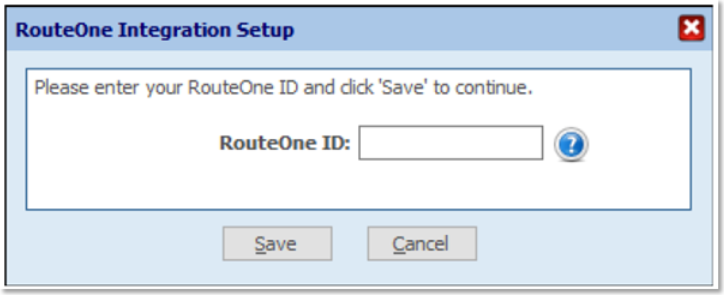
Importing Deals from Grapevine to RouteOne
Create and save a new deal, or open an existing deal within the eF&I system.
Click the ‘RouteOne’ option from the ‘Tools’ tab in the main window.
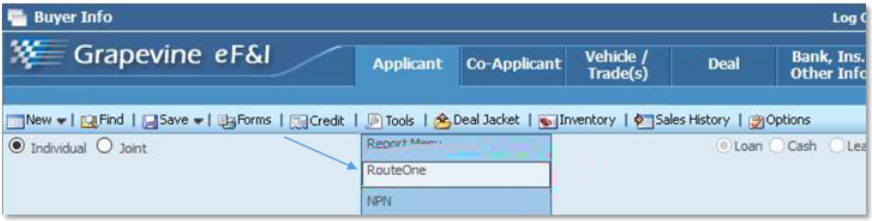
If you missed any required information, you will be prompted to fill it out.
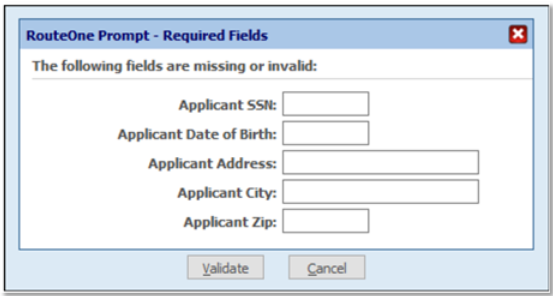
When your submission is complete you will see this status window.
The RouteOne logo is a shortcut to open the RouteOne web portal.
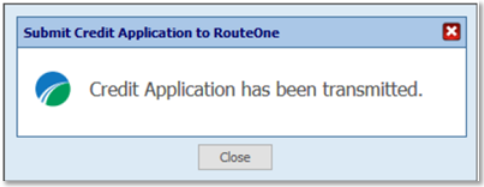
Locating Imported Deals in the RouteOne Deal Manager
The Deal Manager is considered the hub of RouteOne, and is designed to help quickly scan and identify the status of deals with easy-to-read icons. The default view shows the last three days of activity, ranked by last activity date/time (most recent first). Only deals with activity in the last 60 days are available for display.
The Deal Manager is accessible by selecting ‘Deal Manager’ within the ‘Deals’ tab. An important tool within the Deal Manager is the ‘Edit/More’ button under the ‘Actions’ column. From here, dealers can easily view, print, copy, or edit an application; run swap the applicant/co-applicant, remove co-applicant, initiate credit reports, create an Adverse Action notice, and more.
Click the ‘Update’ button located in the upper left-hand side of the screen. The page will refresh and the imported application will display as the first record in the Deal Manager.
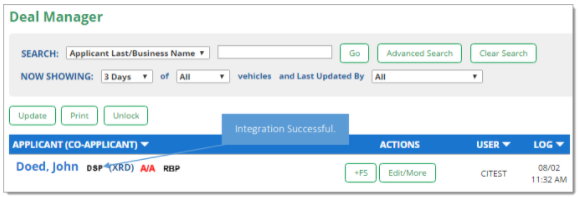
Submitting Imported Deals in the RouteOne Deal Manager
To submit an imported deal to a finance source, click on the primary applicant's name in the Deal Manager. Next, you will be taken through the RouteOne application submission process used for all applications. Data entered in your system will populate the RouteOne credit application; however, you must still complete the required fields highlighted in yellow and add at least one finance source before submitting the application.
ROUTEONE SUPPORT
Hours (EST)
Monday - Friday: 6:00am – Midnight
Saturday: 9am – 9pm
Can’t find what you need?
Try our search