In This Guide:
Related Guides:
Integration
GALLID/Automan Integration
Importing Deals from GALLID/AutoMan to RouteOne
Within the GALLID/AutoMan system, fill out all relevant tabs for Buyer, Co-Buyer, Vehicle, Retail, or Lease and Trade-In Information. The application can then be automatically sent to RouteOne by answering “Y” to the question upon exit. The application data can be edited and sent to the On-Target Billing System without re-keying any data.
Completely fill out the credit application, and enter the co-buyer if necessary. The fields in red are required.
You may access the Service Customer system or the Ups System for name and address data.
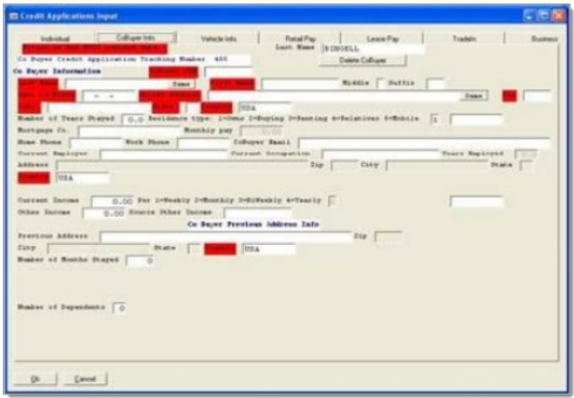
Enter the stock number if known (this application is integrated with AutoMan inventory).
The MSRP and cost will be displayed along with other pertinent data. All costs are current-right off the schedules (this system is integrated with accounting as well).
For retail applications, use this screen. You may use this as a desking tool to get to payments or analyze profit.
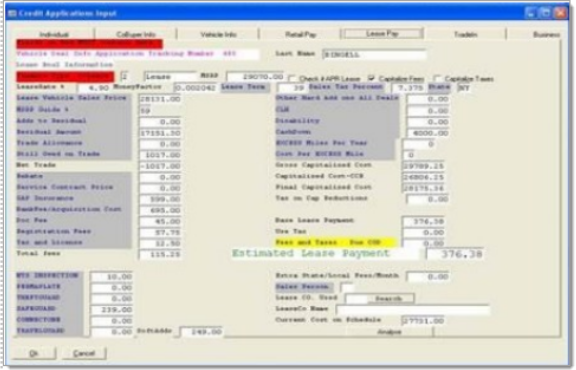
For lease calculations, use this screen. You may choose to cap or not cap fees and taxes.
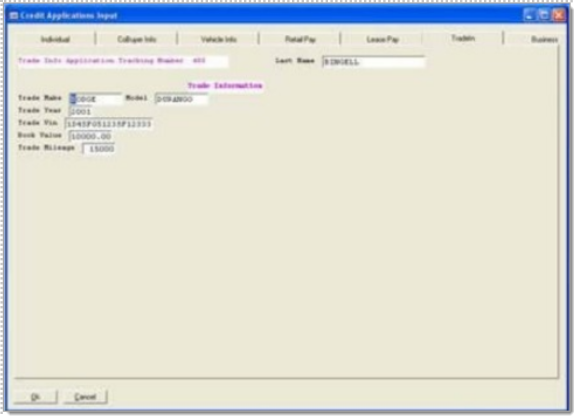
Enter Trade-In information here.
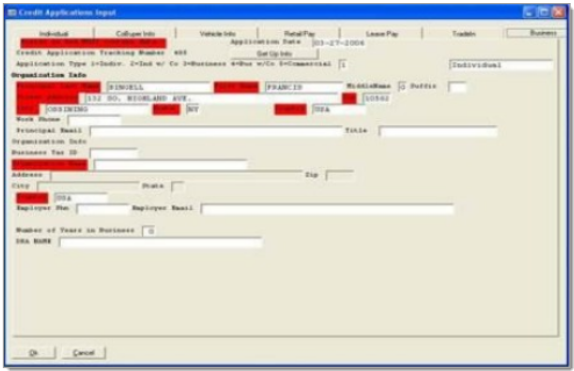
For business applications, use the screen shown below and enter Application Type 5. This will switch it to a business application.
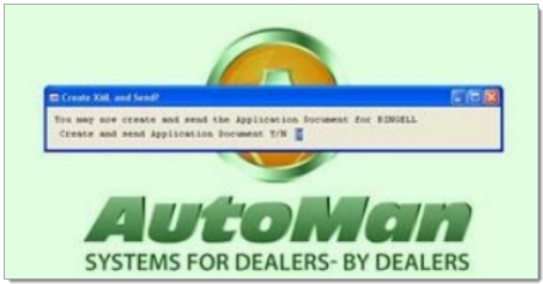
This will create and send the credit app to the RouteOne portal. You will receive a message code back.
If the code is ‘200,’ then the app has been accepted into RouteOne.
If the code is not ‘200,’ please call the GALLID/AutoMan support line at 860.647.8975.
This is the credit application Swiss Army Knife Browser. It can be used to fix and resend applications, or edit them in anticipation of sending the changed data to On -Target for billing.
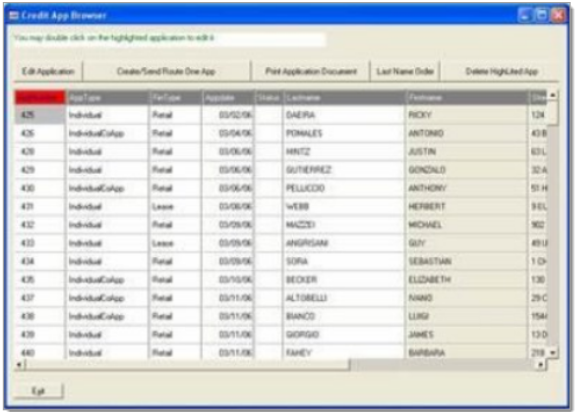
This is a profit analyzer. You may enter the cost of the other items sold and calculate expected reserves. It is used as a desking tool that can check on the sales department as well.
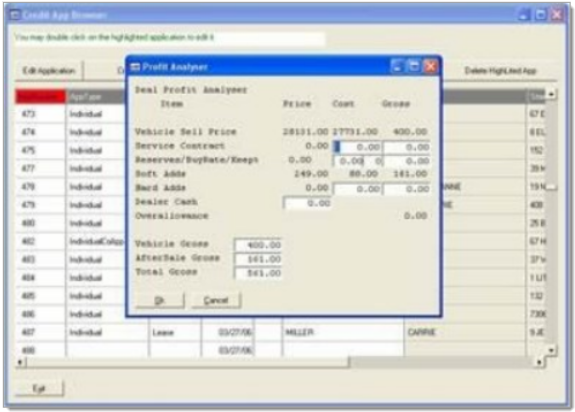
You may use this screen to back into a payment.
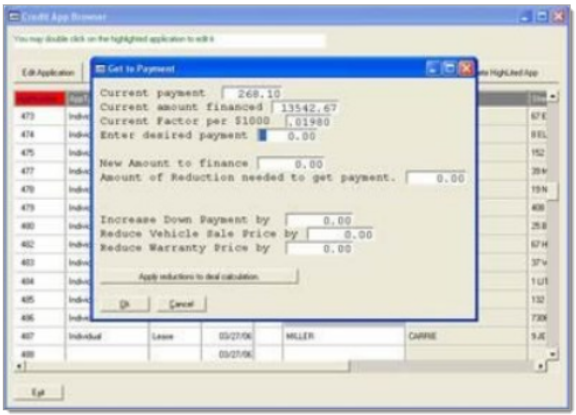
This screen is used to retrieve credit decision messages from RouteOne. You may or may not feel it is necessary to store these messages in the DMS.
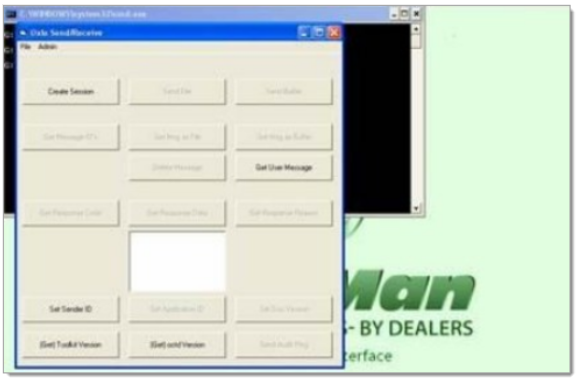
Locating the Imported Deals in the RouteOne Deal Manager
The Deal Manager is considered the hub of RouteOne, and is designed to help quickly scan and identify the status of deals with easy-to-read icons. The default view shows the last three days of activity, ranked by last activity date/time (most recent first). Only deals with activity in the last 60 days are available for display.
The Deal Manager is accessible by selecting ‘Deal Manager’ within the ‘Deals’ tab. An important tool within the Deal Manager is the ‘Edit/More’ button under the ‘Actions’ column. From here, dealers can easily view, print, copy, or edit an application; run swap the applicant/co-applicant, remove co-applicant, initiate credit reports, create an adverse action notice, and more.
Click the ‘Update’ button located in the upper left-hand side of the screen. The page will refresh and the imported application will display as the first record in the Deal Manager.
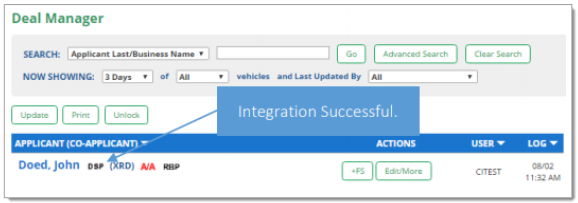
Submitting Imported Deals in the RouteOne Deal Manager
To submit an imported deal to a finance source, click on the primary applicant's name in the Deal Manager. Next, you will be taken through the RouteOne application submission process used for all applications. Data entered in your system will populate the RouteOne credit application; however, you must still complete the required fields highlighted in yellow and add at least one finance source before submitting the application.
Exporting Deals from RouteOne
The integration also allows you to export an application and finance source decision from the RouteOne system to the DMS system.
Within the RouteOne Deal Manager page, select the ‘Export Application to DMS’ option within the ‘Edit/More’ drop-down for the credit decision you would like to export.
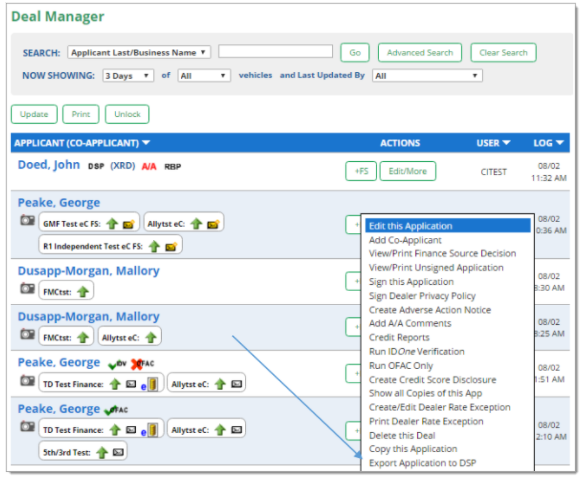
A RouteOne DSP Export page will display. Select one of the following options:
- Export Application: Select this option to export the credit application (excluding any credit decision) to your system.
- Export Application & Finance Source Information: Selecting this option will export the credit application and the credit decision to your system.
Click the ‘Export’ button.
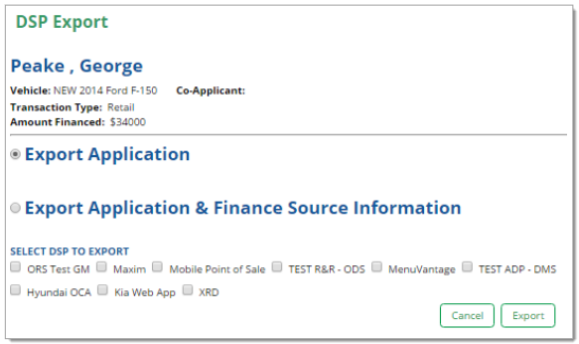
ROUTEONE SUPPORT
Hours (EST)
Monday - Friday: 6:00am – Midnight
Saturday: 9am – 9pm
Can’t find what you need?
Try our search