In This Guide:
Related Guides:
Integration
Frazer Computing Integration
Importing Deals from Frazer Computing to RouteOne
If you have not yet set up the integration, make sure your RouteOne Dealer ID has been entered in your store’s setup page. The setup page will appear if the dealer attempts to access the RouteOne functionality and the RouteOne Dealer ID is not saved in the program. A simple token authentication is completed based on the RouteOne Dealer ID and the Frazer user number to link the accounts. If the token needs to be reset, please contact Frazer Customer Support at [email protected] or 888.963.5369. Once a RouteOne ID is placed in the system, an email is generated to RouteOne to set up the integration. If you do not have an existing RouteOne ID, please contact RouteOne or Frazer for assistance.
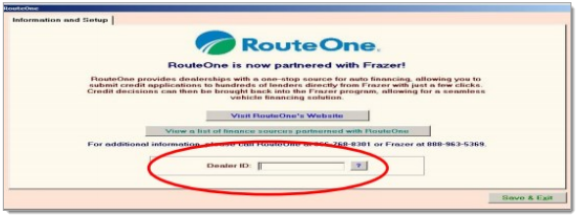
Within the Frazer Computing system, enter the sale information as if they were completing a regular sale in the Frazer system.
To submit the credit application, click the ‘Funding’ button on the main Sales Processing window.
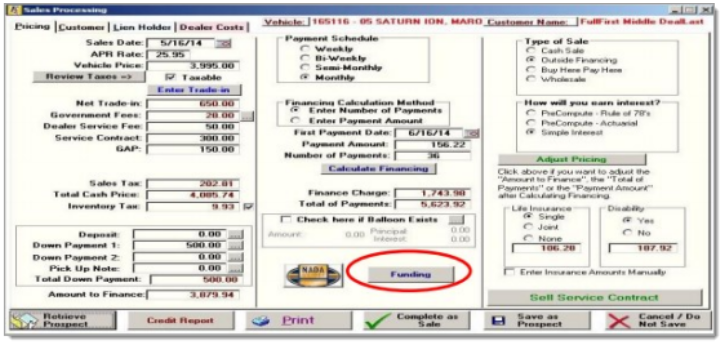
A popup window will appear where you can click to submit the application.
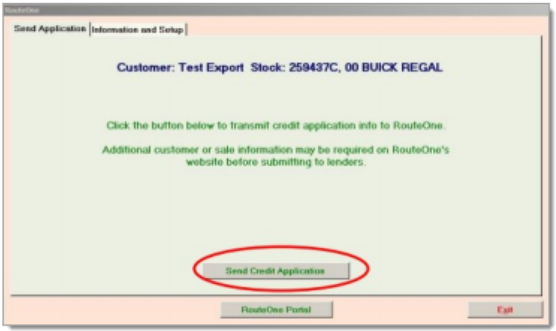
To review submitted applications and selecting decisions after the application has been submitted:
- Access the deal again by clicking the ‘Retrieve Prospect’ button. Retrieving the prospect after submission presents the dealer with a list of decisions that have been sent back to Frazer.
- View the details for each decision by highlighting them in the list.
- If the dealer chooses to book a decision, they can highlight the desired decision and click the ‘Select Deal’ link to bring the details back into Frazer. Currently, this will only include the term, down payment, APR, and name of the finance company. Stipulations and decision comments are displayed, but are not saved in the Frazer user’s local data at this time.
- The decision details that are sent to Frazer from RouteOne remain available to access from the Frazer system for 30 days before they must be re-exported.
- The dealer can re-send the credit application by clicking ‘Re-send Credit Application,’ to create a new RouteOne deal from Frazer.
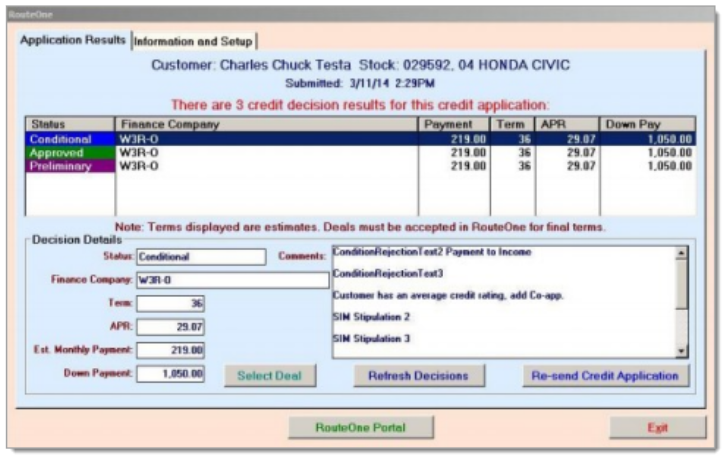
Locating the Imported Deals in the RouteOne Deal Manager
The Deal Manager is considered the hub of RouteOne, and is designed to help quickly scan and identify the status of deals with easy-to-read icons. The default view shows the last three days of activity, ranked by last activity date/time (most recent first). Only deals with activity in the last 60 days are available for display.
The Deal Manager is accessible by selecting ‘Deal Manager’ within the ‘Deals’ tab. An important tool within the Deal Manager is the ‘Edit/More’ button under the ‘Actions’ column. From here, dealers can easily view, print, copy, or edit an application; run swap the applicant/co-applicant, remove co-applicant, initiate credit reports, create an adverse action notice, and more.
Click the ‘Update’ button located in the upper left-hand side of the screen. The page will refresh and the imported application will display as the first record in the Deal Manager.
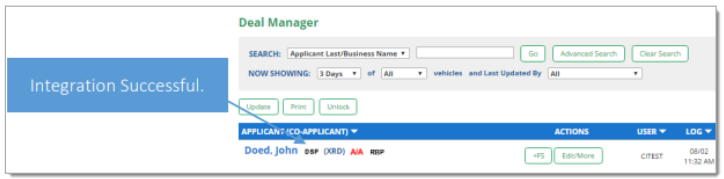
Submitting Imported Deals in the RouteOne Deal Manager
To submit an imported deal to a finance source, click on the primary applicant's name in the Deal Manager. Next, you will be taken through the RouteOne application submission process used for all applications. Data entered in your system will populate the RouteOne credit application; however, you must still complete the required fields highlighted in yellow and add at least one finance source before submitting the application.
Exporting Deals from RouteOne
The integration also allows you to export an application and finance source decision from the RouteOne system to the DMS system.
Within the RouteOne Deal Manager page, select the ‘Export Application to DMS’ option within the ‘Edit/More’ drop-down for the credit decision you would like to export.
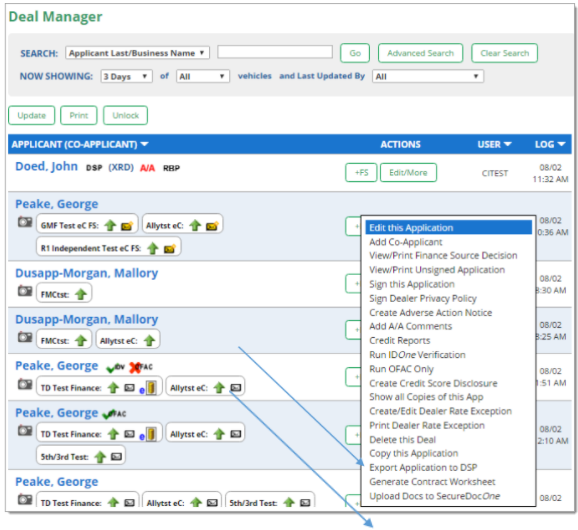
A RouteOne DSP Export page will display. Select one of the following options:
- Export Application: Select this option to export the credit application (excluding any credit decision) to your system.
- Export Application & Finance Source Information: Selecting this option will export the credit application and the credit decision to your system.
Click the ‘Export’ button.
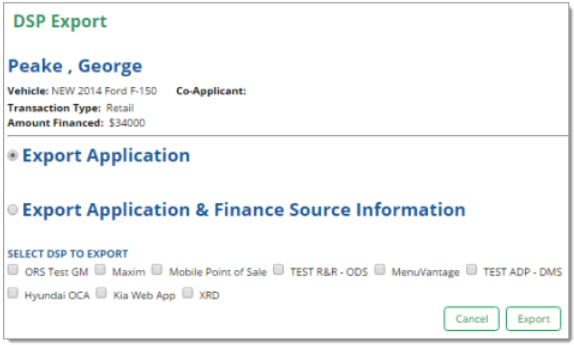
Exporting Applications from RouteOne to Frazer
Applications exported from RouteOne can be imported as new prospect deals to Frazer from the ‘Sales’ menu by selecting ‘H-RouteOne Import’.
From this screen, browse the applications exported from RouteOne and click ‘Add Selected Prospect to Frazer’ to bring the details for that application into the program as a prospect.
If a prospect by the same name already exists in the Frazer system, the user will receive a warning to prevent duplicates from being added.
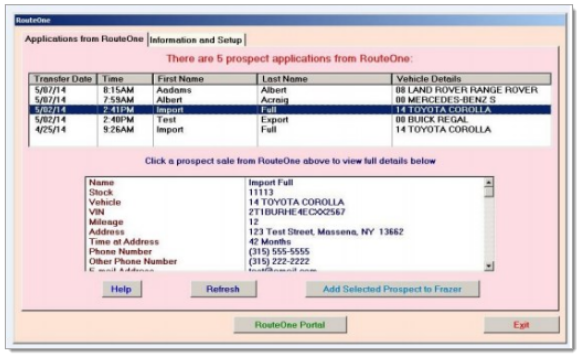
Applications exported to Frazer remain on the Frazer web service for access in the Frazer program for 30 days.
ROUTEONE SUPPORT
Hours (EST)
Monday - Friday: 6:00am – Midnight
Saturday: 9am – 9pm
Can’t find what you need?
Try our search