In This Guide:
Related Guides:
Integration
DealerBuilt Integration
Importing Deals from DealerBuilt to RouteOne
Within the DealerBuilt system, input all the necessary information for your deal.
From the Guest window, select the ‘Send to RouteOne’ option from the ‘Credit’ dropdown.
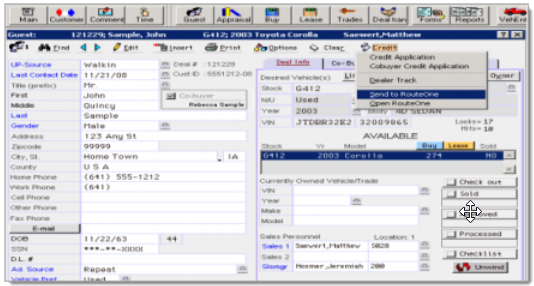
The DealerBuilt RouteOne Interface Window will open. Select which captive finance source you intend to send the finance application to.

Choose the Finance Type by checking the appropriate radio button.
Specify the correct Wholesale Price that your Lender will reference when determining the Maximum Loan Advance for the Finance Application.
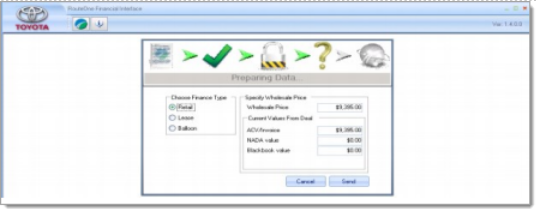
The RouteOne Deal Manager will open, and you should see the application appear as the most recent applicant. If the application does not appear, click the ‘Update’ button.
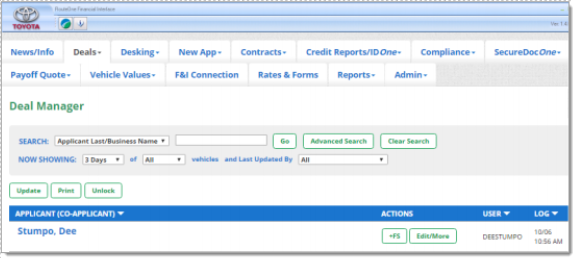
You are able to select the applicant to fill in any missing information. Once complete, click the ‘Submit’ (F2) button to send to your finance source(s).
Once submitted, you are able to pull Credit Bureaus, providing you have this feature activated with RouteOne.
Within the Deal Manager page, select the ‘Credit Reports’ option within the ‘Edit/More’ dropdown next to the applicant.
Locating Imported Deals in the RouteOne Deal Manager
The Deal Manager is considered the hub of RouteOne, and is designed to help quickly scan and identify the status of deals with easy-to-read icons. The default view shows the last three days of activity, ranked by last activity date/time (most recent first). Only deals with activity in the last 60 days are available for display.
The Deal Manager is accessible by selecting ‘Deal Manager’ within the ‘Deals’ tab. An important tool within the Deal Manager is the ‘Edit/More’ button under the ‘Actions’ column. From here, dealers can easily view, print, copy, or edit an application; run swap the applicant/co-applicant, remove co-applicant, initiate credit reports, create an Adverse Action notice, and more.
Click the ‘Update’ button located in the upper left-hand side of the screen. The page will refresh, and the imported application will display as the first record in the Deal Manager.
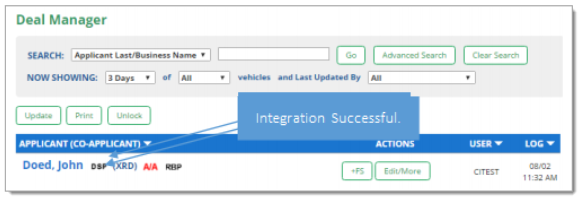
Submitting Imported Deals in the RouteOne Deal Manager
To submit an imported deal to a finance source, click on the primary applicant's name in the Deal Manager. Next, you will be taken through the RouteOne application submission process used for all applications. Data entered in your system will populate the RouteOne credit application; however, you must still complete the required fields highlighted in yellow and add at least one finance source before submitting the application.
ROUTEONE SUPPORT
Hours (EST)
Monday - Friday: 6:00am – Midnight
Saturday: 9am – 9pm
Can’t find what you need?
Try our search