In This Guide:
Related Guides:
Integration
CRMSuite Integration
Importing Deals from CRMSuite to RouteOne
In CRMSuite, there are two places that a customer can be pushed to RouteOne.
The first place is in the customer's record.
- To push a customer to RouteOne from within the customer record, click the ‘Credit Push’ button.
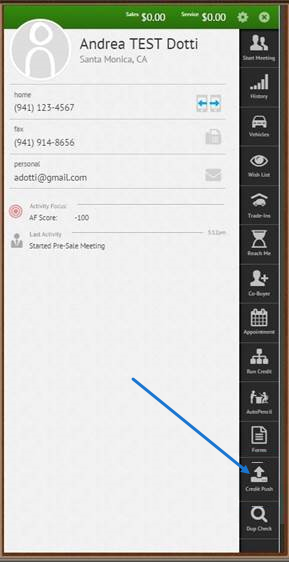
- When RouteOne confirms that the customer has been received, you will receive a message notifying you that your credit push has been successful.
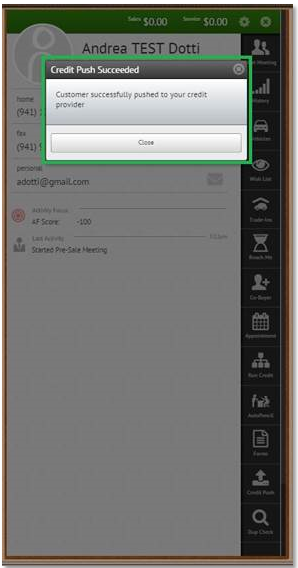
The second place in CRMSuite from which a customer may be pushed to RouteOne is from within the AutoPencil window, where deals are desked.
- To push a customer to RouteOne from the AutoPencil window, click the ‘Credit Approval’ button in the bottom left corner.
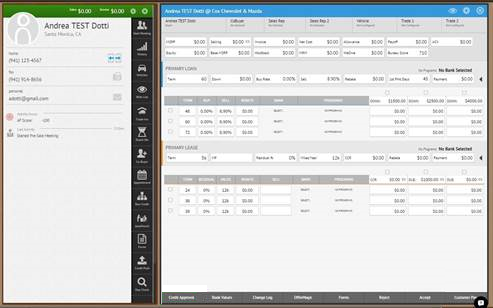
You will then be prompted to specify whether you are pushing the customer's deal as a loan or a lease.
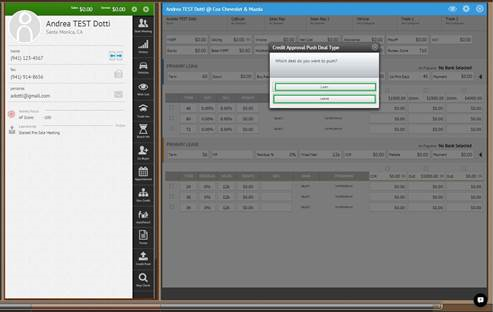
When RouteOne confirms that the customer has been received, you will receive a message notifying you that your credit push has been successful.
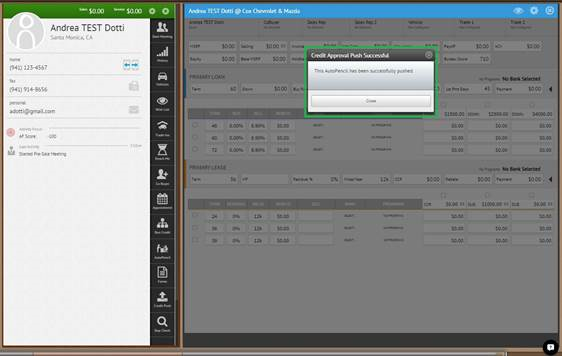
Locating Imported Deals in the RouteOne Deal Manager
The Deal Manager is considered the hub of RouteOne, and is designed to help quickly scan and identify the status of deals with easy-to-read icons. The default view shows the last three days of activity, ranked by last activity date/time (most recent first). Only deals with activity in the last 60 days are available for display.
The Deal Manager is accessible by selecting ‘Deal Manager’ within the ‘Deals’ tab. An important tool within the Deal Manager is the ‘Edit/More’ button under the ‘Actions’ column. From here, dealers can easily view, print, copy, or edit an application; run swap the applicant/co-applicant, remove co-applicant, initiate credit reports, create an Adverse Action notice, and more.
Click the ‘Update’ button located in the upper left-hand side of the screen. The page will refresh and the imported application will display as the first record in the Deal Manager.
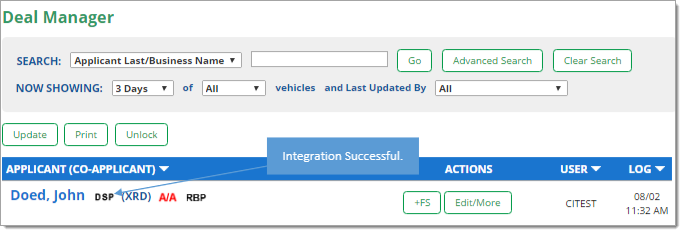
Submitting Imported Deals in the RouteOne Deal Manager
To submit an imported deal to a finance source, click on the primary applicant's name in the Deal Manager. Next, you will be taken through the RouteOne application submission process used for all applications. Data entered in your system will populate the RouteOne credit application; however, you must still complete the required fields highlighted in yellow and add at least one finance source before submitting the application.
ROUTEONE SUPPORT
Hours (EST)
Monday - Friday: 6:00am – Midnight
Saturday: 9am – 9pm
Can’t find what you need?
Try our search