In This Guide:
Related Guides:
Integration
ComSoft Integration
Setup
Within the ComSoft system, visit the ‘Deal Info’ page, and click the ‘RouteOne Interface’ button.
Enter your RouteOne Dealer ID, and then click the ‘Save’ button.
You will now have the ability to send credit applications to the RouteOne system.
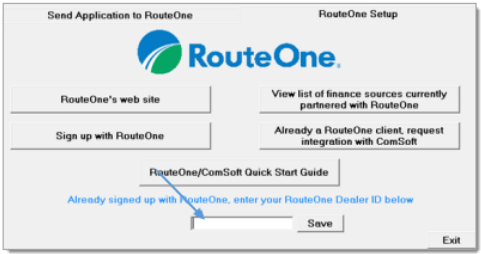
Importing Deals from ComSoft to RouteOne
Enter the minimum required information needed for a credit application.
To send a prospective customer’s information from ComSoft to RouteOne, click the ‘RouteOne Interface’ button within the ‘Deal Info’ page.
Click the ‘Send Credit Application to RouteOne’ button and the prospective customer’s information will be sent to RouteOne through ComSoft’s secure web servers.
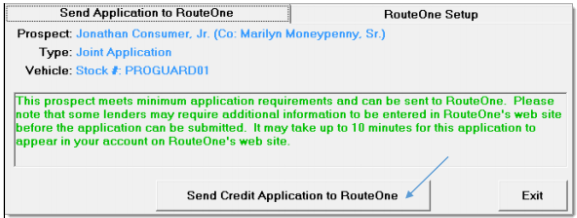
Locating the Imported Deals in the RouteOne Deal Manager
The Deal Manager is considered the hub of RouteOne, and is designed to help quickly scan and identify the status of deals with easy-to-read icons. The default view shows the last three days of activity, ranked by last activity date/time (most recent first). Only deals with activity in the last 60 days are available for display.
The Deal Manager is accessible by selecting ‘Deal Manager’ within the ‘Deals’ tab. An important tool within the Deal Manager is the ‘Edit/More’ button under the ‘Actions’ column. From here, dealers can easily view, print, copy, or edit an application; run swap the applicant/co-applicant, remove co-applicant, initiate credit reports, create an adverse action notice, and more.
Click the ‘Update’ button located in the upper left-hand side of the screen. The page will refresh and the imported application will display as the first record in the Deal Manager.
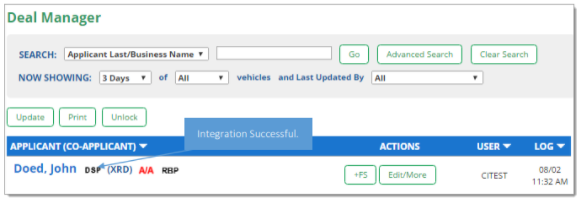
Submitting Imported Deals in the RouteOne Deal Manager
To submit an imported deal to a finance source, click on the primary applicant's name in the Deal Manager. Next, you will be taken through the RouteOne application submission process used for all applications. Data entered in your system will populate the RouteOne credit application; however, you must still complete the required fields highlighted in yellow and add at least one finance source before submitting the application.
Submitting Applications to Finance Sources
To submit an application to your finance sources, click on the name of the application and you will be brought to the Individual Applicant screen. On this screen you select which of your finance sources you wish to submit the application to. Please note that different finance sources have different minimum requirements as to the information provided about the applicant. Required information in RouteOne will appear highlighted in yellow. MonyMaker’s minimum RouteOne entry requirements should satisfy a good portion of those requirements. Once all required information has been entered, click the Submit button at the bottom right of the Individual Applicant screen. Once the application has been submitted to your finance sources, you simply wait for a response. Each source has different time frames for responding, so please ask each source what their typical response time may be.
Viewing Credit Decisions
ComSoft has a two-way integration with RouteOne, giving you an alternative method of viewing credit decisions. You can view credit decisions using the Deal Manager in RouteOne, or you can return to MonyMaker to view the credit decision. When credit decisions are made, the decisions will be displayed in both the RouteOne Deal Manager and the ComSoft’s MonyMaker program. To view the decision in MonyMaker, click the ‘RouteOne Interface’ button in the prospecting ‘Deal Info’ screen.
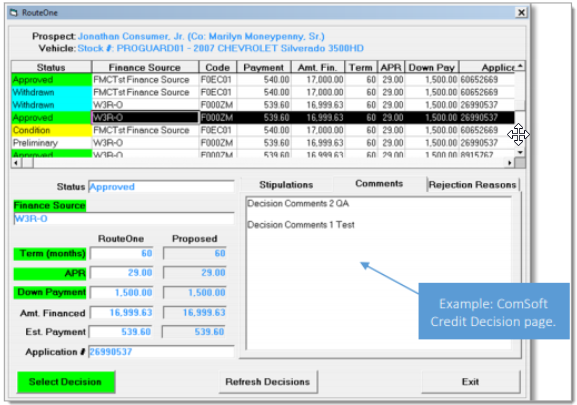
ROUTEONE SUPPORT
Hours (EST)
Monday - Friday: 6:00am – Midnight
Saturday: 9am – 9pm
Can’t find what you need?
Try our search