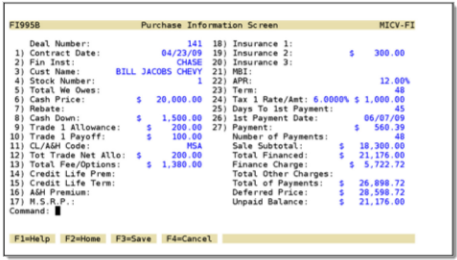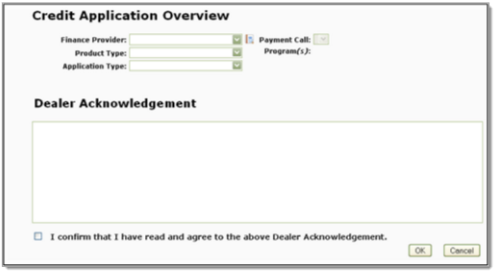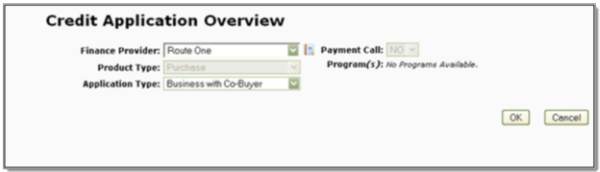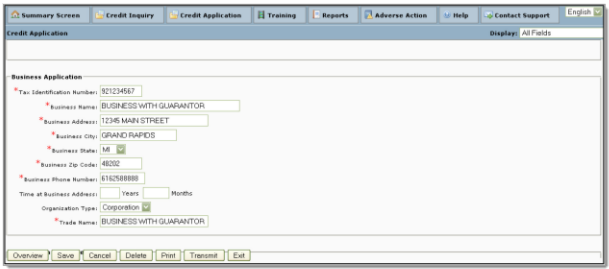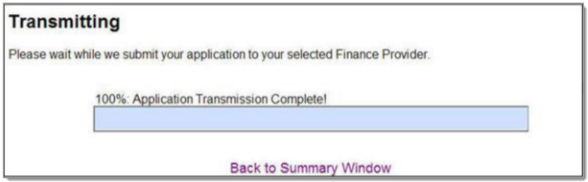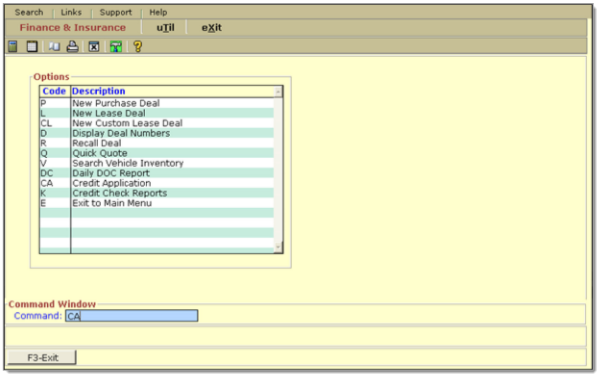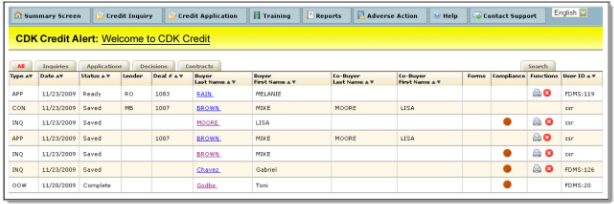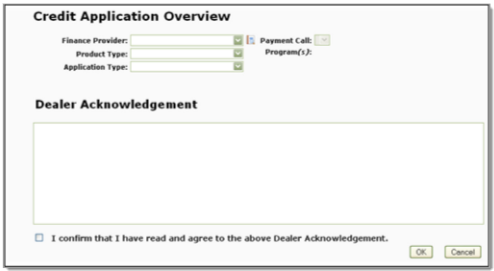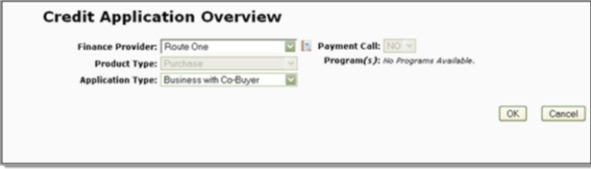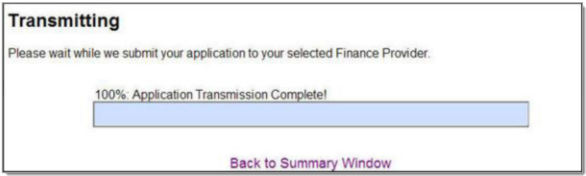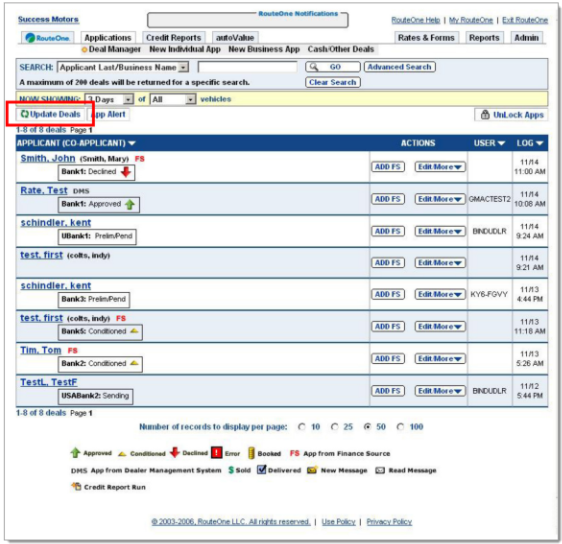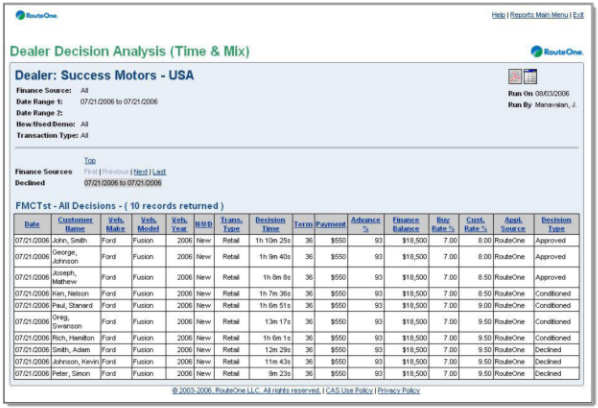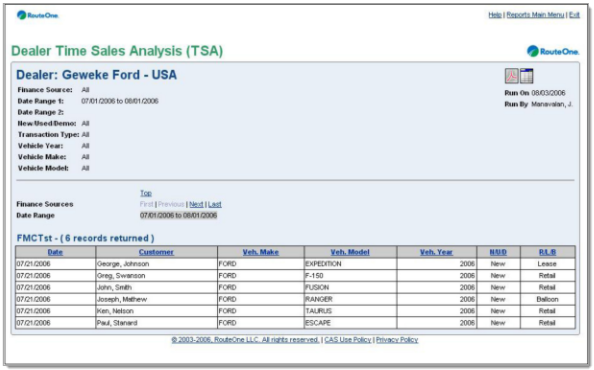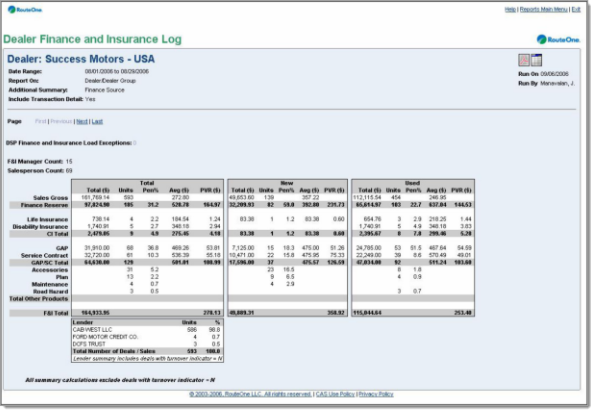In This Guide:
Related Guides:
Integration
CDK Global Integration
The Benefits of Integration
RouteOne’s innovative Dealer Management System (DMS) integration solution enables an exchange of credit application information between RouteOne and your CDK system. Fields in the RouteOne credit application are populated with information obtained electronically from your CDK DMS system using CDK Credit, eliminating duplicate data entry. Saved or sent applications in the RouteOne system can be easily imported via your CDK DMS system. In addition, the RouteOne integration solution provides enhanced reporting on all F&I information sent from your CDK system. Closed or final deal information will automatically populate various performance reports in the RouteOne Dealer Reporting Suite.
Key features of this guide:
- How to transmit credit applications from CDK to RouteOne.
- How to view all your dealership’s F&I activity in the RouteOne Reporting Suite from data sent from CDK DMS.
Transmitting Credit Applications from CDK to RouteOne
Transmitting credit applications from CDK to RouteOne is quick and easy!
Your CDK DMS, w.e.b.Suite, enables you to create a credit application with or without existing customer information. You can begin the credit application process either with existing customer information from the F&I Deal Command prompt, or without existing customer information from the F&I menu of your DMS. Both methods are presented in this section.
To start a credit application from the WAQ or AMP Command prompts, follow the steps outlined for an F&I Deal.
To start your Credit Application from an F&I Deal:
- Open an F&I Deal in your CDK DMS as shown in the following image.
- Enter CA at the Command: prompt. The CDK Credit Application Overview dialog opens as shown in the following image.
- Complete the Credit Application Overview dialog and click OK as shown in the following image.
- The Credit Application opens and uses asterisks to show required fields as shown in the following image.
- Complete the required fields and click Transmit. The Transmitting dialog opens and completes as shown in the following image.
- Click Back to Summary Window to return to the Summary Window where you can view the status of the Credit Application.
You will see one of the following Credit Application status messages.
Submitted: Indicates the application has been transmitted to RouteOne.
Error: Indicates an error in transmission. You can check the error message by clicking the error link or re-transmit the application.
Saved: Indicates the application has been sent to CDK Credit from your DMS, but still needs the required fields to be complete in CDK Credit.
Ready: Indicates that all of the required fields are complete and the application is ready for transmission.
To create a Credit Application from the F&I menu without Existing Customer Information:
- From the F&I menu, enter CA at the Command prompt as shown in the following image.
- The Credit Summary Screen opens as shown in the following image.
- From the Credit Summary screen, click the Credit Application. The Credit Application Overview dialog opens as shown in the following window.
- Complete the Credit Application Overview dialog and click OK as shown in the following image.
- The Credit Application opens and uses asterisks to show required fields as shown in the following image.
- Complete the required fields and click Transmit. The Transmitting dialog opens and completes as shown in the following image.
- Click Back to Summary Window to return to the Summary Window where you can view the status of the Credit Application.
Submitted: Indicates the application has been transmitted to RouteOne.
Error: Indicates an error in transmission. You can check the error message by clicking the error link or re-transmit the application.
Saved: Indicates the application has been sent to CDK Credit from your DMS, but still needs the required fields to be complete in CDK Credit.
Ready: Indicates that all of the required fields are complete, and the application is ready for transmission.
Locating Imported Deals in the RouteOne Deal Manager
The Deal Manager is the hub of RouteOne. From here you can manage, locate, and review your deals. It is designed to help you quickly scan and check a deal’s status using easy-to-read icons.
Click the Update Deals button, located in the upper left-hand side of the screen. The page will refresh, and the imported application will display as the first record in the Deal Manager denoted with the icon next to the DMS primary applicant’s name.
Submitting Imported Deals to a Finance Source
To submit an imported deal to a Finance Source, simply click on the primary applicant’s name in the Deal Manager and you will be taken through the RouteOne application submission process used for all applications. Data entered in CDK DMS will populate the RouteOne credit application; however, you must still complete all required fields highlighted in yellow and choose at least one Finance Source before submitting the application.
RouteOne Dealer Reports
The RouteOne System can generate a variety of reports to help you better manage your business and identify opportunities to increase profits. Each night, RouteOne will retrieve a file from CDK DMS detailing ALL of your dealership’s closed or finalized deals. The next morning, when you log in to RouteOne, you can run various performance reports including all your F&I activities and transaction details for extracted records, regardless of whether the deal originated in CDK DMS or RouteOne system. As an integrated dealer you have access to the following reports:
Decision Analysis (Time and Mix) Report: Allows you to monitor decision time and mix, by Finance Source, for your decisioned credit applications.
Time Sales Analysis Report: Provides share analysis by Finance Source showing finance penetration both as a percentage of total vehicle sales and as a percentage of finance contracts (available “time sales”).
Finance & Insurance Log Report: This report provides F&I Managers with a comprehensive sales record, displaying relevant attributes for each sales transaction and totals/averages for the selected date ranges and input parameters. This report closely models many of the manual and automated F&I Logs used by dealers today.
ROUTEONE SUPPORT
Hours (EST)
Monday - Friday: 6:00am – Midnight
Saturday: 9am – 9pm
Can’t find what you need?
Try our search