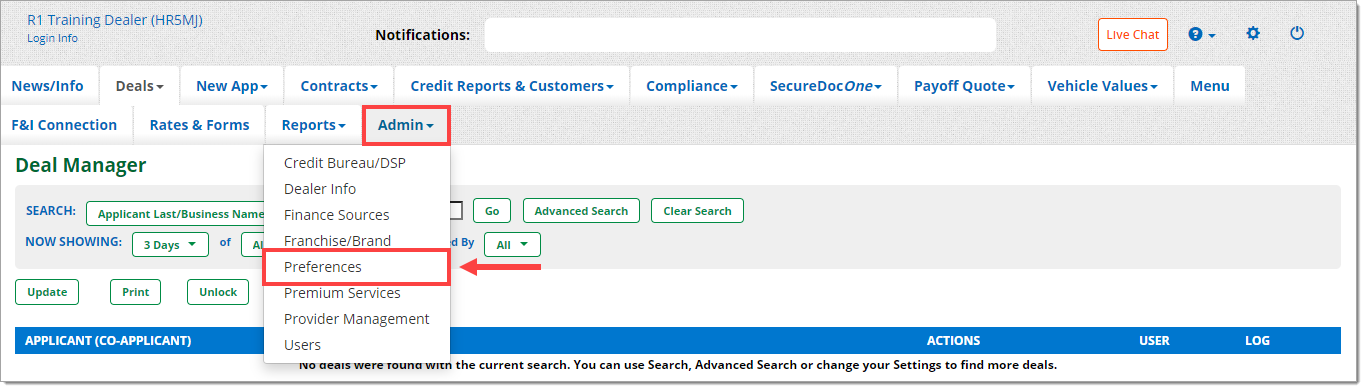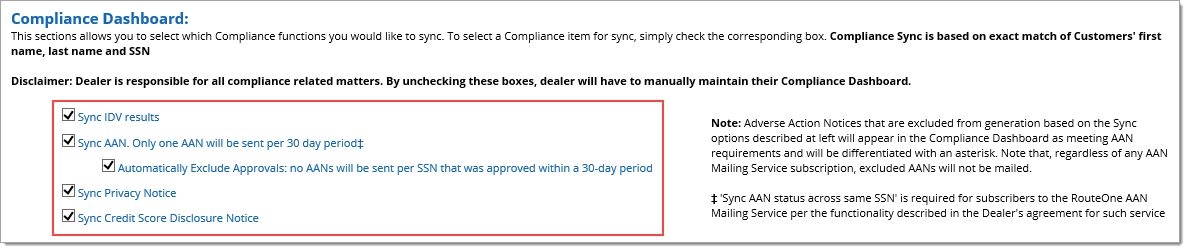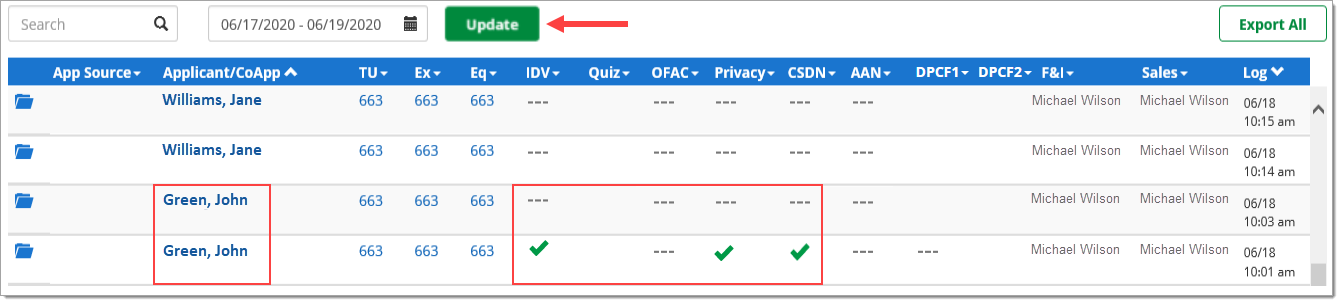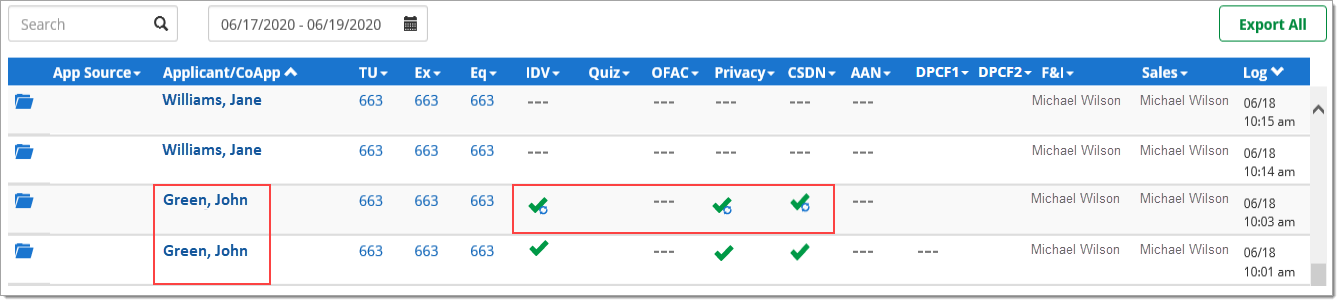In This Guide:
Related Guides:
Compliance
RouteOne Compliance Sync
What is Compliance Sync?
Compliance Sync is a preference that allows dealers to automatically duplicate certain compliance activities when multiple Deal Jackets exist for the same customer.
Dealers are able to sync Credit Score Disclosure Notices (CSDNs), Identity Verification (IDV) and Privacy Notices across multiple Deal Jackets.
Adverse Action Notice (AAN) Sync is only available for AAN Mailing Service subscribers.
Enabling Compliance Sync
Your Dealer System Administrator (DSA) will need to perform the Compliance Sync setup process.
From the ‘Admin’ tab in the top navigation, select ‘Preferences’ from the dropdown menu.
You will be navigated to the ‘Dealership Preferences’ page. Within the ‘Compliance’ section, scroll down to the ‘Compliance Dashboard’ subsection.
For each compliance activity you would like to sync, click the corresponding checkbox.
Once you have made your selections, scroll down to the bottom of the page and click the ‘Save Information’ button to save your changes.
Important: To apply your changes and begin using Compliance Sync, log out and log back in to the RouteOne system.
Compliance Sync Rules
Applications & Transaction Types
Only certain transactions require action for each compliance activity. For more compliance information, refer to the ‘Introduction to Compliance’ guide.
- Privacy Notice - Required for all transaction types
- CSDN - Required for all transaction types except lease and business transactions
- IDV - Required for all transaction types except business transactions
Important: Deal Jackets are not eligible for Compliance Sync if they have separate eContracts, as these denote a separate transaction and should be handled independently of one another.
Privacy Notice Sync Rules
Important: To use Privacy Notice Sync, your dealership must have a Privacy Notice uploaded under your Dealer Preferences. For more information, refer to the ‘Dealer Information & Preferences’ guide.
When identifying eligible deals, the system will search for records created within the last 30 days.
Eligible Deal Jackets and customers are found based on exact matches of ‘First Name’, ‘Last Name’, and ‘Social Security Number’. These values are not case sensitive.
To be eligible for Privacy Notice Sync, the Deal Jacket must not yet have a generated Privacy Notice. Matching records that do not yet have a Privacy Notice are eligible for Privacy Notice Sync.
The system will monitor for any new customers created for an additional 30 days going forward and will sync any newly created deals that match the eligible sync criteria.
CSDN Sync Rules
When identifying eligible deals, the system will search for records created within the last 30 days.
Eligible Deal Jackets and customers are found based on exact matches of ‘First Name’, ‘Last Name’, and ‘Social Security Number’. These values are not case sensitive.
To be eligible for CSDN Sync, both the Deal Jacket you are syncing to, and the Deal Jacket you are syncing from, must each contain a credit bureau report. The Deal Jacket you are syncing to must not yet have a generated CSDN. Matching records that have a credit bureau report and do not yet have a CSDN are eligible for CSDN Sync.
The system will monitor for any new customers created for an additional 30 days going forward which have a credit bureau report, and will sync any newly created deals that match the eligible sync criteria.
CSDN Sync is not available for the state of California.
IDV Sync Rules
IDV Sync is only available to dealers who are subscribed to an IDOne provider in RouteOne.
For more information about subscribing to IDOne, refer to the information specific to your relevant provider: ‘IDOne With 700 Credit’, ‘IDOne With NCC’, or ‘IDOne With TransUnion®’.
When identifying eligible deals, the system will search for records created with in the last 30 days.
Eligible Deal Jackets and customers are found based on exact matches of ‘First Name’, ‘Last Name’, and ‘Social Security Number’. These values are not case sensitive.
To be eligible for IDV Sync, the Deal Jacket must not yet have a generated IDV.
Important: If the Deal Jacket you are syncing from has an IDV status of ‘Pass’, ‘Manual Pass’, or ‘Quiz Pass’, then IDV Sync can occur. However, no other IDV statuses are eligible for IDV Sync.
The system will monitor for any new customers created for an additional 30 days going forward and will sync any newly created deals that match the eligible sync criteria.
AAN Sync Rules
Adverse Action Notice (AAN) Sync is only available for AAN Mailing Service subscribers.
When identifying eligible deals, the system will search for records created within the last 30 days.
Eligible Deal Jackets and customers are found based on exact matches of ‘Social Security Number’.
How to Sync a Deal
Once Compliance Sync is enabled, navigate to the Desktop or Compliance Dashboard and complete your compliance activities.
Once you have generated a compliance document or have completed a compliance activity, click the ‘Update’ button (located next to the date range and customer name search) to initiate Compliance Sync.
Clicking ‘Update’ will cause the system to search for all matching customers that meet the sync criteria and automatically update the statuses from empty to the ‘Sync Generated’ icon.
If needed, you can always re-generate compliance documents or re-run compliance activities, which will overwrite the ‘Sync Generated’ icon.
More information about Compliance Terms, Statuses, and Icons.
Note that synced deals will be reflected on your Compliance Dashboard counts.
ROUTEONE SUPPORT
Hours (EST)
Monday - Friday: 6:00am – Midnight
Saturday: 9am – 9pm
Can’t find what you need?
Try our search