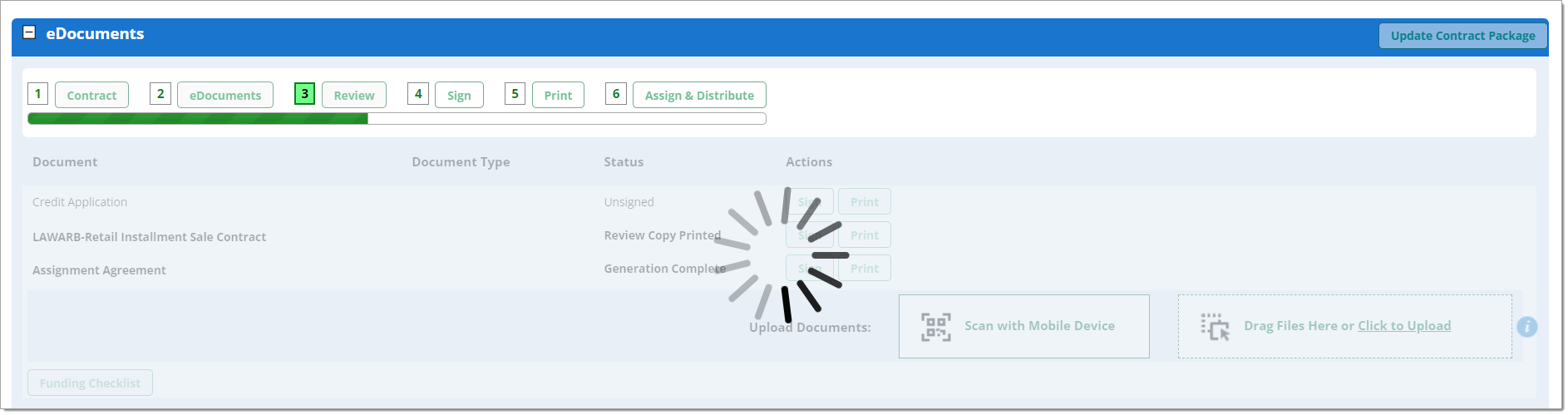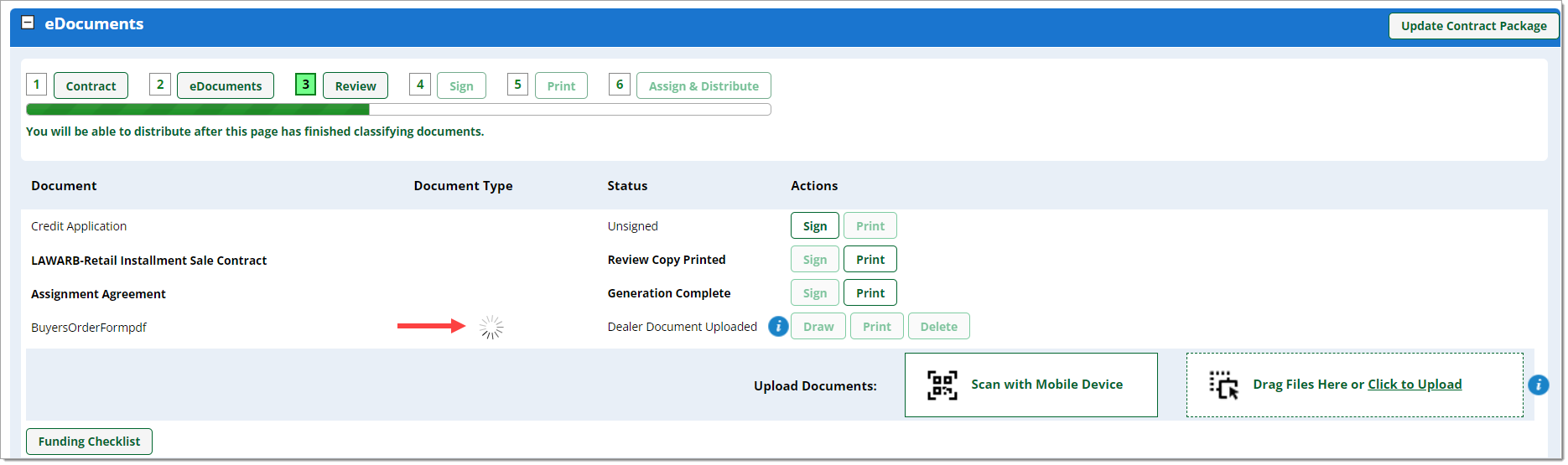In This Guide:
Related Guides:
Automatic Document Typing/Classification
What is Automatic Document Typing/Classification?
Some finance sources have opted for automated document classification to further streamline their funding process. The software uses Optical Character Recognition (OCR) and machine learning to read information on the document to determine the document type.
- The automatic selection of the document type saves time and decreases user error.
- The RouteOne system will detect if multiple documents exist within a single file, and it will automatically split the file into multiple, distinct document files.
- Providing finance sources with document type information facilitates the processing of contract packages and contributes to faster funding.
Uploading Documents using Automatic Document Typing/Classification
From the Contract Package page, begin uploading documents by either scanning with a mobile device, dragging and dropping files, or clicking to upload them.
Upon uploading the documents, the RouteOne system will make a call to the classification software.
You will first see a large spinner over the eDocuments section while the documents are being uploaded.
Once they are uploaded, a smaller spinner will appear in each row of an uploaded file while the system identifies the document type(s).
Important: If multiple document types are included in a single PDF, or if multiple individual documents are uploaded, it can take up to 90 seconds for the system to identify the document types, and/or split the file into multiple distinct document files. During this time, the spinner will remain on the page while this processing occurs. You can leave the page to perform other tasks, print, upload more documents, etc., but you will not be able to distribute until the spinners have disappeared and the page refreshes.
Uploading a single document with multiple unique documents in the file will increase the processing time, as the system will need to identify the Document Types and split the file into multiple, distinct document files.
Uploading distinct files from the outset instead of combined files will decrease processing time.
Important: Because the system will now split combined files into their distinct unique document files, you will not be able to use signature templates that you may have previously created with multiple documents in them. You will need to create a signature template for each separate document.
To eliminate potential duplicate documents from being sent to Finance Sources, uploading multiple files with the same name is not permitted.
Once RouteOne has received the response from the classification software, the document types will be pre-selected for you.
In the example below, a single PDF file was uploaded, and the system determined there were 6 unique documents within the file.
As a result, the file was split into 6 unique PDF files, with the document type automatically pre-selected for each file.
When the document type cannot be determined, ‘Other’ will be automatically pre-selected by default.
The classification software is a learning-based system. Some documents may initially be identified as an ‘Other’ document type while the software learns to recognize the document.
You are not required to make a document type selection. The ‘Alerts and Instructions’ section at the top of the page will prompt you to make a selection, but it will not stop you from proceeding.
You can continue to the Review step, draw signature fields, print documents, and complete other workflow processes.
Best Practices
- Please ensure you are only distributing documents the lender needs to fund the deal.
- You may not need to distribute documents/pages containing terms and conditions, funding checklists, vehicle inspection forms, customer acknowledgements or disclosures, or other documents not pertinent to funding. Check with your specific lender to confirm.
- Do not upload a separate copy of the Retail Installment Contract/Lease Agreement. The contract is automatically generated in RouteOne and should not be uploaded as a separate copy.
Frequently Asked Questions
As lenders prefer individual uploaded documents, the automatic document classification software will detect when a file contains multiple different document types. To help automate their funding process, the software will split the file into distinct documents and select the appropriate document type for each one. Each split document will retain the original uploaded file name, appended with a digit. For example, if the original uploaded file was named "PackageDocuments.pdf" and the software determined there were two distinct document types within the file, you would see "PackageDocumentspdf1" and "PackageDocumentspdf2" displayed on the Contract Package page with the document type column auto populated.
The automatic classification software uses machine learning to evaluate all uploaded documents at the page level and update its model. Sometimes documents can be incorrectly split due to several factors, including.
- A new document the model has never encountered, with very little contextual information on the page for it to glean the document purpose.
- Blurred or grainy images (typically from a poor scan).
- Forms with trailing pages of terms and conditions.
If you encounter a document that is split incorrectly, please email a blank copy of the form (no customer data) to [email protected]. The RouteOne team will evaluate and train the model to assemble the document correctly going forward.
ROUTEONE SUPPORT
Hours (EST)
Monday - Friday: 6:00am – Midnight
Saturday: 9am – 9pm
Can’t find what you need?
Try our search