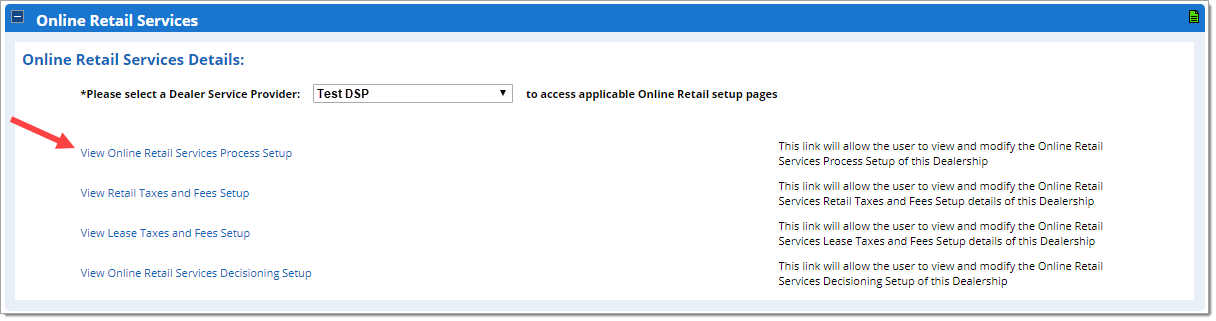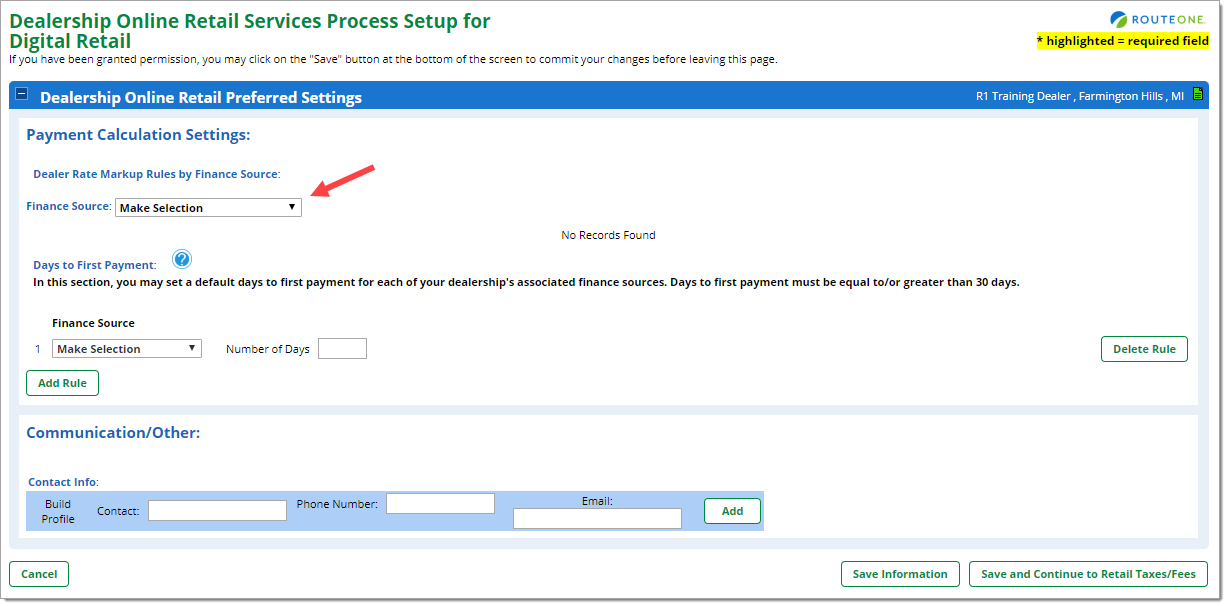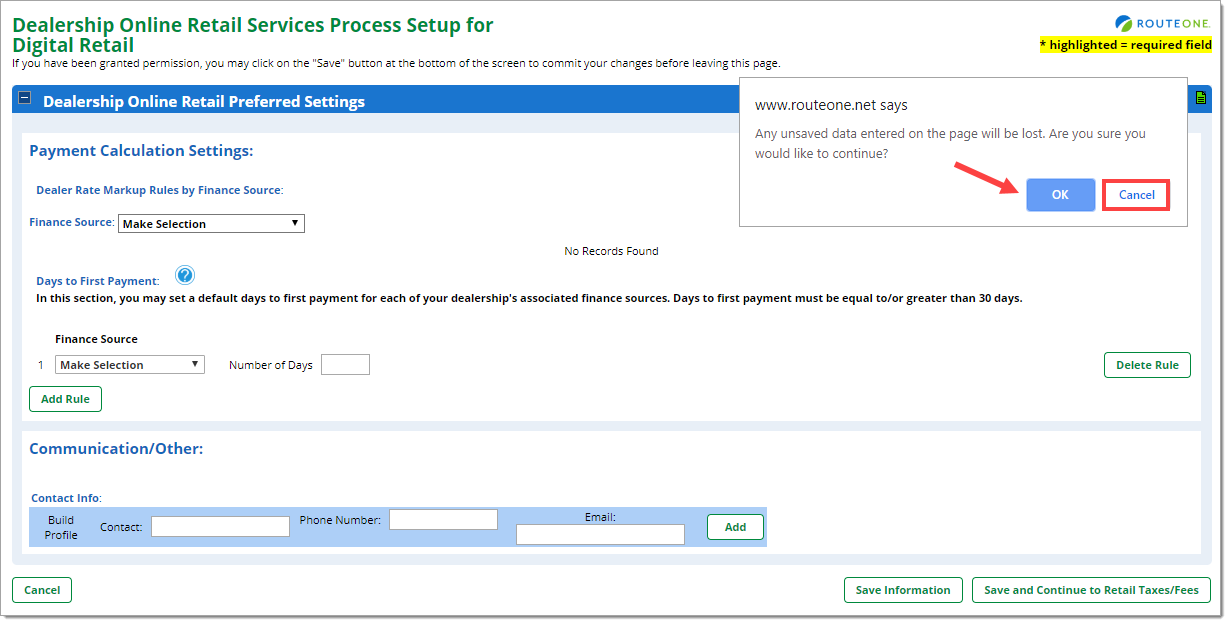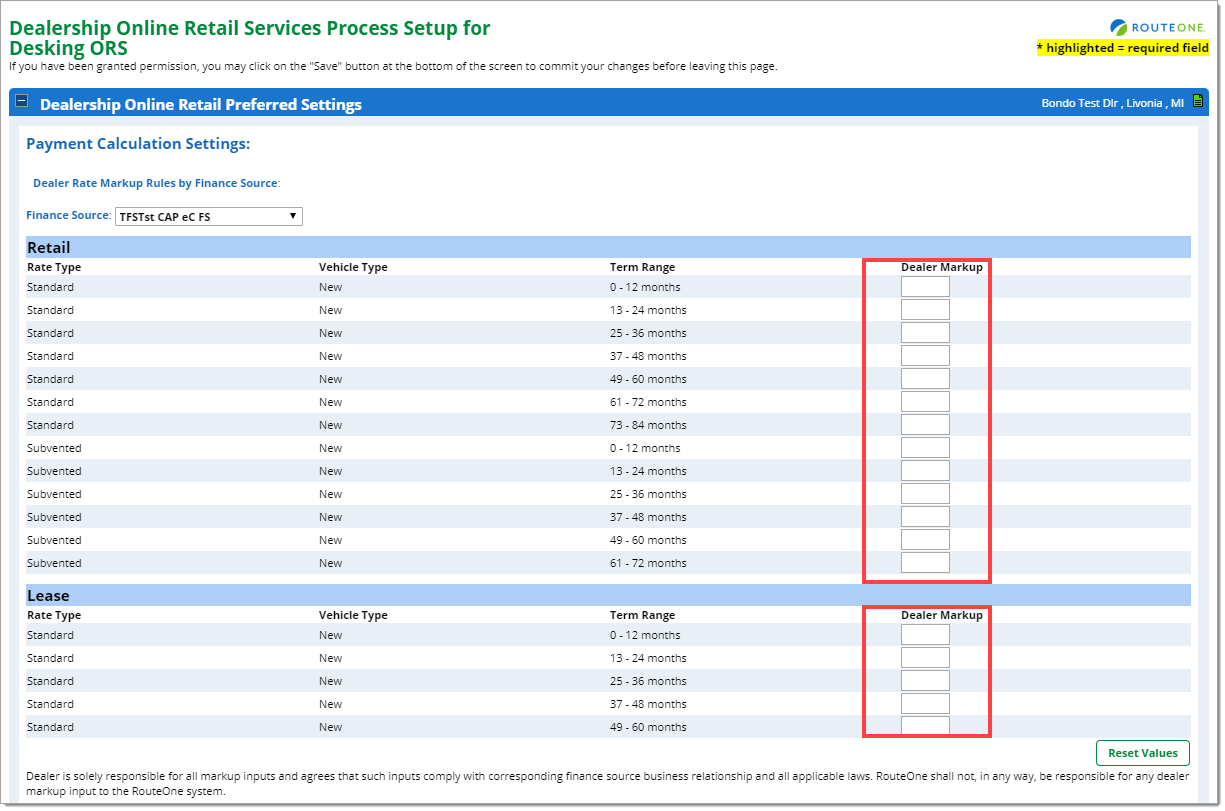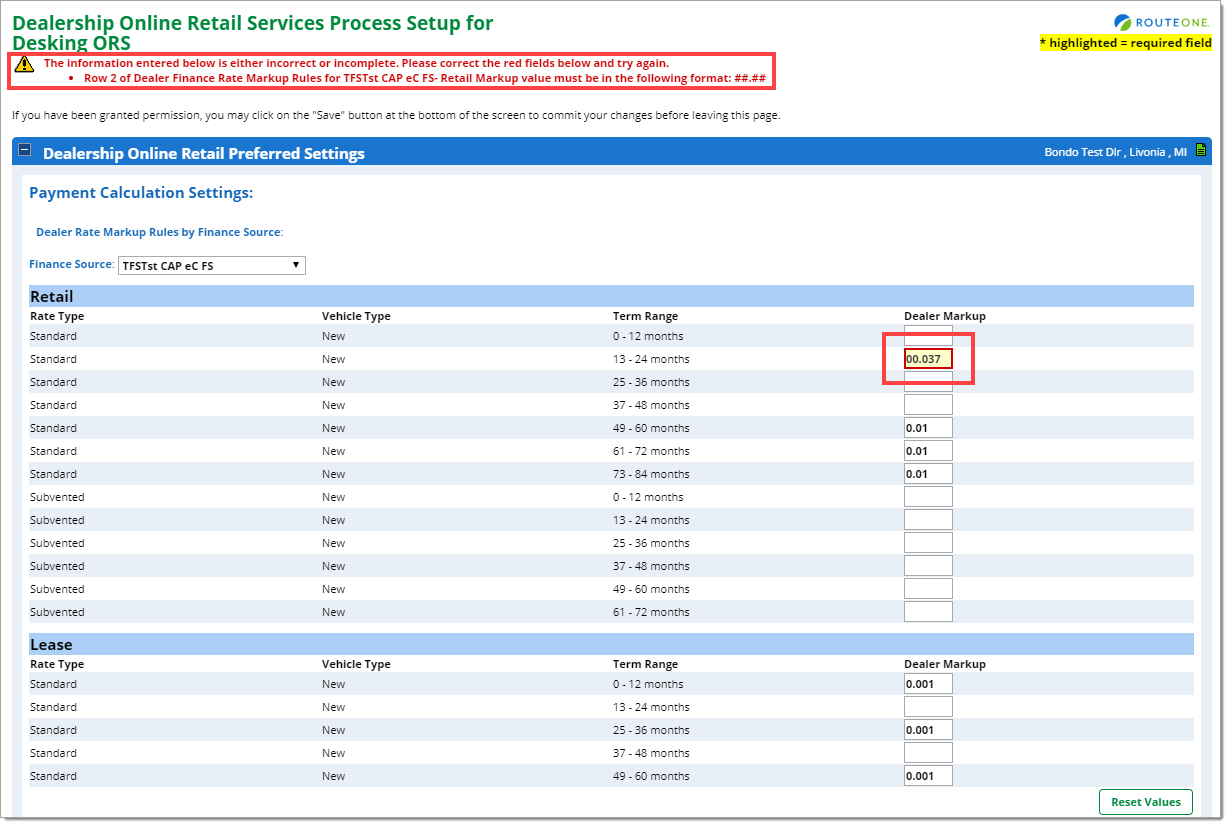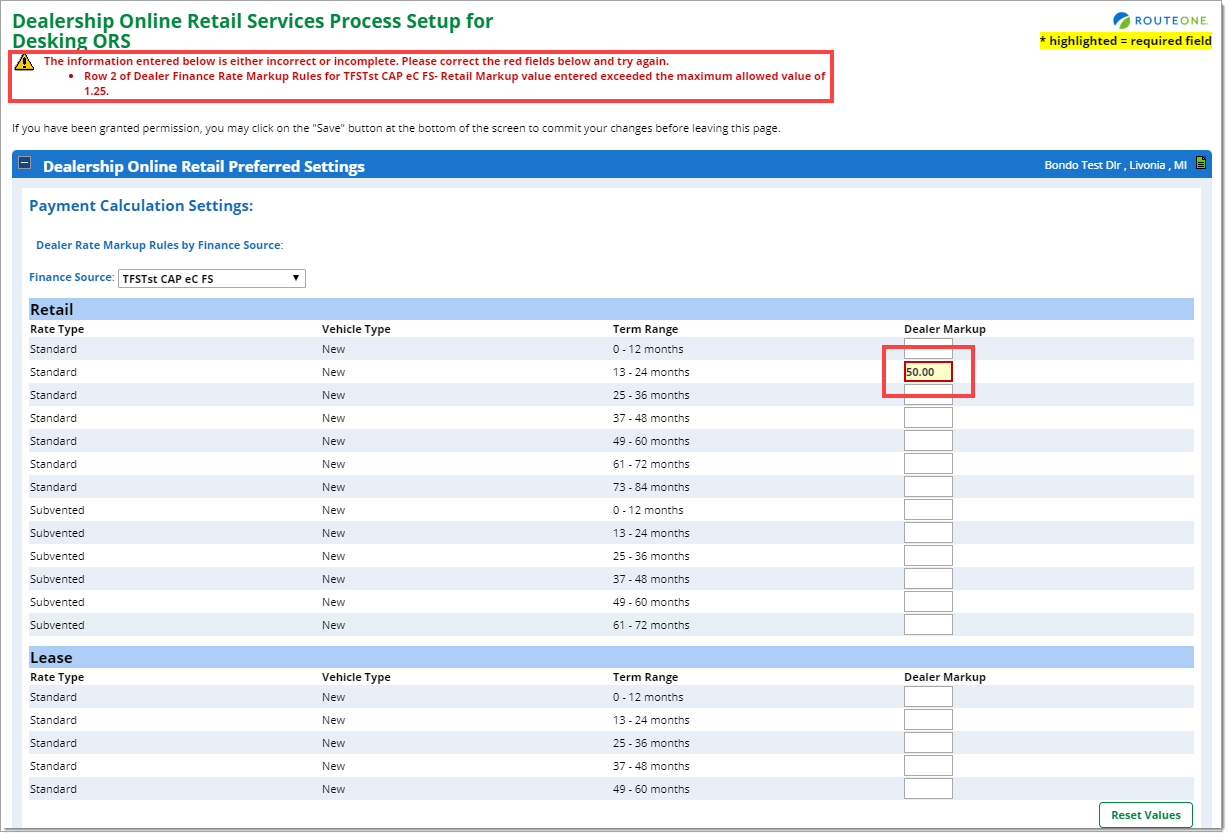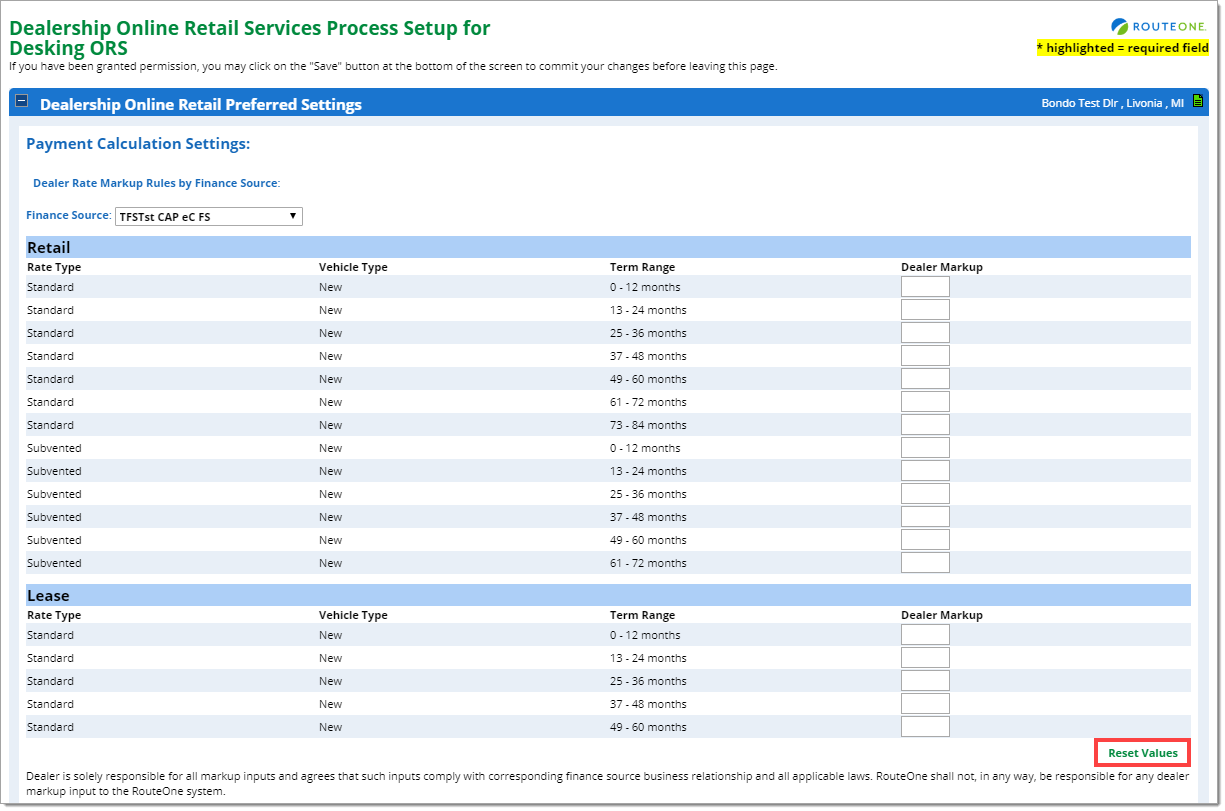In This Guide:
Related Guides:
Access and Administration
Rate Markup Settings - Digital Retail Services
What is Rate Markup?
RouteOne’s Rate Markup service returns rate markups, by term and transaction type, for a particular finance source.
Finance sources are required to determine the maximum amount of rate markup they will allow dealers to submit. This ‘Rate Markup Maximum’ varies by finance source and cannot be exceeded by dealers.
Rate markups that exceed the Rate Markup Maximum for the finance source will trigger an error message for the user.
Dealers can set their rates to default to their finance sources’ maximum rates or set their own rate markups within RouteOne.
How to Set Up Rate Markup
Before you can set up Rate Markup, the finance source must first be set up with Rate Markup. If you do not see a particular finance source in the list, you may have to contact them and request they set up Rate Markup on their side.
Once your finance source(s) is set up with Rate Markup, your Dealer System Administrator (DSA) can initiate the setup process for your dealership.
Click the ‘Admin’ tab in the top navigation and select ‘Dealer Info’ from the dropdown menu. You will be navigated to the ‘Dealership Information’ page.
Scroll down to the ‘Online Retail Services’ section.In the dropdown menu, select your Dealer Service Provider (DSP).
Click ‘View Online Retail Services Process Setup.’
You will be navigated to the ‘Dealership Online Retail Services Process Setup for Digital Retail’ page.
In the ‘Payment Calculation Settings’ section, select a finance source from the dropdown.
Recall that only finance sources that have already been set up with Rate Markup and have set their Rate Markup Maximums will be available.
Once you select a finance source, a dialog box will display warning that you will lose any unsaved data if you proceed.
To proceed without saving any other information you may have added to the page, click ‘OK’.
- If you have added other information to the page you would like to save first, click ‘Cancel.’ Then click the ‘Save Information’ button at the bottom of the page.
- You will be returned to the ‘Dealership Information’ page, where you will need to again click the ‘View Online Retail Services Process Setup’ link.
- Reselect your finance source from the dropdown menu in the ‘Payment Calculation Settings’ section and click ‘OK’ to proceed.
Once you click ‘OK’, the section will expand so that you can set your rate markups across the available rate types, vehicle types, and term ranges.
If no rate markups are input, they will default to the maximum rate markup set by the finance source.
Click the ‘Save Information’ button at the bottom of the page.
When setting your rate markups, the format can only include two digits to the right of the decimal place.
If you input more digits than allowed, when you click ‘Save Information’, you will receive a red error message at the top of the page. The fields that are in error will also be highlighted and outlined by a red box.
Recall that the maximum amount you may set for rate markups varies by finance source. If the rate markup you set exceeds the maximum amount for that finance source, when you click ‘Save Information’, you will receive a red error message at the top of the page that will indicate what the maximum allowed value is for that finance source. The fields that are in error will also be highlighted and outlined by a red box.
Clicking the ‘Reset Values’ button will clear all values from the rate markup fields.
If you save with blank fields, the rate markup will default to the maximum rate markup for that finance source.
ROUTEONE SUPPORT
Hours (EST)
Monday - Friday: 6:00am – Midnight
Saturday: 9am – 9pm
Can’t find what you need?
Try our search