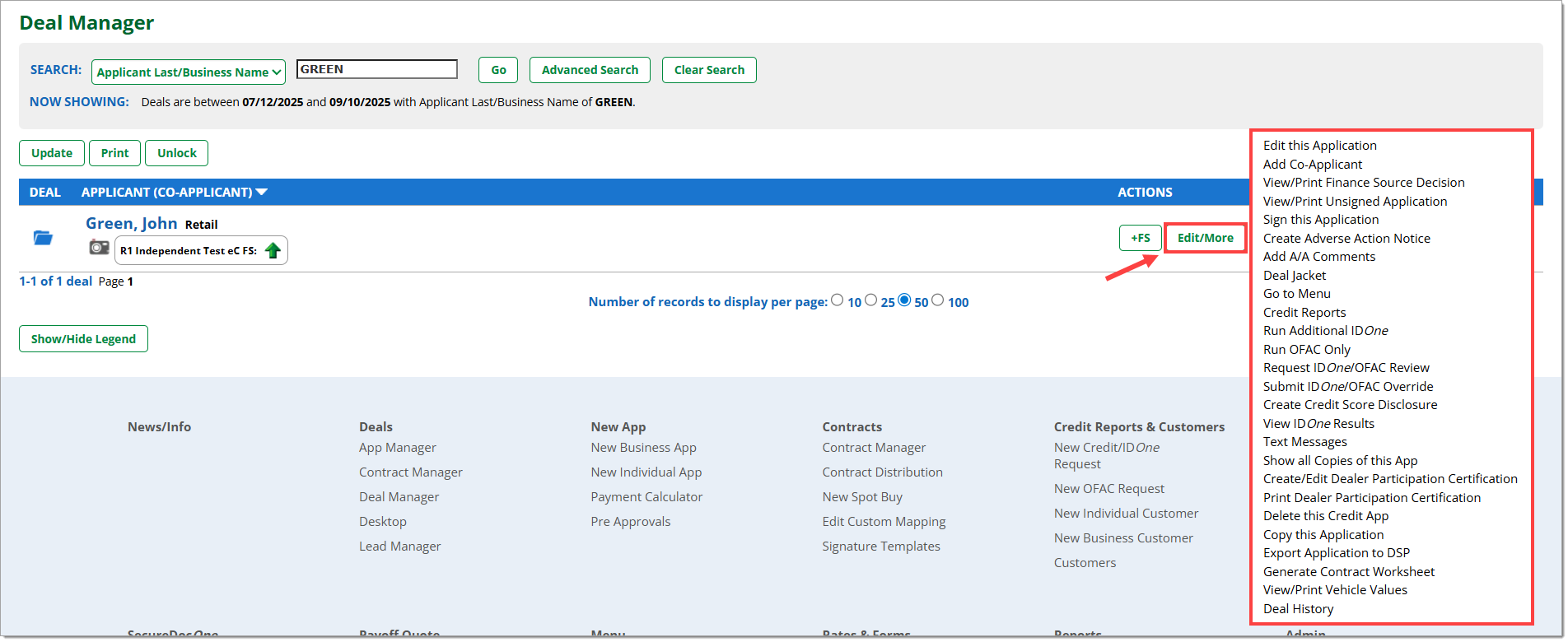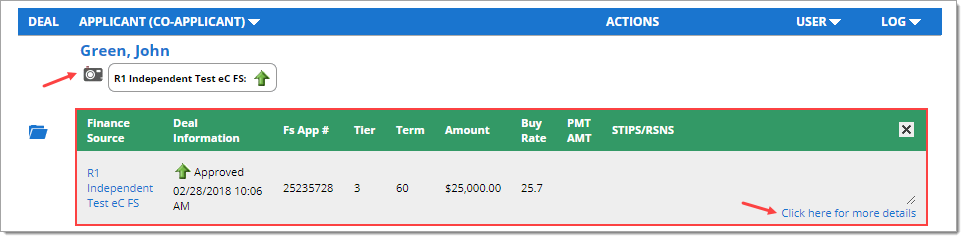In This Guide:
Related Guides:
Credit
Using Deal Manager
About Deal Manager
Deal Manager is a primary navigation tab for RouteOne users. This is where you can perform the most comprehensive amount of tasks and actions in the system. All credit application-related actions can be performed from Deal Manager, including compliance tasks.
Deal Manager shows your active deals, sorted by most recent.
You can navigate to Deal Manager by clicking on the ‘Deals’ navigation tab and selecting ‘Deal Manager.’
Reviewing Information in the Credit Application
Clicking on the customer’s name will return you to their Credit Application to review the previously saved or submitted information.
Identifying Credit Application Statuses
You can identify which finance source(s) the Credit Application was sent to and the decision returned from the finance source(s) directly below the applicant’s name.
In order to determine the meaning of the status icon for the credit application, you can click the ‘Show/Hide Legend’ button. That will show the status icons and you can identify which status applies to your Credit Application.
learn more about the meaning of specific icons
Using the ‘Edit/More’ Button in Deal Manager
Clicking on the ‘Edit/More’ button will show a list of actions that can be taken for each Credit Application.
Types of actions that can be completed include:
- Edit this Application
- Add Co-Applicant
- View/Print Finance Source Decision
- View/Print Unsigned Application
- Sign this Application
- Deal Jacket
- Go to Menu
- Delete this Credit App
- Generate Contract Worksheet
- Go to Menu
- Text Messages
- Show all Copies of this App
- Delete this Credit App
- Copy this Application
- Export Application to DSP
- Generate Contract Worksheet
- View/Print Vehicle Values
- Deal History
- Compliance related activities:
- Create Adverse Action Notice
- Add A/A Comments (or commonly known as ‘excluding’ Adverse Action)
- Credit Reports
- Run IDOne Verification (or an additional IDOne Verification)
- Manually Override IDOne, if permissions enabled (Request IDOne/OFAC Review; Submit IDOne/OFAC Override)
- Run OFAC Only
- Request IDOne/OFAC Review
- Submit IDOne/OFAC Override
- Create Credit Score Disclosure
- View IDOne Results
- Create/Edit Dealer Participation Certification Form
- Print Dealer Participation Certification Form
Decision Snapshot
Clicking on the camera icon will expand the section and provide a decision snapshot of the Credit Application. Clicking the ‘Click here for more details’ link will direct you to the ‘Decision Summary’ page, which provides more details about the deal.
Learn about the Decision Summary page
ROUTEONE SUPPORT
Hours (EST)
Monday - Friday: 6:00am – Midnight
Saturday: 9am – 9pm
Can’t find what you need?
Try our search