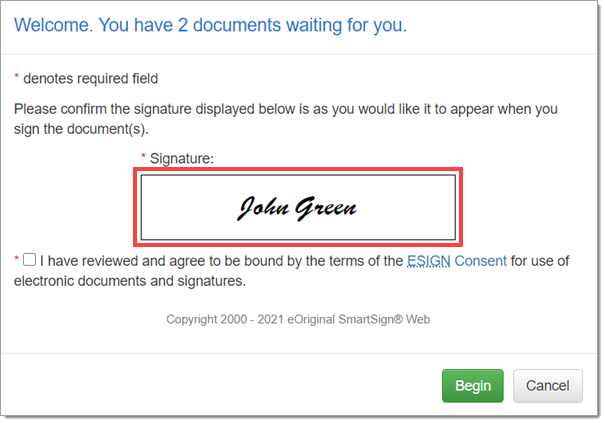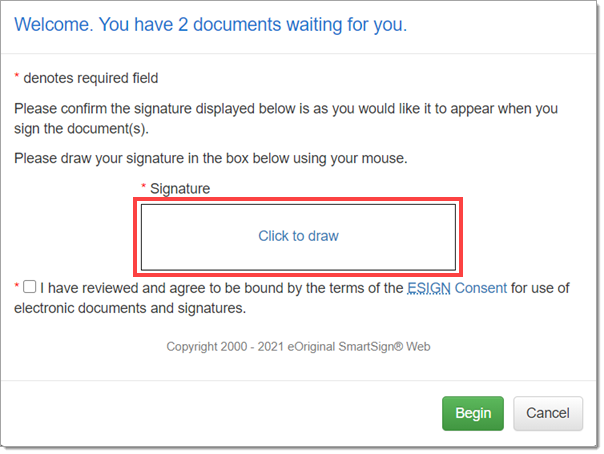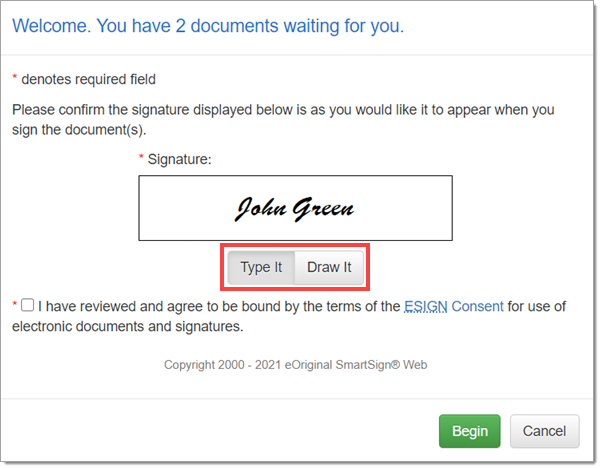In This Guide:
Related Guides:
Access and Administration
Settings - eSign Signature Types
The Dealership System Administrator (DSA) for your dealership will need to make any changes to these preferences. To locate the DSA for your dealership, click the ‘Gear’ icon in the upper right hand corner of the screen. A pop-up window will appear, and your DSA will be listed at the top of the window.
To access the ‘eSign Signature Types’ preferences, begin by hovering over ‘Admin’ and selecting ‘Preferences’ from the dropdown.
You will be navigated to the ‘Dealership Preferences’ page. Scroll down to ‘Preferences,’ and the ‘eSign Signature Types’ section.
The ‘eSign Signature Types’ section allows you to set the types of signatures that are permitted when buyers sign through:
- Remote eSigning
- In-store eSigning (via desktop, iPad®, Android®, or other tablet device)
By default, both checkboxes will be unchecked.
Check the ‘Typed Signatures’ checkbox to allow typed signatures.
Check the ‘Drawn Signatures’ checkbox to allow drawn signatures.
Settings selected here will be applied to both Remote eSigning (if subscribed) and in-store eSigning. Remember to click the ‘Save Information’ button at the bottom of the page to apply your changes.
If only ‘Typed Signatures’ is checked:
When the signer enters the signing room, the signer can only use a typed signature.
If only ‘Drawn Signatures’ is checked:
When the signer enters the signing room, the signer can only use a drawn signature.
If both ‘Typed Signatures’ and ‘Drawn Signatures’ are checked:
When the signer enters the signing room, the signer can use either a typed signature or a drawn signature.
iPad is a trademark of Apple Inc., registered in the U.S. and other countries.
Android is a trademark of Google LLC.
ROUTEONE SUPPORT
Hours (EST)
Monday - Friday: 6:00am – Midnight
Saturday: 9am – 9pm
Can’t find what you need?
Try our search