In This Guide:
Related Guides:
Integration
Traffic COP Integration
Importing Deals from Traffic COP to RouteOne
Click the ‘Send To…’ dropdown, and click the ‘RouteOne’ option.
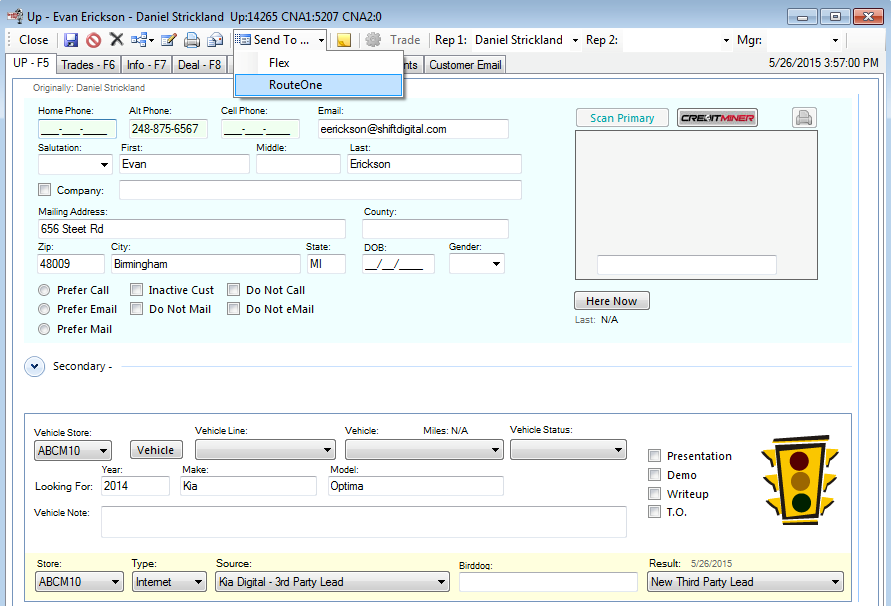
Enter any additional information about the deal in the pop-up, and click the ‘Send’ button.
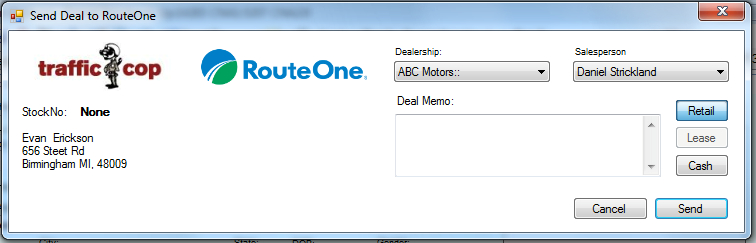
The deal is then sent to RouteOne and a confirmation appears, giving the user the deal number in the Traffic COP system that is associated with the new deal created in RouteOne. If any validation errors occur, they will be reported to the user once the UP is reopened.
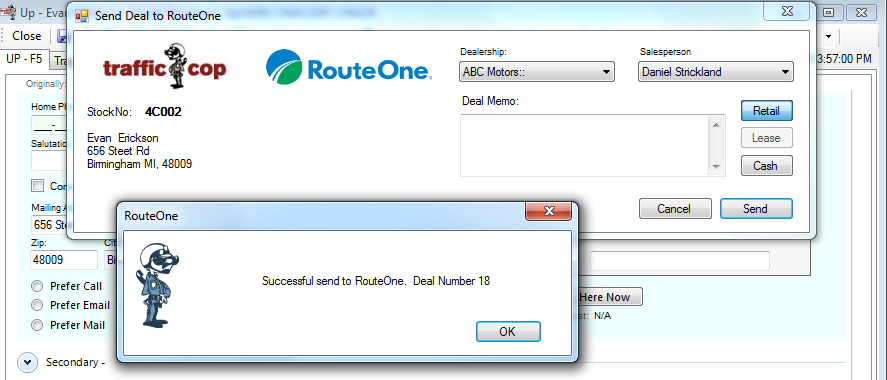
Locating the Imported Deals in RouteOne Deal Manager
The Deal Manager is considered the hub of RouteOne, and is designed to help quickly scan and identify the status of deals with easy-to-read icons. The default view shows the last three days of activity, ranked by last activity date/time (most recent first). Only deals with activity in the last 60 days are available for display.
The Deal Manager is accessible by selecting ‘Deal Manager’ within the ‘Deals’ tab. An important tool within the Deal Manager is the ‘Edit/More’ button under the ‘Actions’ column. From here, dealers can easily view, print, copy, or edit an application; run swap the applicant/co-applicant, remove co-applicant, initiate credit reports, create an adverse action notice, and more.
Click the ‘Update’ button located in the upper left-hand side of the screen. The page will refresh and the imported application will display as the first record in the Deal Manager.
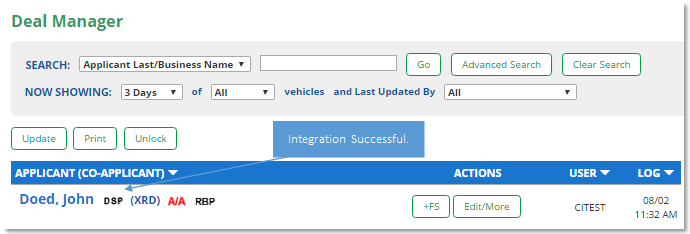
Submitting Imported Deals in the RouteOne Deal Manager
To submit an imported deal to a finance source, click on the primary applicant's name in the Deal Manager. Next, you will be taken through the RouteOne application submission process used for all applications. Data entered in your system will populate the RouteOne credit application; however, you must still complete the required fields highlighted in yellow and add at least one finance source before submitting the application.
Exporting Deals from RouteOne
The integration also allows you to export an application and finance source decision from RouteOne to the DMS system. All deals that have been imported to the RouteOne system from the DMS will update the same deal number upon exporting the deal from RouteOne.
Within RouteOne, click the ‘Deal Manager’ option within the ‘Deals’ tab.
Click the ‘Edit/More’ button for the application you wish to export. Within the dropdown, select ‘Export Application to DMS’.
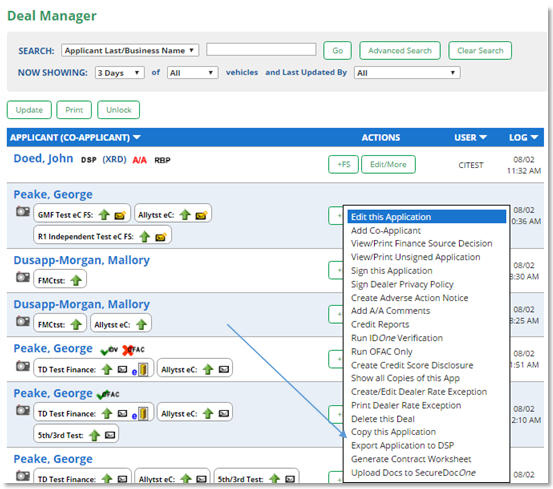
A RouteOne DSP Export page will display. Select one of the following options:
- Export Application: Select this option to export the credit application (excluding any credit decision) to your system.
- Export Application & Finance Source Information: Selecting this option will export the credit application and the credit decision to your system.
Click the ‘Export’ button.
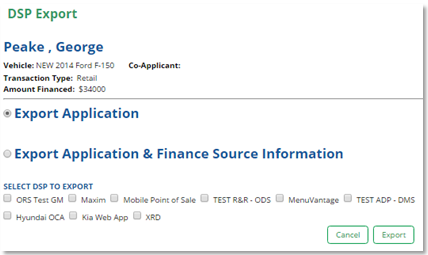
ROUTEONE SUPPORT
Hours (EST)
Monday - Friday: 6:00am – Midnight
Saturday: 9am – 9pm
Can’t find what you need?
Try our search