In This Guide:
Related Guides:
Integration
ProMax Credit Systems Integration
Importing Deals from ProMax to RouteOne
From your ProMax system, enter the customer’s information in either the Customer work screen of the credit application.
From the top of the customer work screen or the credit application, click on the ‘Desking’ link and choose the type of deal that fits the customer.
- i.e. F&I work screen (Retail with stock number), Deal Worksheet (Lease or Retail with a stock number), Deal Search (Lease or Retail Search), or Special Finance Search.
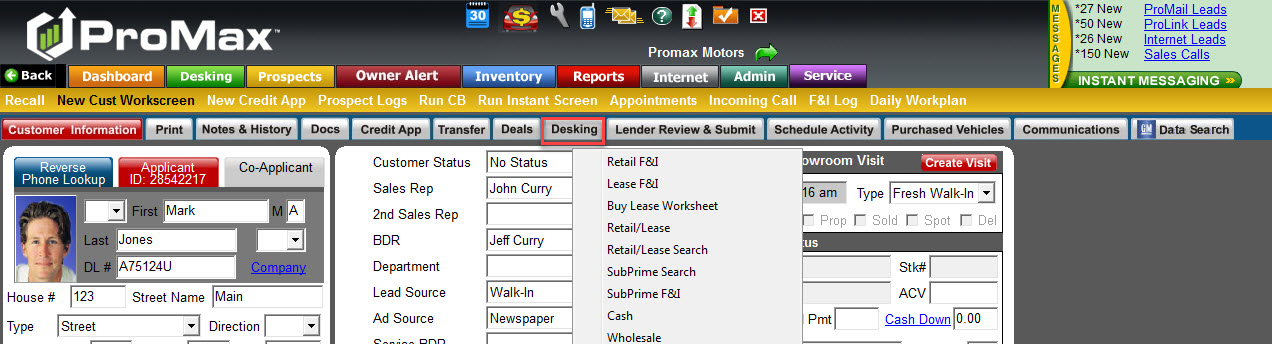
To structure a deal for the customer, save the deal by clicking the ‘Save Deal’ button at the bottom of the ‘Retail or Lease F&I’ screen. Then click the ‘Submit this Deal’ button.
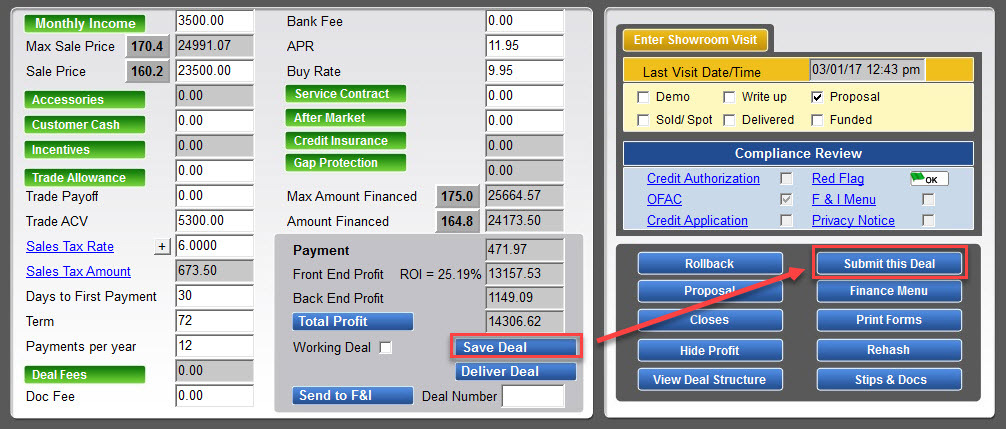
To submit the deal to RouteOne, click on the check boxes next to the lenders form the list to which you want to submit. Select RouteOne from the drop down menu for submittal method. Select the appropriate saved deal in the Deal column to be submitted for the corresponding finance source, and click the ‘Submit to Selected Lenders’ button.
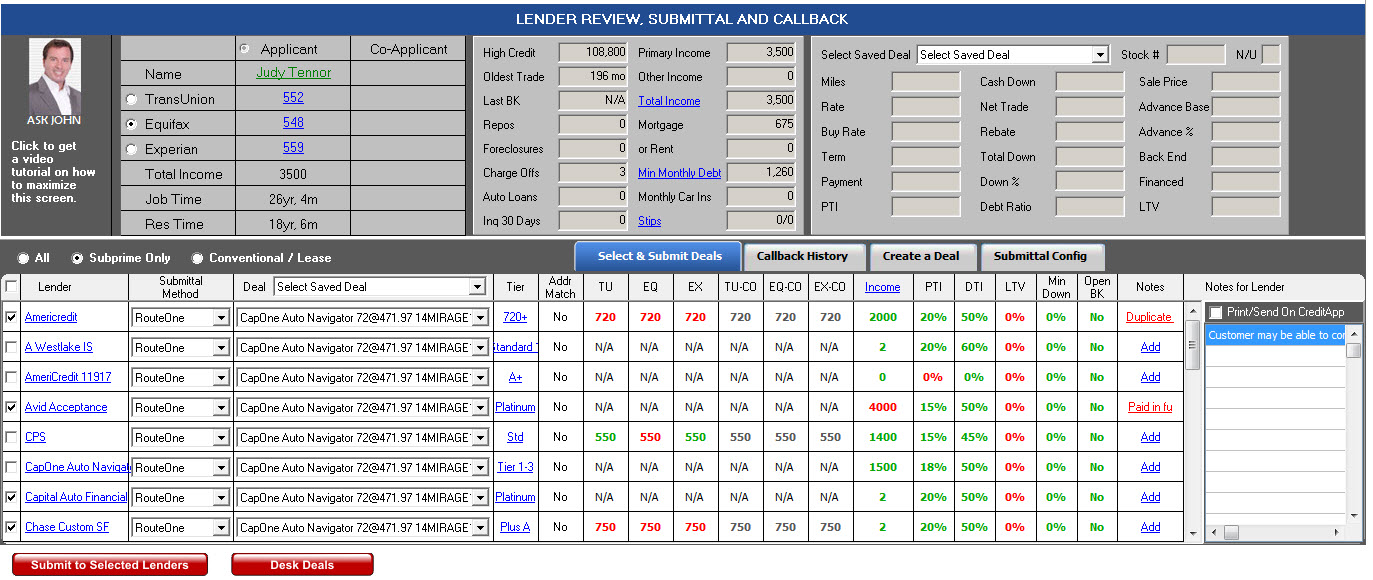
Locating Imported Deals in the RouteOne Deal Manager
The Deal Manager is considered the hub of RouteOne, and is designed to help quickly scan and identify the status of deals with easy-to-read icons. The default view shows the last three days of activity, ranked by last activity date/time (most recent first). Only deals with activity in the last 60 days are available for display.
The Deal Manager is accessible by selecting ‘Deal Manager’ within the ‘Deals’ tab. An important tool within the Deal Manager is the ‘Edit/More’ button under the ‘Actions’ column. From here, dealers can easily view, print, copy, or edit an application; run swap the applicant/co-applicant, remove co-applicant, initiate credit reports, create an Adverse Action notice, and more.
Click the ‘Update’ button located in the upper left-hand side of the screen. The page will refresh and the imported application will display as the first record in the Deal Manager.
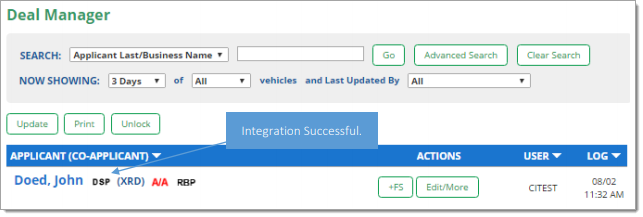
Submitting Imported Deals in the RouteOne Deal Manager
To submit an imported deal to a finance source, click on the primary applicant's name in the Deal Manager. Next, you will be taken through the RouteOne application submission process used for all applications. Data entered in your system will populate the RouteOne credit application; however, you must still complete the required fields highlighted in yellow and add at least one finance source before submitting the application.
ROUTEONE SUPPORT
Hours (EST)
Monday - Friday: 6:00am – Midnight
Saturday: 9am – 9pm
Can’t find what you need?
Try our search