In This Guide:
Related Guides:
Integration
InsureExpress Credit Systems Integration
Exporting Deals from RouteOne to InsureExpress
Within the RouteOne system, select the ‘Deals’ tab.
Within the application you wish to send, select the ‘Export Application to DSP’ option from the ‘Edit/More’ dropdown.
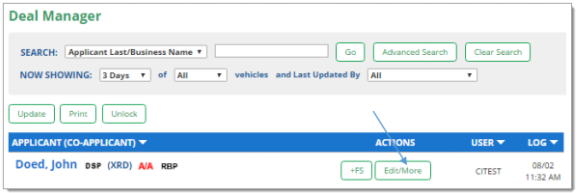
Select the ‘Export Application and Credit Decision’ option.
This option will export the RouteOne application data and select credit decision information to Insure Express.
Continue the export process by clicking on the radio button next to the decision you would like to export, then click the ‘Export’ button.
Your exported deal is now sent to InsureExpress.
Locating an Exported Deal in InsureExpress
Login to insureexpress.com with your assigned dealer password.
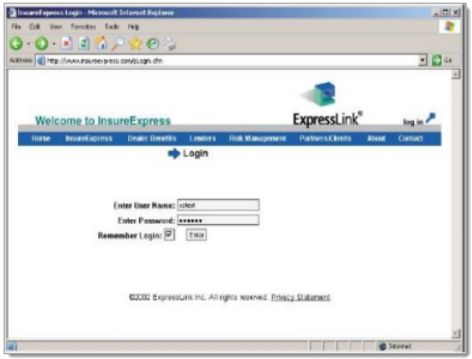
Select the ‘Click Here to Get Insurance Now’ link on the Welcome screen, and a list of your recent exported applicants will be displayed.
Please be certain to login after exporting the deal, or refresh your screen so that the applicant’s name is displayed within the system. If the applicant’s name does not appear, contact InsureExpress.
Highlight the applicant’s name, and click the ‘Select Customer’ button.
Proceed with confirming coverage process.
- Confirm the exported information is complete and correct.
- Select the Purchase Insurance
- Print the Confirmation of Automobile Insurance and Customer ID Card.
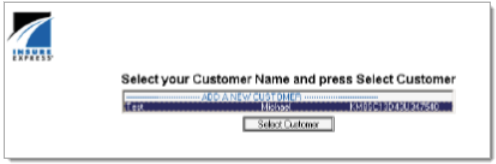
ROUTEONE SUPPORT
Hours (EST)
Monday - Friday: 6:00am – Midnight
Saturday: 9am – 9pm
Can’t find what you need?
Try our search