In This Guide:
Related Guides:
Integration
Credit Jockey Credit Systems Integration
Importing Deals from Credit Jockey to RouteOne
Before sending deals to the RouteOne system, you must first connect the integration by calling Credit Jockey Support at 877.215.4911.
When the RouteOne integration is enabled, users can send consumer credit application data to RouteOne by clicking the ‘Next’ button on the initial Credit Jockey consumer data entry screen. The basic lead information will continue to be sent directly to your system and/or email at the same time.
The consumer credit application data is sent automatically 10 minutes after clicking the ‘Next’ button to allow the consumer time to complete the remainder of the application.
To manually send credit application data to RouteOne, you can send it from the ‘View Application’ page within the Credit Jockey system.
Within the ‘View Application’ page, select ‘RouteOne’ from the ‘Select Partner’ dropdown.
Click the ‘Send Data’ button.
Results of the integration may be viewed within the Credit Application Send History Box.
If ‘OK’ is displayed, the integration was successful.
If ‘Error’ is displayed, the integration was not successful and will need to be resent.
If your integration is not yet enabled, select the ‘RouteOne’ option from the list of available third party setups, and click the ‘Set Up RouteOne’ button.
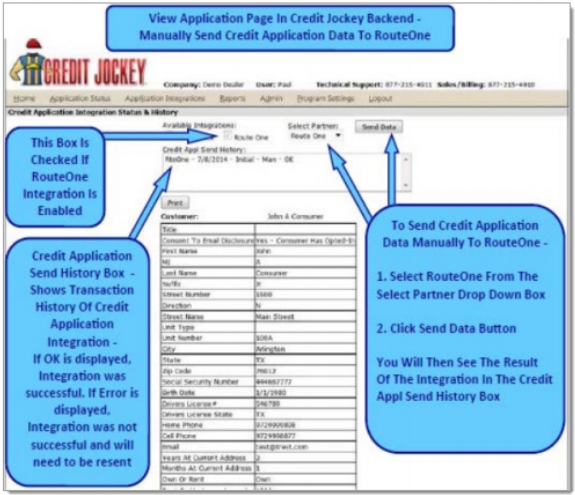
Locating Imported Deals in the RouteOne Deal Manager
The Deal Manager is considered the hub of RouteOne, and is designed to help quickly scan and identify the status of deals with easy-to-read icons. The default view shows the last three days of activity, ranked by last activity date/time (most recent first). Only deals with activity in the last 60 days are available for display.
The Deal Manager is accessible by selecting ‘Deal Manager’ within the ‘Deals’ tab. An important tool within the Deal Manager is the ‘Edit/More’ button under the ‘Actions’ column. From here, dealers can easily view, print, copy, or edit an application; run swap the applicant/co-applicant, remove co-applicant, initiate credit reports, create an Adverse Action notice, and more.
Click the ‘Update’ button located in the upper left-hand side of the screen. The page will refresh and the imported application will display as the first record in the Deal Manager.
Submitting Imported Deals in the RouteOne Deal Manager
To submit an imported deal to a finance source, click on the primary applicant's name in the Deal Manager. Next, you will be taken through the RouteOne application submission process used for all applications. Data entered in your system will populate the RouteOne credit application; however, you must still complete the required fields highlighted in yellow and add at least one finance source before submitting the application.
ROUTEONE SUPPORT
Hours (EST)
Monday - Friday: 6:00am – Midnight
Saturday: 9am – 9pm
Can’t find what you need?
Try our search