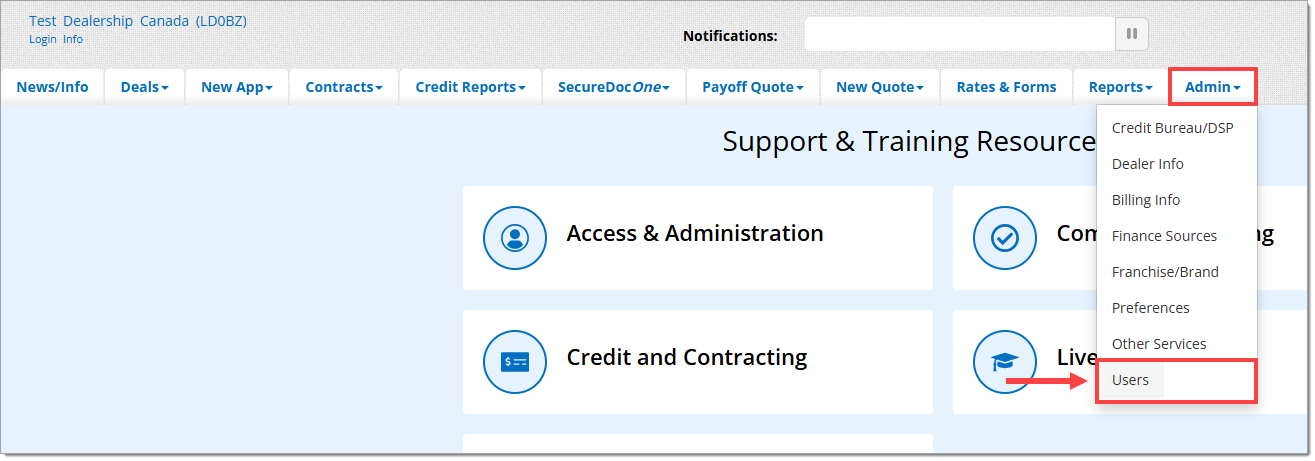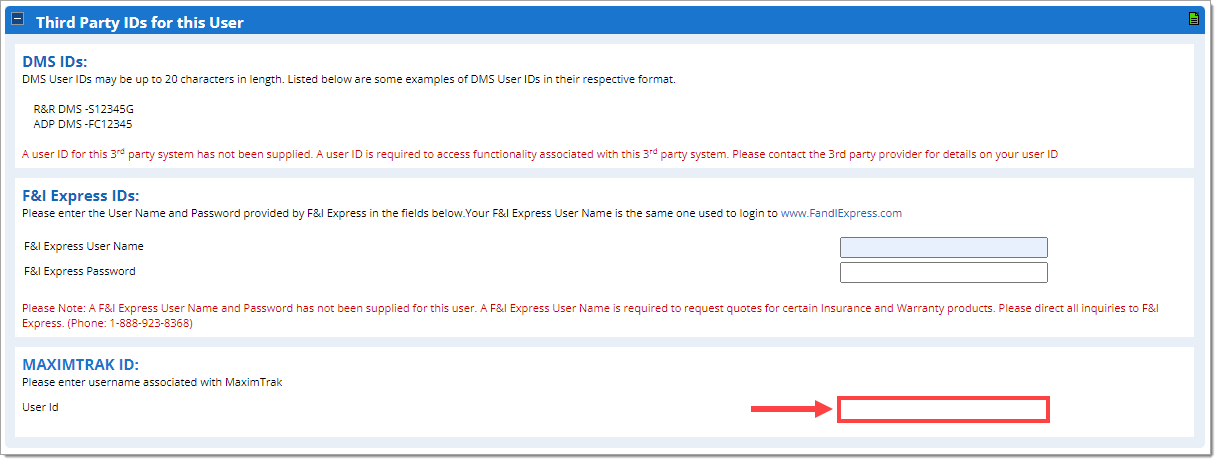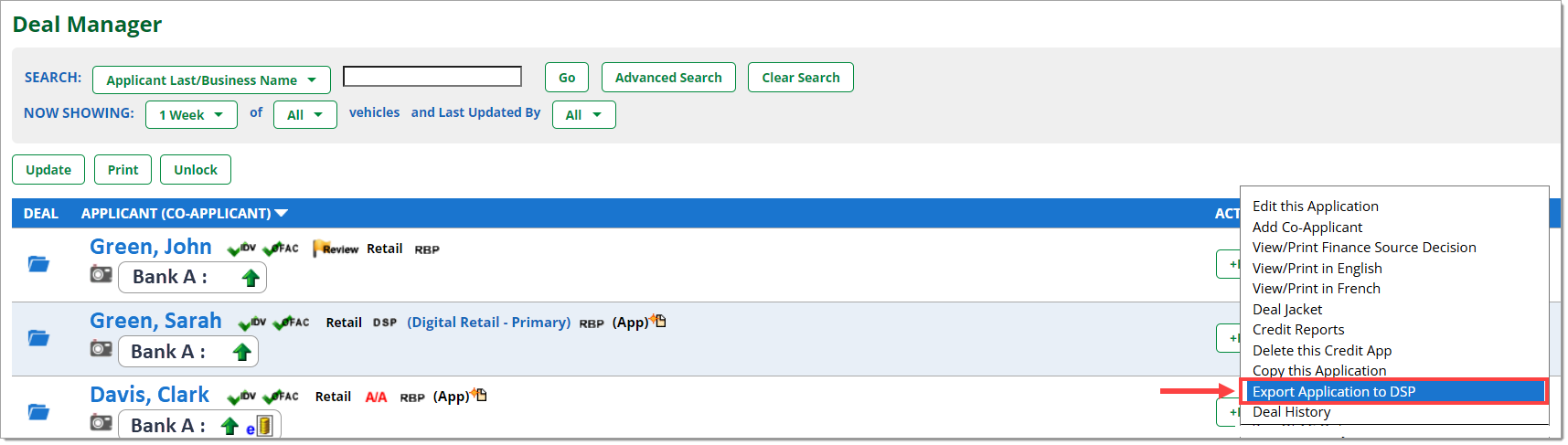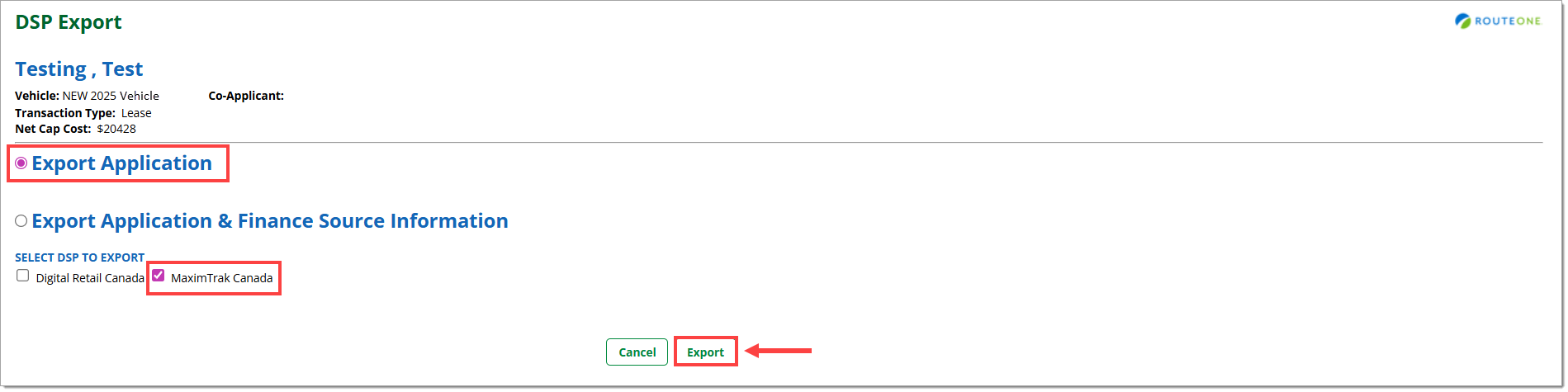Related Guides:
Menu
RouteOne and Menu Integration - Canada
Integrating RouteOne and Menu
For a user to be able to push deals from RouteOne to the Menu, first a Dealer System Administrator (DSA) must associate the two accounts for that user.
In the RouteOne system, hover over the ‘Admin’ tab and select ‘Users.’
Use the search function to locate the user that needs to be associated, then click the ‘Edit’ button.
Scroll down to the ‘Third Party IDs for this User’ section. In the ‘MAXIMTRAK ID’ section, input the user’s Menu User ID.
Scroll to the bottom of the page and click ‘Save.’ The user will now be able to push deals from RouteOne to the Menu.
Pushing a Deal from RouteOne to the Menu
Via the Deal Manager
Hover over the ‘Deals’ tab and go to ‘Deal Manager.’
Click the ‘Edit/More’ button that corresponds to the appropriate deal and select ‘Export Application to DSP.’
This process can also be done through the App Manager and the Credit Card Manager.
Click the ‘Export Application’ radio button and select the ‘MaximTrak Canada’ checkbox. Then click ‘Export.’
The deal will then appear on the F&I Deals page of the Menu.
Via the Decision Summary
From the Deal Manager, click on a decision status for the customer to navigate to the Decision Summary page.
Click the ‘Export to DSP’ button at the top of the page.
Click the ‘Export Application’ radio button and select the ‘MaximTrak Canada’ checkbox. Then click ‘Export.’
The deal will then appear on the F&I Deals page of the Menu.
ROUTEONE SUPPORT
Hours (EST)
Monday - Friday: 8:00 AM - 9:00 PM
Saturday: 9:00 AM - 9:00 PM
Can’t find what you need?
Try our search