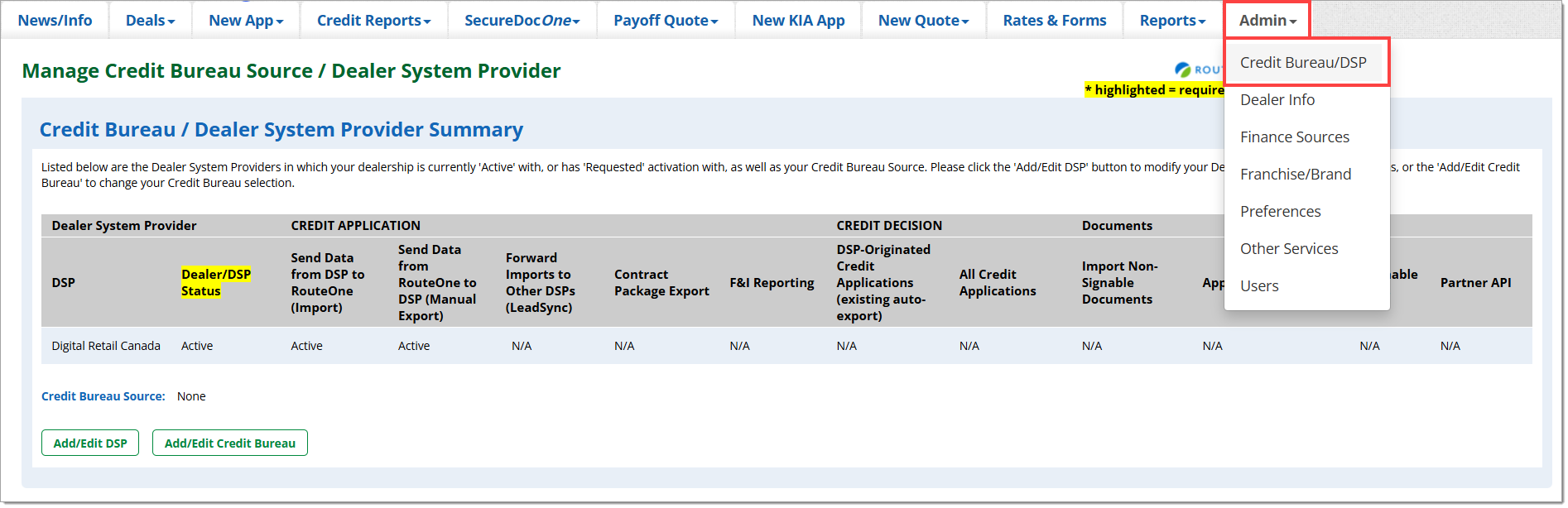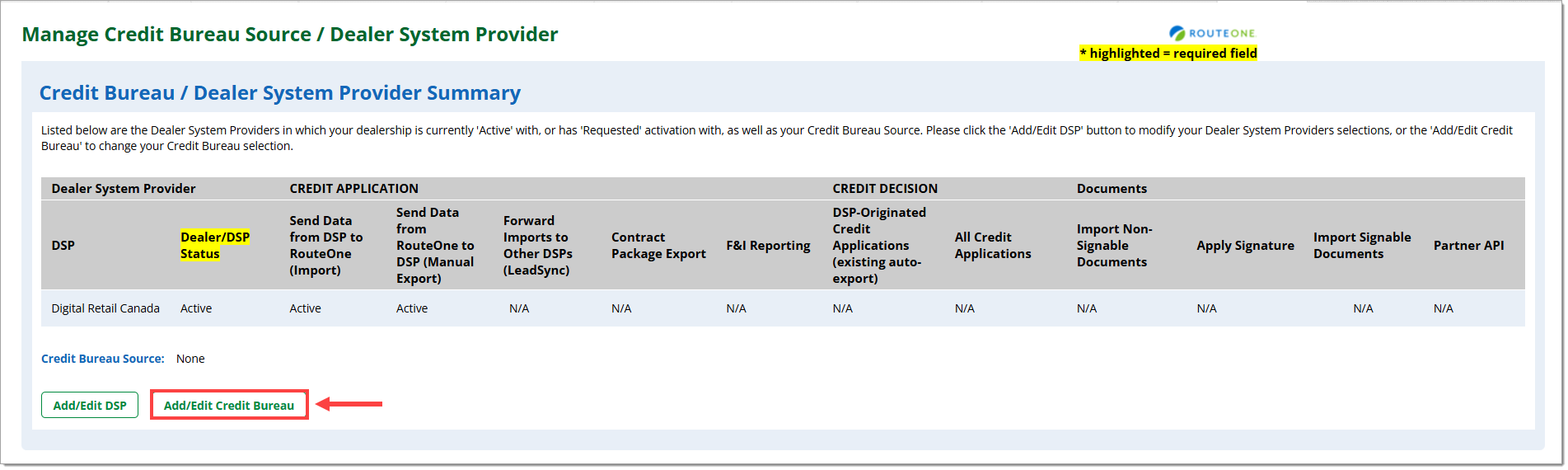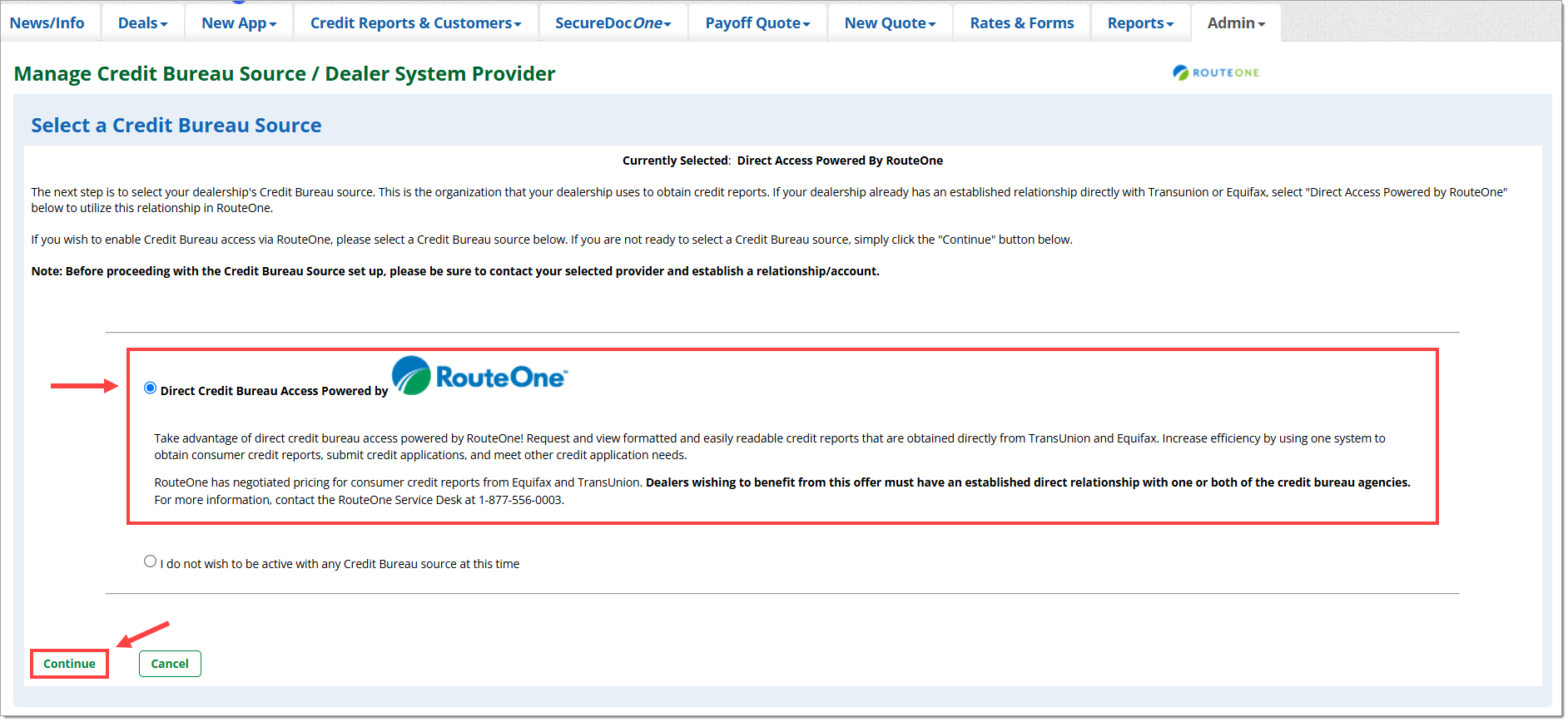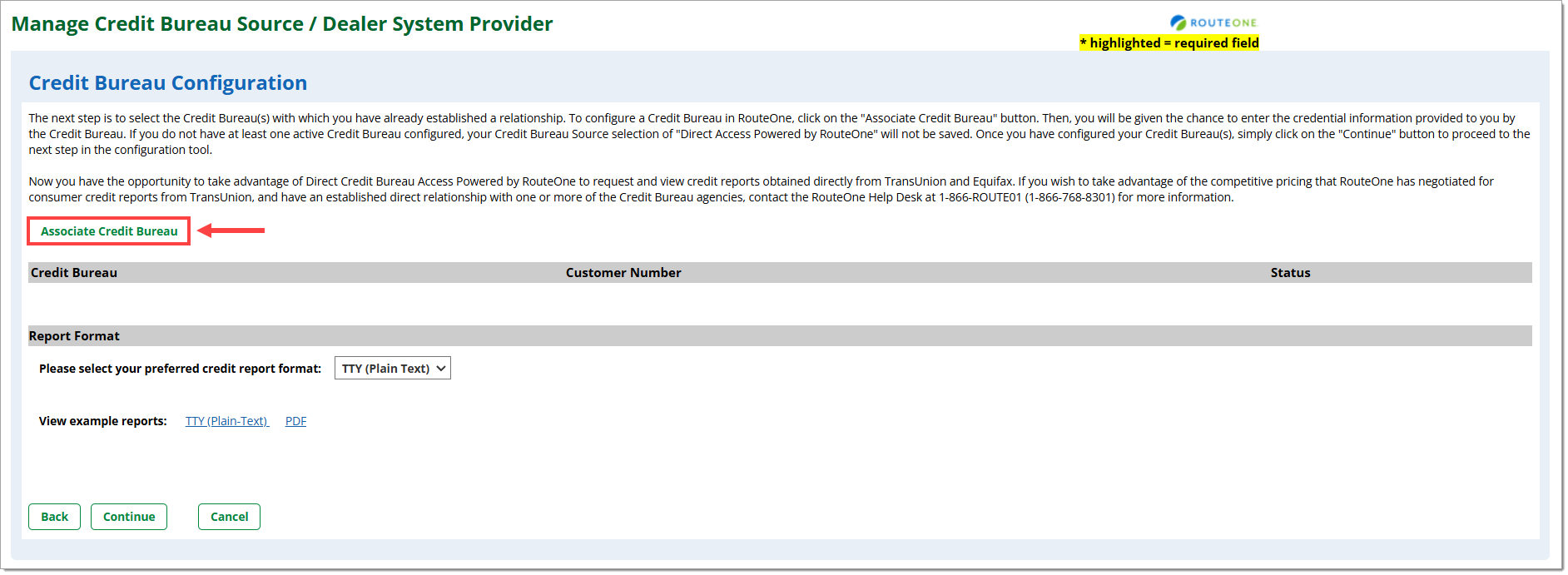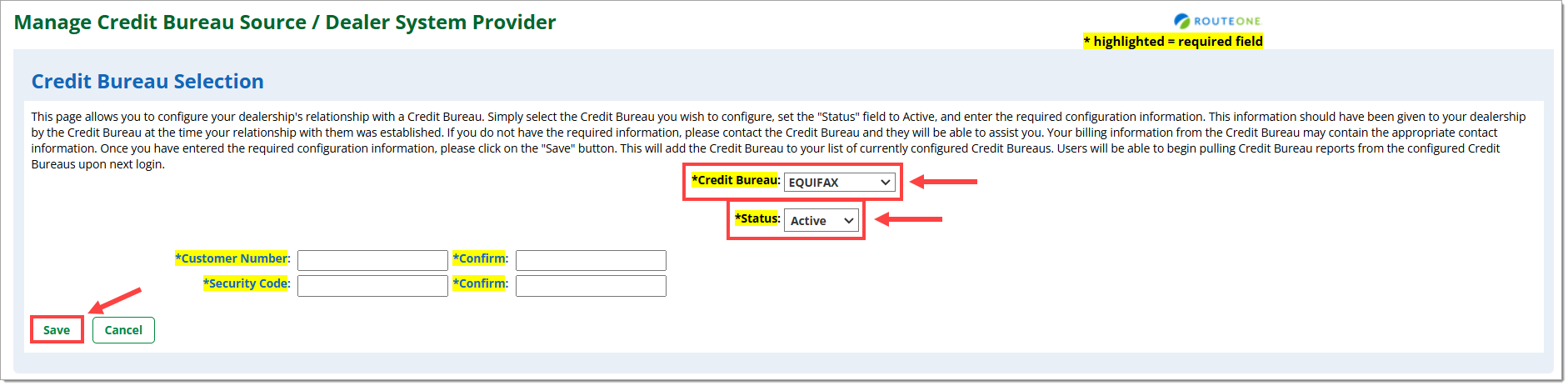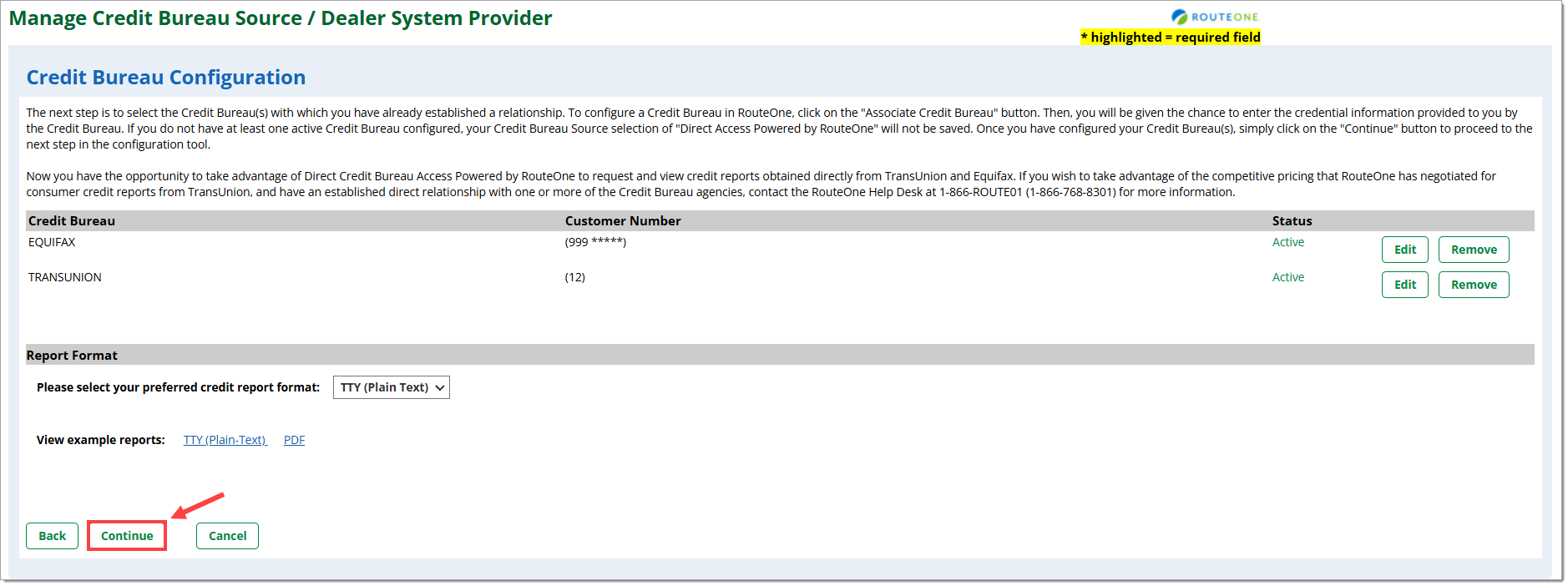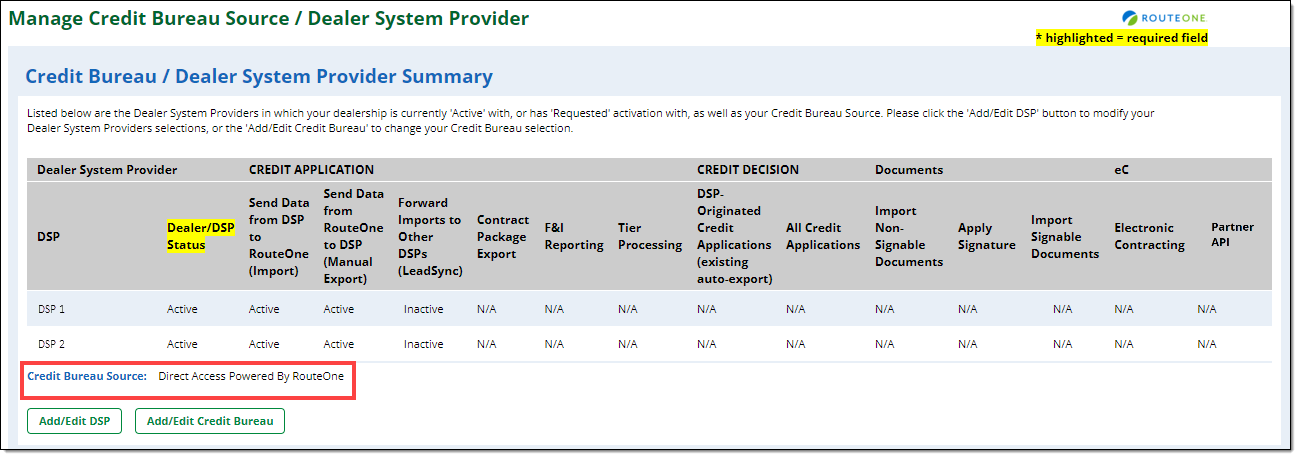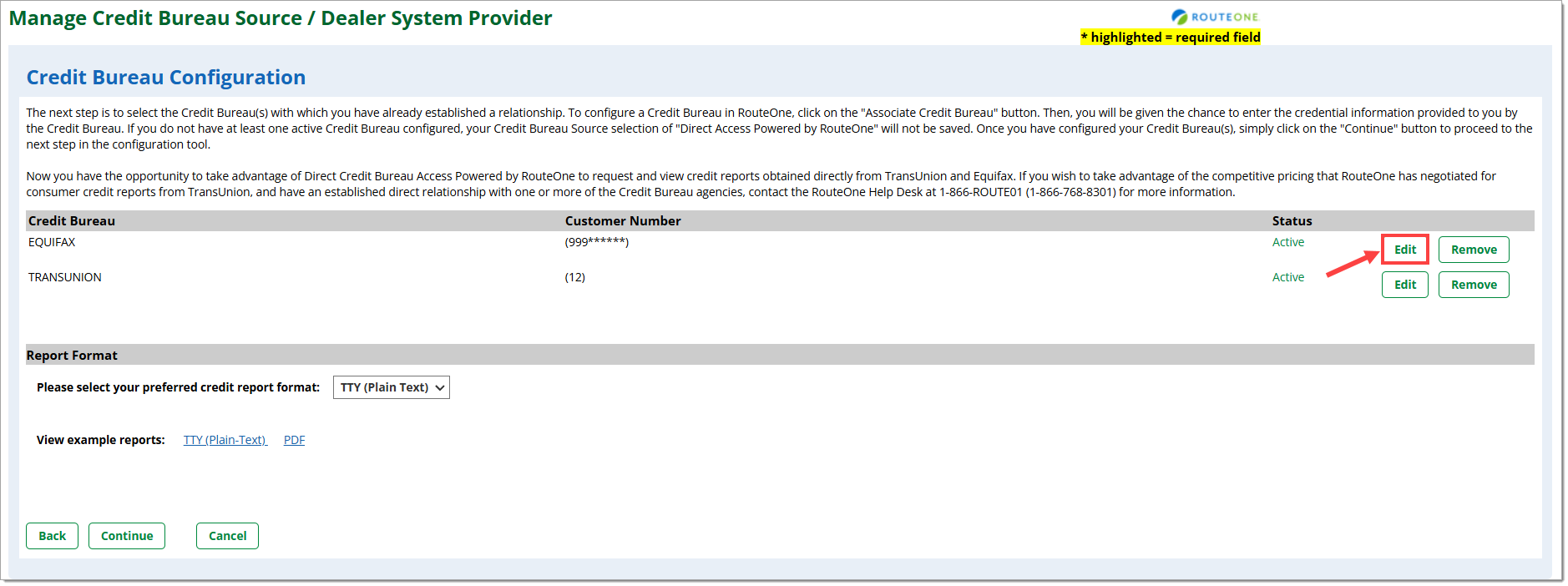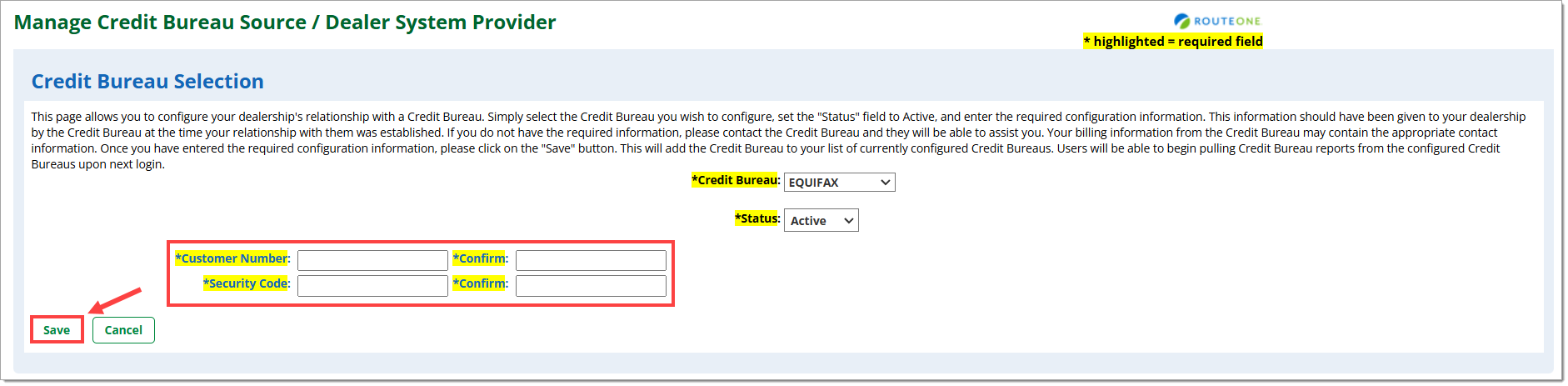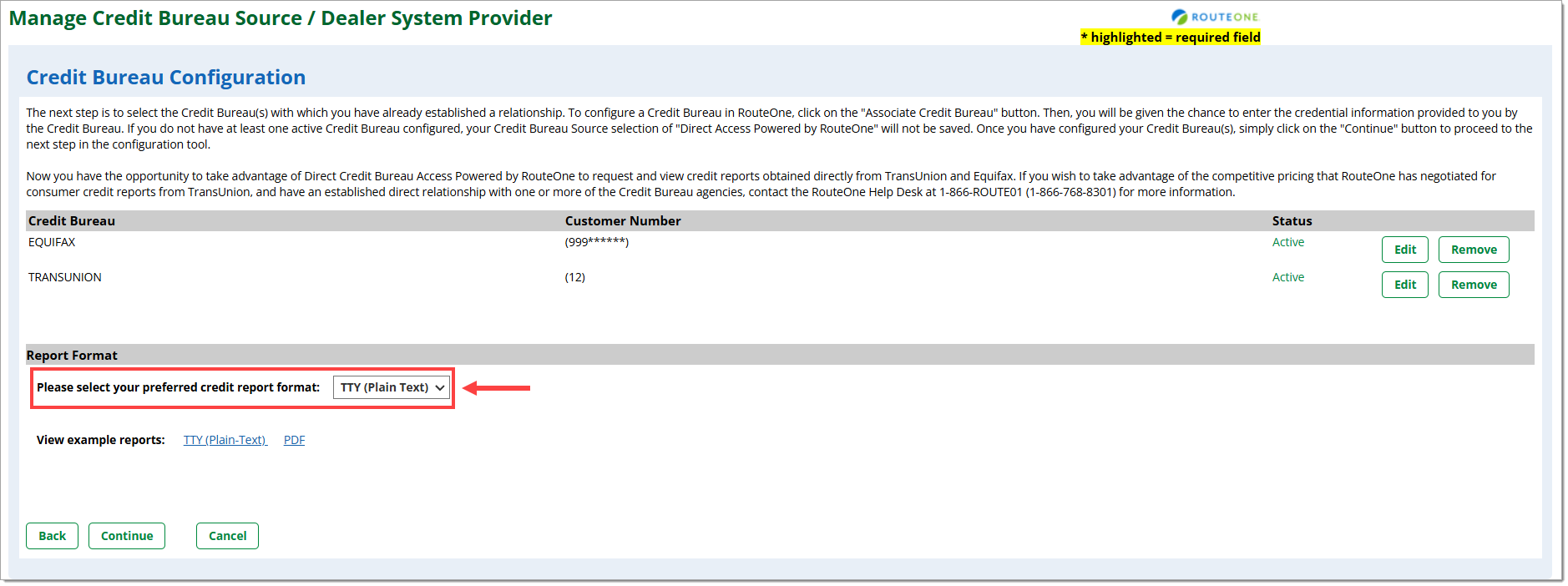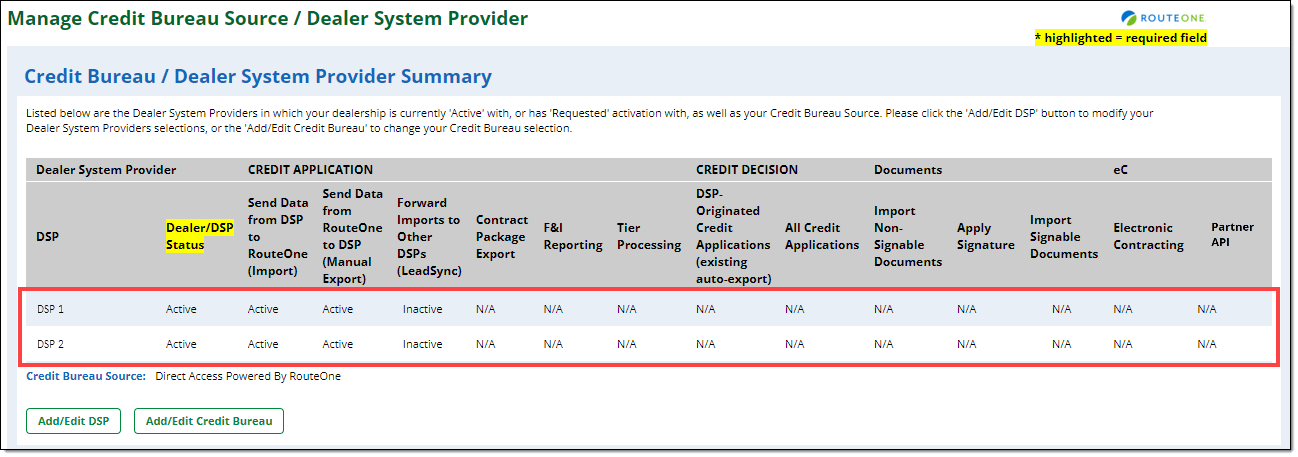Access and Administration
Managing Credit Bureaus & Dealer System Providers
Your Dealer System Administrator (DSA) will need to add/edit/remove the Credit Bureau provider(s) and Dealer System Providers (DSPs) for your dealership.
Hover over the 'Admin' tab in the top navigation and select ‘Credit Bureau/DSP’ from the dropdown menu.
Any Credit Bureau Providers and/or DSPs your dealership is currently associated with in the RouteOne system will be displayed here on the ‘Credit Bureau/Dealer System Provider Summary’ page.
RouteOne does not offer credit bureau services. RouteOne allows you to add your Credit Bureau providers to the RouteOne system, enabling you to pull Credit Reports from one location, rather than from multiple portals.
Adding a Credit Bureau Provider
Click the ‘Add/Edit Credit Bureau’ button.
RouteOne Direct Access
If your dealership already has an established relationship directly with TransUnion(R) or Equifax(R) select ‘Direct Credit Bureau Access Powered by RouteOne,’ and click ‘Continue.’
You must already have a relationship with these providers to enable them within the RouteOne portal. Certain enrollment documentation can be found under the ‘Enrollment’ menu of the ‘Credit Reports’ tab.
You will be navigated to the ‘Credit Bureau Configuration’ page. Click the ‘Associate Credit Bureau’ button.
Select which Credit Bureau you would like to add, change the status to ‘Active,’ input the required information, and click ‘Save.’
In the ‘Credit Bureau Configuration’ page you will see the Credit Bureau(s) you selected.
You can add additional Credit Bureaus by repeating the previous steps as needed.
Click the ‘Continue’ button.
You will be navigated to the ‘Verification’ page where you can see the Credit Bureau(s) you are adding. To proceed click ‘Submit.’
You will be navigated back to the ‘Credit Bureau/Dealer System Provider Summary’ page, where you will see your added Credit Bureau provider.
When users next log in, your dealership can begin pulling Credit Bureau reports through the RouteOne system.
Editing Credit Bureau Information
Any Credit Bureau Providers and/or Dealer System Providers (DSPs) your dealership is currently associated with through the RouteOne system will be displayed here in the ‘Credit Bureau/Dealer System Provider Summary’ page.
Click the ‘Add/Edit Credit Bureau’ button.
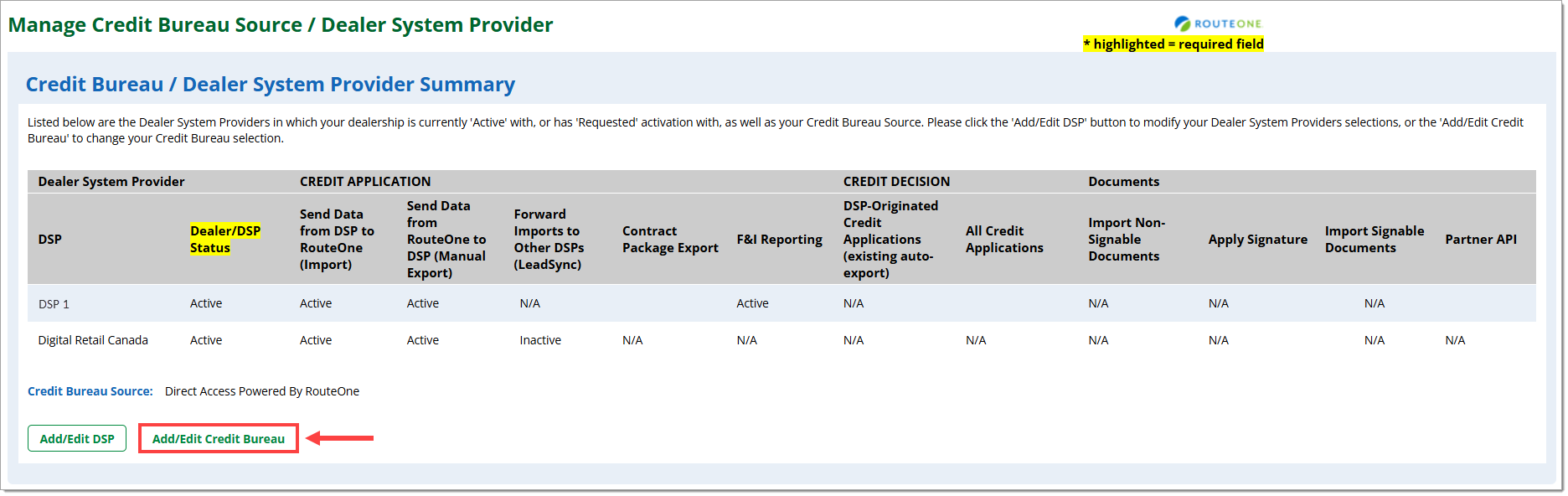
Select ‘Direct Credit Bureau Access Powered by RouteOne’ and click ‘Continue’.
Credit Bureau Configurations
You will be navigated to the ‘Credit Bureau Configuration’ page. Click the ‘Edit’ button next to the Credit Bureau(s) you need to edit.
Update the information and click ‘Save’ to return to the ‘Credit Bureau Configuration’ page.
Credit Bureau Report Format
On the ‘Credit Bureau Configuration’ page, you can also select and edit the Report Format of the Credit Reports you receive.
From the dropdown menu select ‘TTY (Plain Text) or ‘PDF’. You can also click on the links to view sample TTY (Plain Text) or PDF reports.
Submitting Edits
To apply your edits to your Credit Bureau selections, configurations, or Report Format, click ‘Continue,’ then ‘Submit.’
Dealer System Provider (DSP) Integration
Any Dealer System Providers (DSPs) your dealership is currently associated with in the RouteOne system will be displayed on the ‘Credit Bureau/Dealer System Provider Summary’ page.
To request a DSP integration with RouteOne, contact your provider. For more information about providers currently available for integration with RouteOne, click here.
ROUTEONE SUPPORT
Hours (EST)
Monday - Friday: 8:00 AM - 9:00 PM
Saturday: 9:00 AM - 9:00 PM
Can’t find what you need?
Try our search