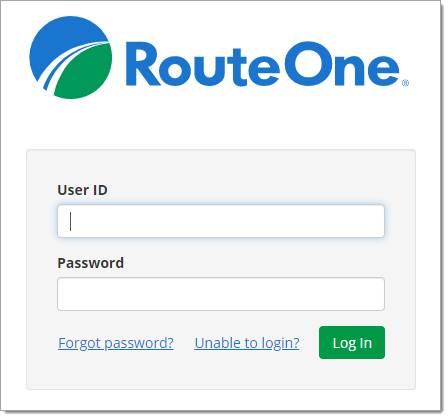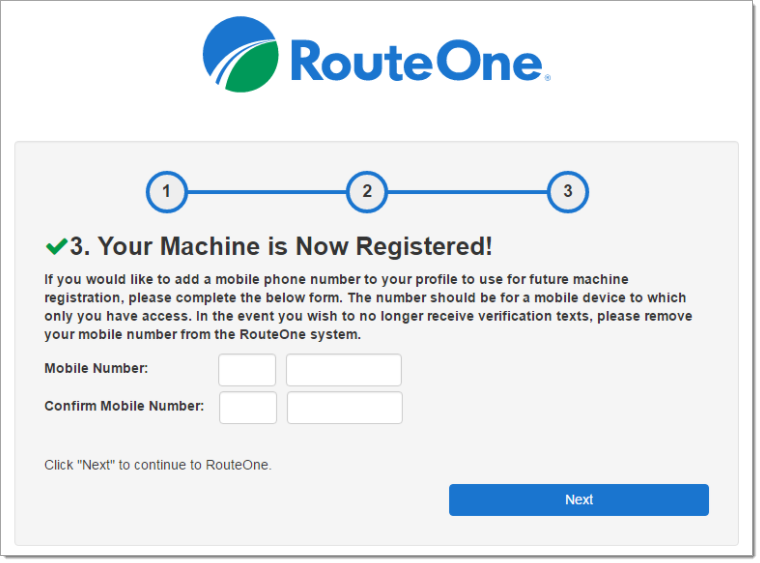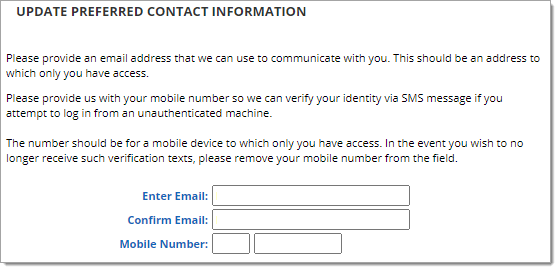Access and Administration - Canada
Logging In / Machine Authentication
Logging into the RouteOne Canada System
To log into your RouteOne account visit https://www.routeone.net/.
Click the green ‘Log In’ button at the top of the page.
Enter your User ID and Password in the designated fields and click the ‘Log In’ button.
Multi-Factor Authentication Process Security Feature
To help better protect your dealership and its data, you will be required to follow the Multi-Factor Authentication process for each PC, laptop, or mobile device you use to access the RouteOne system.
During the Multi-Factor Authentication process, you will be asked to answer one of your three challenge questions and enter your email address for each device.
Once the question has been successfully answered, choose which method you wish to retrieve the token code from, either ‘Email’ or ‘Text Message.’
If ‘Text Message’ is not presented as an option, you have not yet saved your mobile number on the ‘My RouteOne’ page within the RouteOne system. You can also save your mobile number the next time you register your machine, shown in the screen below.
You will then receive an email from [email protected] or a text message with a token code.
Within the RouteOne system, enter the token code on the ‘Register this Machine’ page, and click the ‘Next’ button.
Once your machine is correctly registered, you may then log in to the RouteOne system.
Tips & Best Practices
If you are unable to log in or forgot your password, click the ‘Forgot Password?’ link on the login page for assistance.
To update your challenge questions, click the gear icon at the top of the page in the RouteOne system. Within the ‘My RouteOne’ page, edit your challenge questions, and click the ‘Save’ button.
To utilize the Text Message token code, you must first save your mobile phone number within the ‘My RouteOne’ page of the RouteOne system. You can do this within RouteOne by clicking the gear icon at the top of the page, entering your mobile phone number, and clicking the ‘Save’ button.
ROUTEONE SUPPORT
Hours (EST)
Monday - Friday: 8:00 AM - 9:00 PM
Saturday: 9:00 AM - 9:00 PM
Can’t find what you need?
Try our search