In This Guide:
Related Guides:
Integration
PBS Systems eContracting Integration
Setting Up
Please contact the PBS Systems Customer Support with your RouteOne Dealer ID. Our support team will add your ID to the software to activate the RouteOne eContracting Integration.
eContracting a Deal
To eContract a deal, click the ‘Processing’ button, submit the credit application, and then click ‘RouteOne eContracting.’
Once the application is sent, you will receive a submission result.
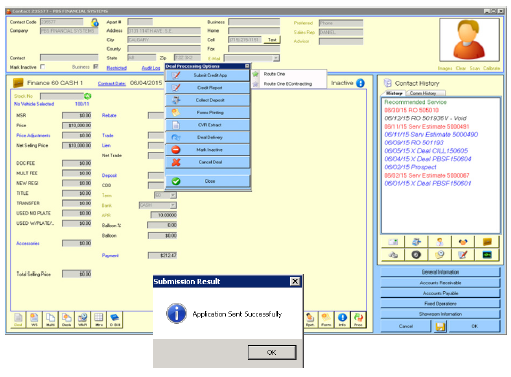
Completing a Contract in RouteOne
Within the RouteOne system, click ‘Contract Manager’ under the ‘Deals’ tab.
Your uploaded contract will show a status of DSP Import.
Click on the contract status of DSP Import.
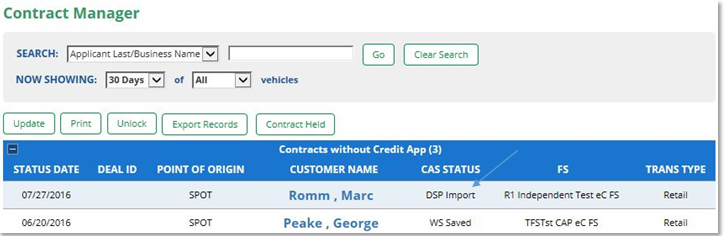
If more than one credit decision in RouteOne matches the contract imported from a DSP, a selection screen prompts you to select the correct match, or you can click ‘Create New Credit Application’ to open an application.
After making your selection, click the ‘Save & Continue’ button.
The RouteOne Contract Worksheet will open and be populated with information uploaded from your system. Enter any missing data required by the finance source.
If the selected finance source supports Data Validation, click the ‘Validate’ button.
If the selected finance source does not support Data Validation, or if you are not performing validation on this particular contract, click the ‘Save’ button to complete the eContract.

Editing an eContract
Within the RouteOne system, click ‘Contract Manager’ under the ‘Deals’ tab.
Click the customer name of the contract you wish to edit.
On Contract Worksheet page, click the appropriate link within the eDocuments box, then click the ‘Edit’ button.
Make any required corrections and proceed forward with Data Validation or Contract Generation.
To edit the eContract, navigate back to your system, make the necessary edits, and follow the steps above for uploading a contract to re‐import the contract into RouteOne.
If documentation has already been generated in the RouteOne system, you can only re-import by deleting the PDF version of the eContract by clicking the ‘Contract’ button on the Contract Package page. Clicking this button will delete the contract package and return you to the Contract Worksheet so that you may re‐generate the contract package.
You may complete the eContracting process within RouteOne.
DMS Custom Mapping
When a DMS deal is imported to RouteOne, any elements coming in the ‘Options’ or ‘Other Charges’ sections are defaulted to the Cash Price field. RouteOne can provide a dealership with the option of mapping these products to the field of the dealer’s choosing. If a dealer prefers it to remain in the Cash Price, just click the ‘Save’ button.
The DMS Custom Mapping page will appear one time, after a DMS imported deal has been selected for eContracting, or for new fields that have not yet been mapped on the contract worksheet. Any elements coming in the ‘Options’ or ‘Other Charges’ sections will be available for the dealer to customize the mapping (by clicking the ‘Make Selection’ drop-down menu for each item, and then click the ‘Save’ button). Once the mapping selections have been made, a dealership will not be prompted to map those products again on future deals.
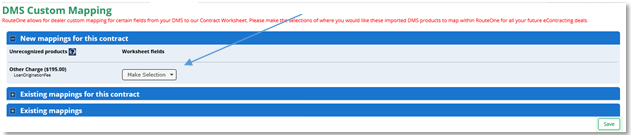
Dealers may also delete their custom mapping by using the permissions provided within the System Administrator user profile by clicking ‘Dealer Info’ in the ‘Admin’ tab. On the Dealer Information page, in the eContracting section, click the ‘Maintain eContracting Information’ link.
You will be directed to the eContract Details page. Click the ‘Click this link to remove all custom DMS import mapping’ link within the Custom DMS Mapping section.
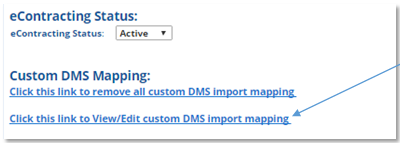
Confirming Matching Monthly Payment Amounts
In order to improve functionality, RouteOne has a feature that allows dealers to adjust the Monthly Payment Amount to match their DMS system, while remaining within the acceptable tolerance APR limit.
To update the contract worksheet so that the monthly payment amount due matches the payment amount imported by the DMS, follow these steps:
- The payment schedule will be populated with values directly from the DMS.
- Simply tab out of the APR or term field, in order to run the RouteOne calculations.
- If there is a discrepancy between the RouteOne calculated monthly payment, and the payment amount from the DMS, type the DMS payment into the ‘DMS calculated monthly payment’ field.
- After entering an acceptable amount in the ‘DMS calculated monthly payment’ field, click the ‘Verify and Apply’ button. The system will respond back with a reminder text at the bottom of the TIL section and a pop-up alerting the user that the DMS calculated monthly payment has been applied successfully.
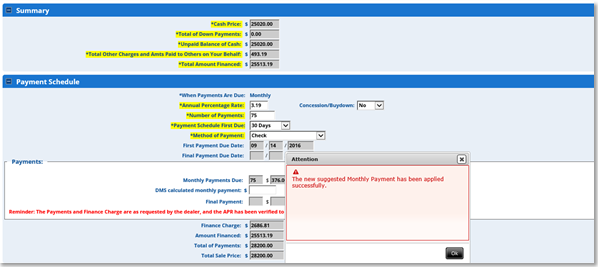
ROUTEONE SUPPORT
Hours (EST)
Monday - Friday: 6:00am – Midnight
Saturday: 9am – 9pm
Can’t find what you need?
Try our search