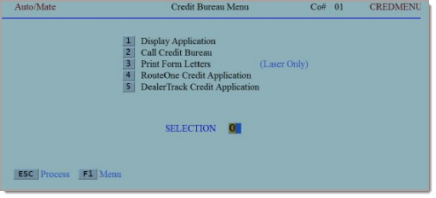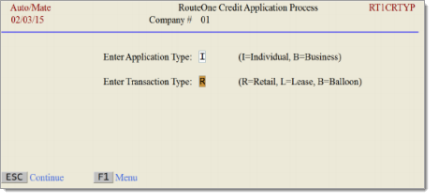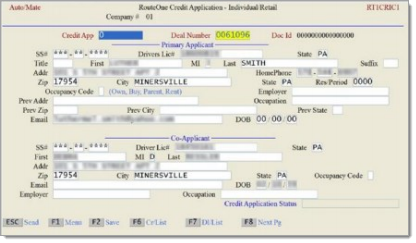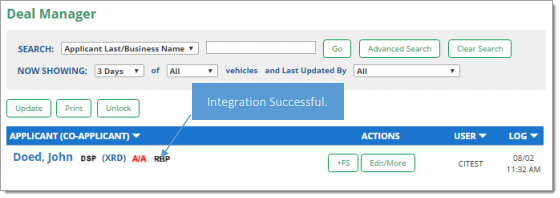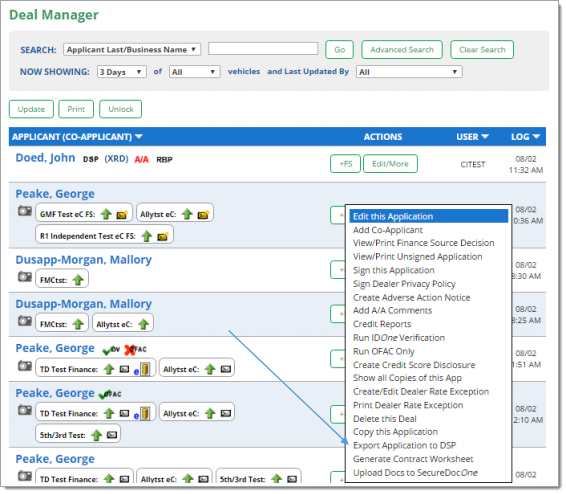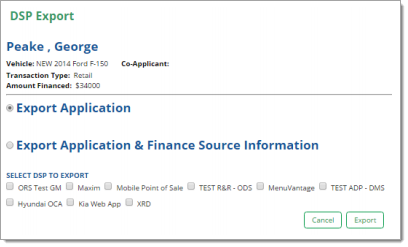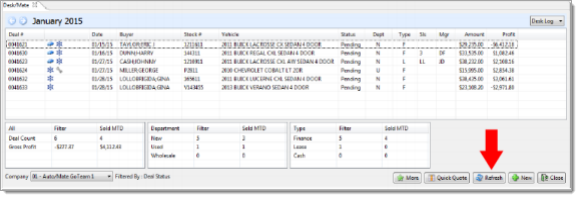In This Guide:
Integration
Auto/Mate Desk/Mate Integration
Importing Deals from Auto/Mate Desk/Mate to RouteOne
After creating and saving a deal within the F&I Billing module, you will be able to send the deal to RouteOne.
From the F&I Billing module, access program ‘6: Auto/Mate Credit Bureaus.’
Select the ‘4: RouteOne Credit Application’ option.
Type ‘I’ (Individual) or ‘B’ (Business) within the ‘Enter Application Type’ field.
Type ‘R’ (Retail), ‘L’ (Lease), or ‘B’ (Balloon) within the ‘Enter Transaction Type’ field.
Click the ‘ESC’ button.
Leave the ‘Credit App’ field blank, and enter in the ‘Deal Number.’
Once the deal number has been entered, all the information added in program 3 (Billing Deals) will carry over.
Enter any missing information.
Click the ‘ESC’ button four times, and the deal will be sent to the RouteOne system.
Locating the Imported Deals in the RouteOne Deal Manager
The Deal Manager is considered the hub of RouteOne, and is designed to help quickly scan and identify the status of deals with easy-to-read icons. The default view shows the last three days of activity, ranked by last activity date/time (most recent first). Only deals with activity in the last 60 days are available for display.
The Deal Manager is accessible by selecting ‘Deal Manager’ within the ‘Deals’ tab. An important tool within the Deal Manager is the ‘Edit/More’ button under the ‘Actions’ column. From here, dealers can easily view, print, copy, or edit an application; run swap the applicant/co-applicant, remove co-applicant, initiate credit reports, create an adverse action notice, and more.
Click the ‘Update’ button located in the upper left-hand side of the screen. The page will refresh and the imported application will display as the first record in the Deal Manager.
Submitting Imported Deals in the RouteOne Deal Manager
To submit an imported deal to a finance source, click on the primary applicant's name in the Deal Manager. Next, you will be taken through the RouteOne application submission process used for all applications. Data entered in your system will populate the RouteOne credit application; however, you must still complete the required fields highlighted in yellow and add at least one finance source before submitting the application.
Exporting Deals from RouteOne
The integration also allows you to export an application and finance source decision from the RouteOne system to the DMS system.
Within the RouteOne Deal Manager page, select the ‘Export Application to DMS’ option within the ‘Edit/More’ drop-down for the credit decision you would like to export.
A RouteOne DSP Export page will display. Select one of the following options:
Export Application: Select this option to export the credit application (excluding any credit decision) to your system.
Export Application & Finance Source Information: Selecting this option will export the credit application and the credit decision to your system.
Click the ‘Export’ button.
Locating Exported Deals from RouteOne in Desk/Mate
Once the deal is created in RouteOne, it can be viewed in Desk/Mate to make any modifications.
From the Desk Log, click the ‘Refresh’ button to display all deals.
Locate the deal to modify and finalize.
ROUTEONE SUPPORT
Hours (EST)
Monday - Friday: 6:00am – Midnight
Saturday: 9am – 9pm
Can’t find what you need?
Try our search