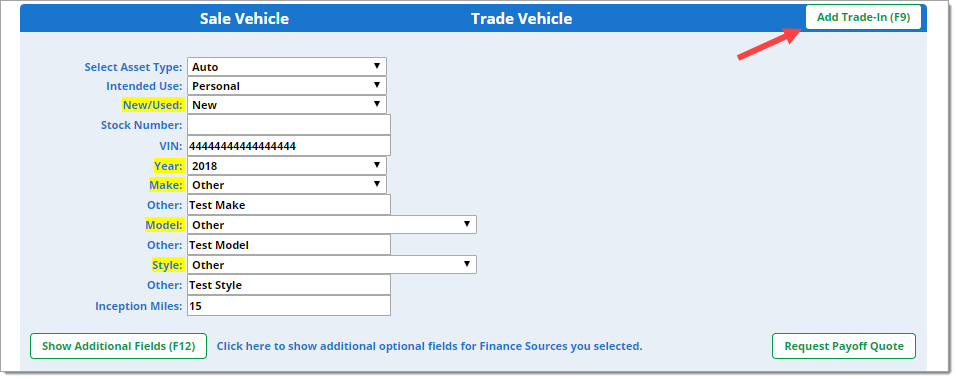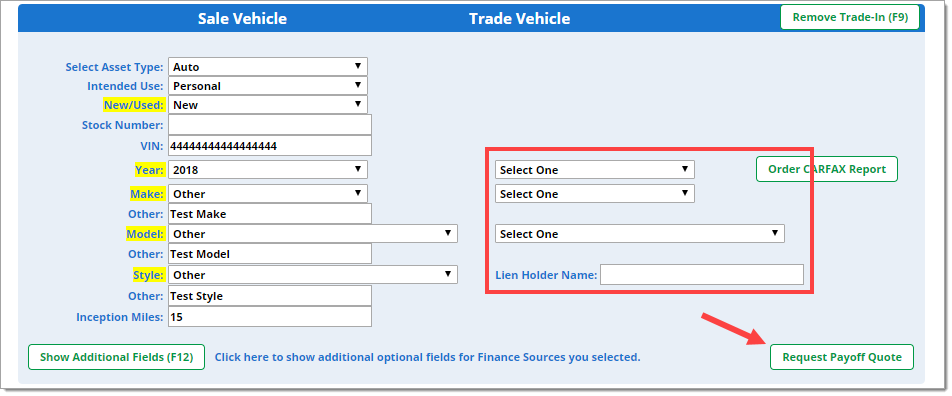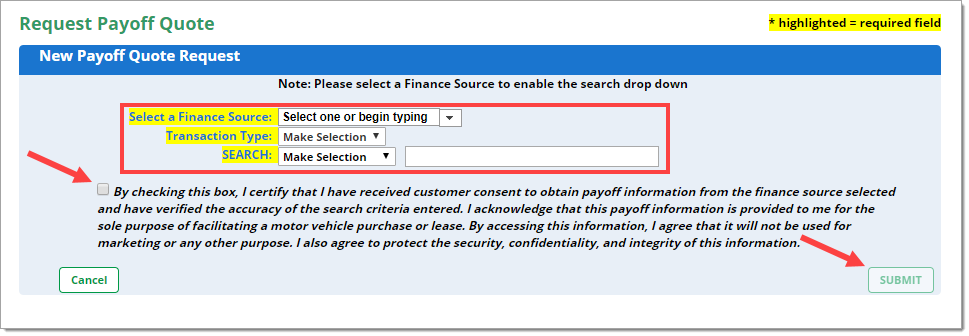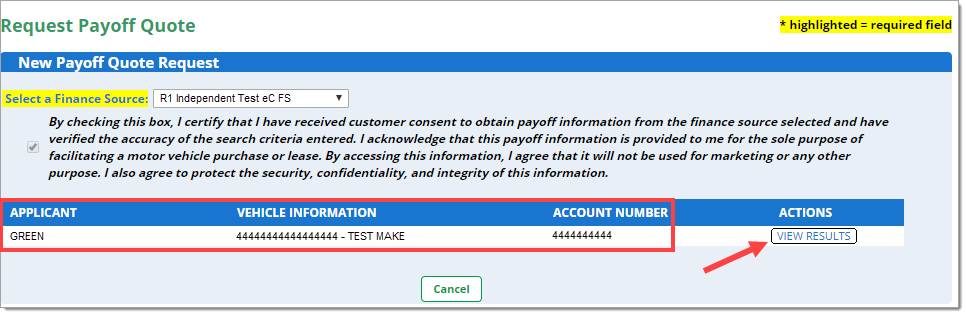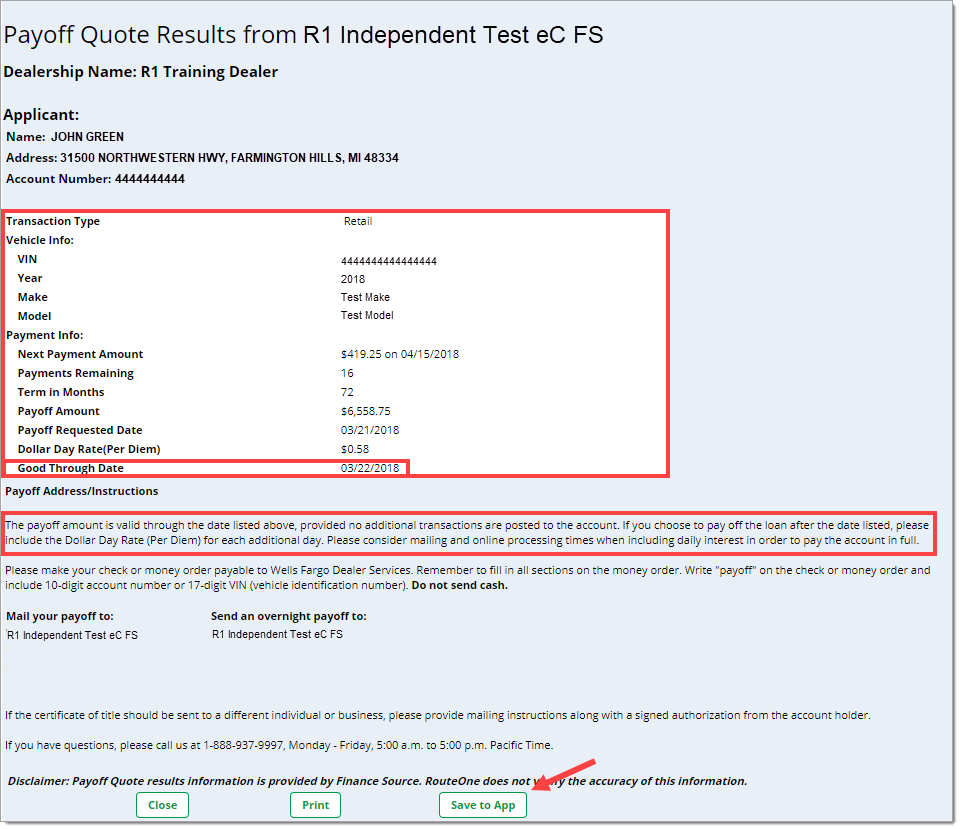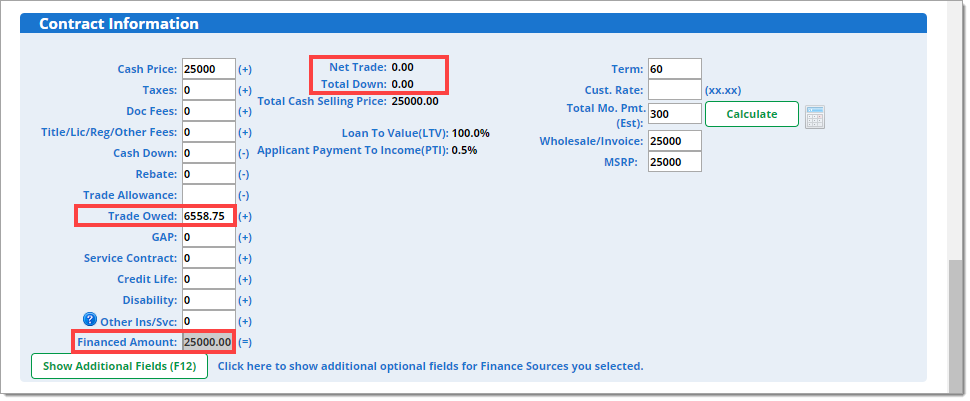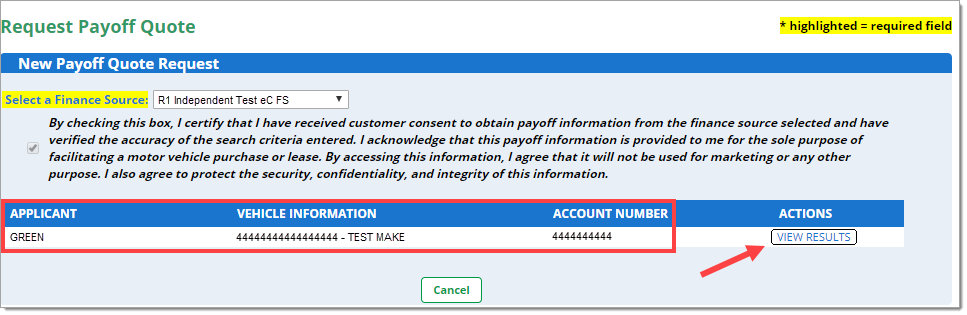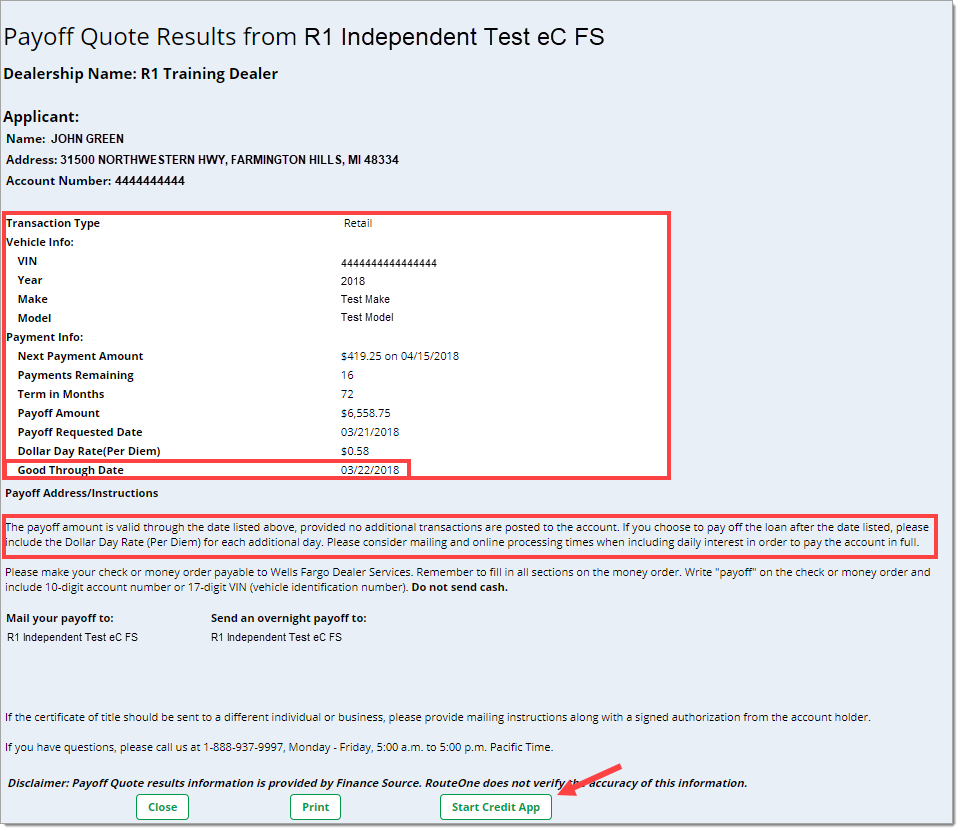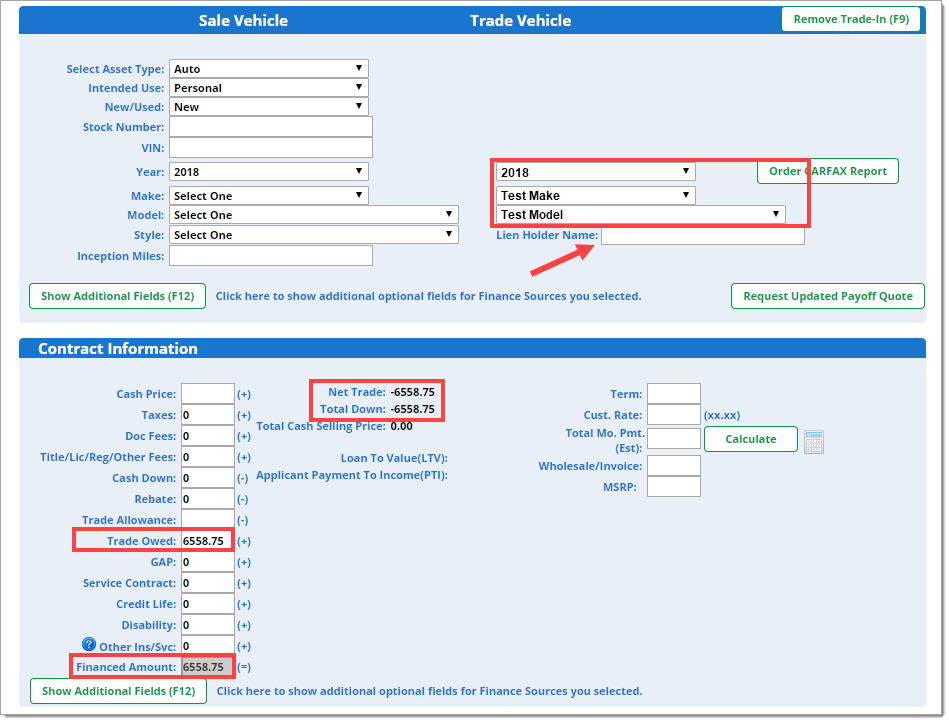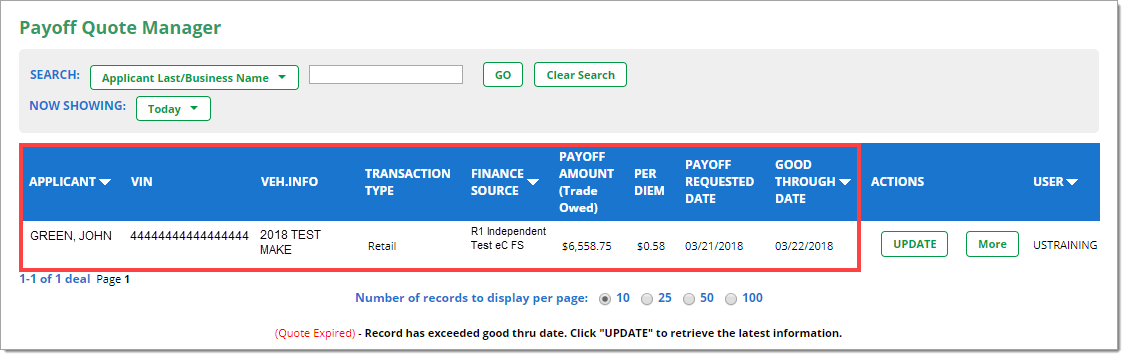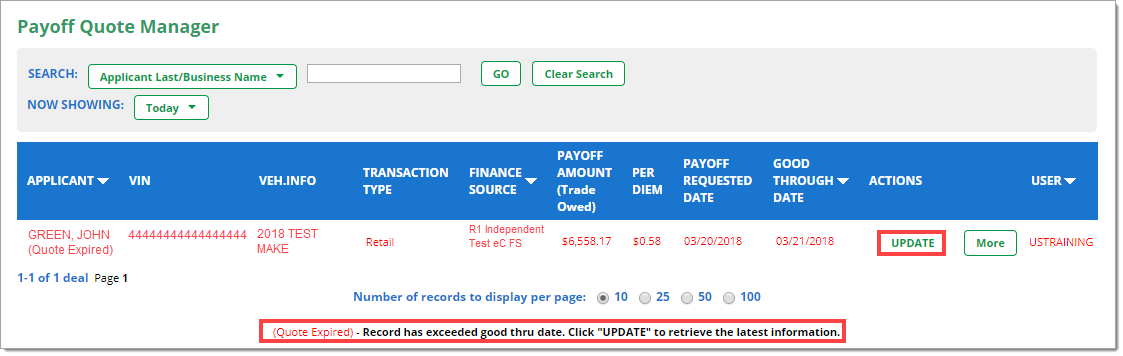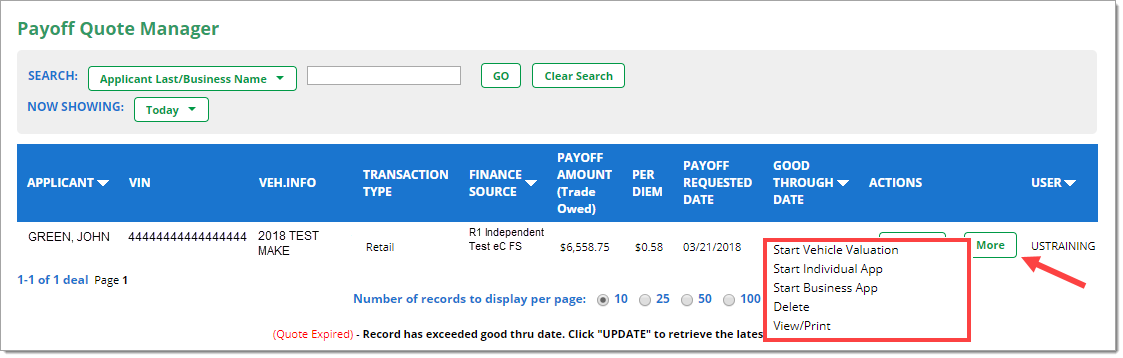In This Guide:
Related Guides:
Credit
Payoff Quote
What is Payoff Quote?
Payoff Quote provides the customer’s remaining balance on their current vehicle directly from the lender.
In a Payoff Quote request, dealers submit customer data through RouteOne to communicate with a finance source’s accounting system. The finance source returns the customer’s Payoff Quote within the RouteOne system.
Both Ford Motor Credit and Chrysler Financial currently support Payoff Quote directly within their branded interface (not within the Payoff Quote tab in RouteOne).
Not all finance sources support this feature. Click here to view the available finance sources that support Payoff Quote.
For information on Vitu Accelerated Title® in RouteOne, see our user guide here.
How can I submit a request for a Payoff Quote?
There are two ways to request a Payoff Quote:
- Option 1: Within the Credit Application process in RouteOne
- Option 2: Prior to the Credit Application process (through the ‘Payoff Quote’ navigation tab)
Option 1: Within the Credit Application process in RouteOne
To request a Payoff Quote while going through the Credit Application process in RouteOne, begin by clicking the ‘Add Trade-In’ (or F9) button, to add the ‘Trade Vehicle’ Section to the Credit Application.
Complete the following:
- Input the Trade Vehicle information.
- Select the vehicle year.
- Select the vehicle make.
- Select the vehicle model.
- Input the ‘Lien Holder Name’.
You will be directed to the ‘New Payoff Quote Request’ page.
Input the requested information.
Select the finance source you will be submitting the Payoff Quote to. You can begin typing or select from the dropdown menu.
Select which transaction type the vehicle was (retail or lease).
Some finance sources may require Odometer Reading for lease payoff quotes.
Select which type of information you would like to use to search for the vehicle (Account Number, VIN, SSN/Tax ID). Then input the corresponding information.
Verify that you have received the customer’s consent to obtain the payoff information by clicking the checkbox.
Click ‘Submit.'
You will be directed to the status page for the request, where you will see the Applicant’s last name, the Vehicle Information, and the corresponding Account Number.
Lease requests may return multiple Payoff Quote Types. Select the Payoff Quote Type relevant to your particular scenario.
Click on ‘View Results’ to see the details of the Payoff Quote.
You will be directed to the results for the Payoff Quote request, where you can view all the details of the Payoff Quote.
Make note of the ‘Good Through Date’ for the Payoff Quote. The Payoff Quote will remain valid through the listed date.
After that date, the Payoff Quote will expire and will need to be updated if it is to be used with a Credit Application.
Click the ‘Save to App’ button to save the Payoff Quote to the Credit Application and return to the Credit Application page.
You will then be directed to the Credit Application page where you can complete the rest of the deal information.
The ‘Contract Information’ section will be updated to include the amount owed on the trade-in, and that amount will be rolled into the financing amount.
Complete the rest of the Credit Application and then submit as you normally would.
Option 2: Prior to the Credit Application process
To request a Payoff Quote prior to submitting a Credit Application, hover over the ‘Payoff Quote’ navigation tab in RouteOne, and select ‘New Payoff Request’ from the dropdown menu.
You will be directed to the ‘New Payoff Quote Request’ page.
Input the requested information.
- Select the finance source you will be submitting the Payoff Quote to. You can begin typing or select from the dropdown menu.
- Select which transaction type the vehicle was (retail or lease).
- Select which type of information you would like to use to search for the vehicle (Account Number, VIN, SSN/Tax ID). Then input the corresponding information.
- Verify that you have received customer's consent to obtain the payoff information by clicking the checkbox.
Click submit.
You will be directed to the status page for the individual request, where you can see the Applicant’s last name, the Vehicle Information, and the corresponding Account Number.
Click on ‘View Results’ to see the details of the Payoff Quote.
You will be directed to the results for the Payoff Quote request.
All the details of the Payoff Quote are available.
Make note of the ‘Good Through Date’ for the Payoff Quote, which indicates that the payoff amount will remain the same until after the date listed.
Click the ‘Start Credit App’ button to begin a Credit Application. You will be prompted to select either a New Individual App or a New Business App.
You will then be directed to the Credit Application page where you can complete the rest of the deal information.
The vehicle from the Payoff Quote will be automatically listed in the ‘Trade Vehicle’ section.
Input the ‘Lien Holder Name.’
The Contract and the ‘Contract Information’ section will have the amount owed on the trade-in listed, and the amount of the trade-in rolled into the financing amount.
Note, once you add the information for the vehicle being purchased in the new deal, the financed amount will update to include that information as well.
Complete the rest of the Credit Application and then submit as you normally would.
Payoff Quote Manager: Reviewing and Managing Payoff Quotes
This page allows you to view all Payoff Quotes that have been requested from the past 60 days. Note that you can change the time frame in the ‘Now Showing’ dropdown list.
At a glance you can easily see a number of details about Payoff Quotes.
Payoff Quotes are only good for a limited amount of time, as the payoff amount changes daily.
If a Payoff Quote is past the ‘Good Through Date’, it will be highlighted in red text, with the words ‘Quote Expired’ next to it.
For expired Payoff Quotes, you can click the ‘Update’ button to update the Payoff Quote and the ‘Good Through Date.’
There are several other actions you can take with Payoff Quotes. Clicking on the ‘More’ button allows you to start new Credit Applications, start a vehicle valuation, delete the Payoff Quote, as well as view or print the quote.
ROUTEONE SUPPORT
Hours (EST)
Monday - Friday: 6:00am – Midnight
Saturday: 9am – 9pm
Can’t find what you need?
Try our search