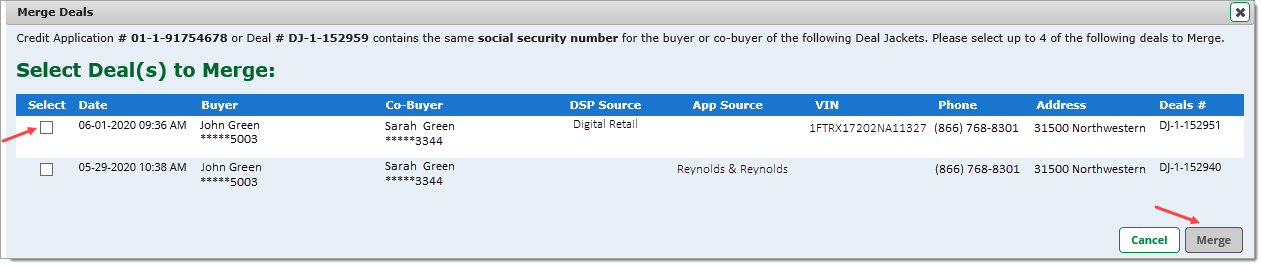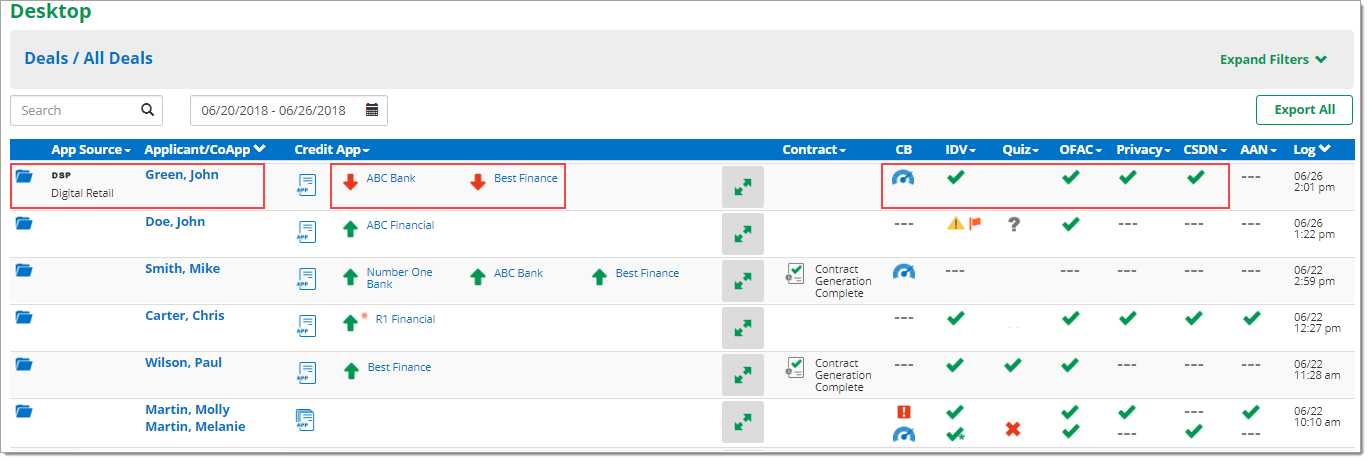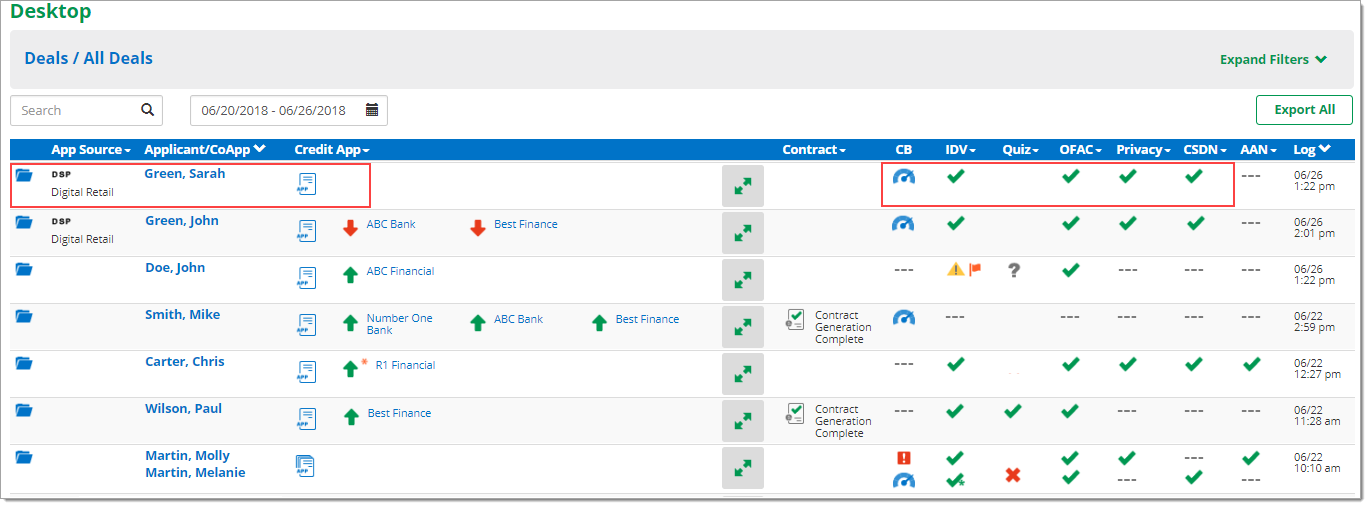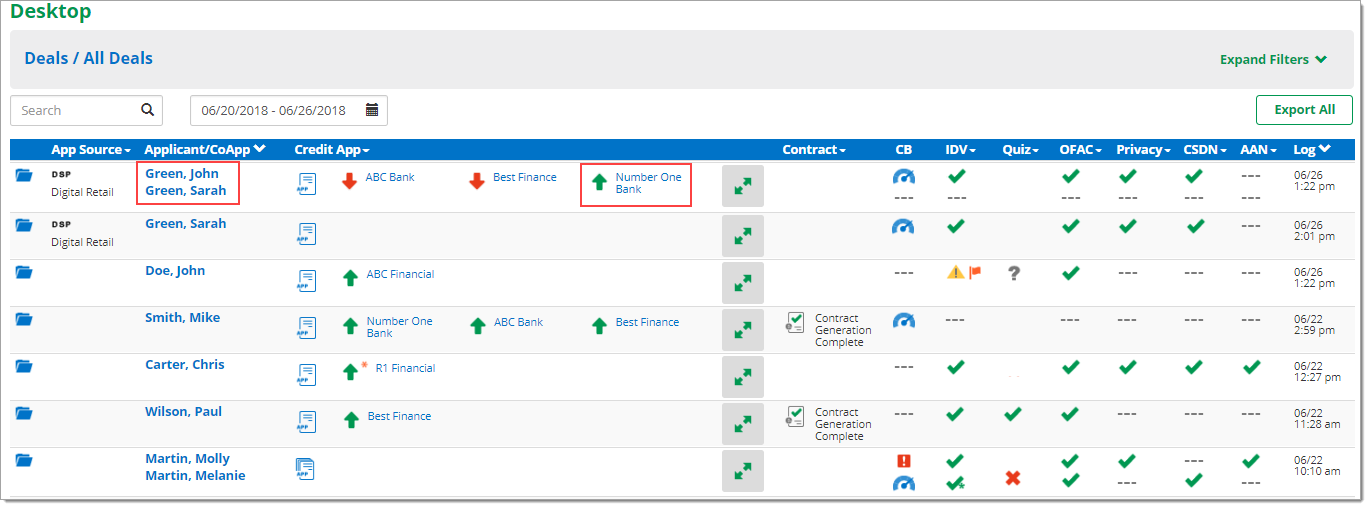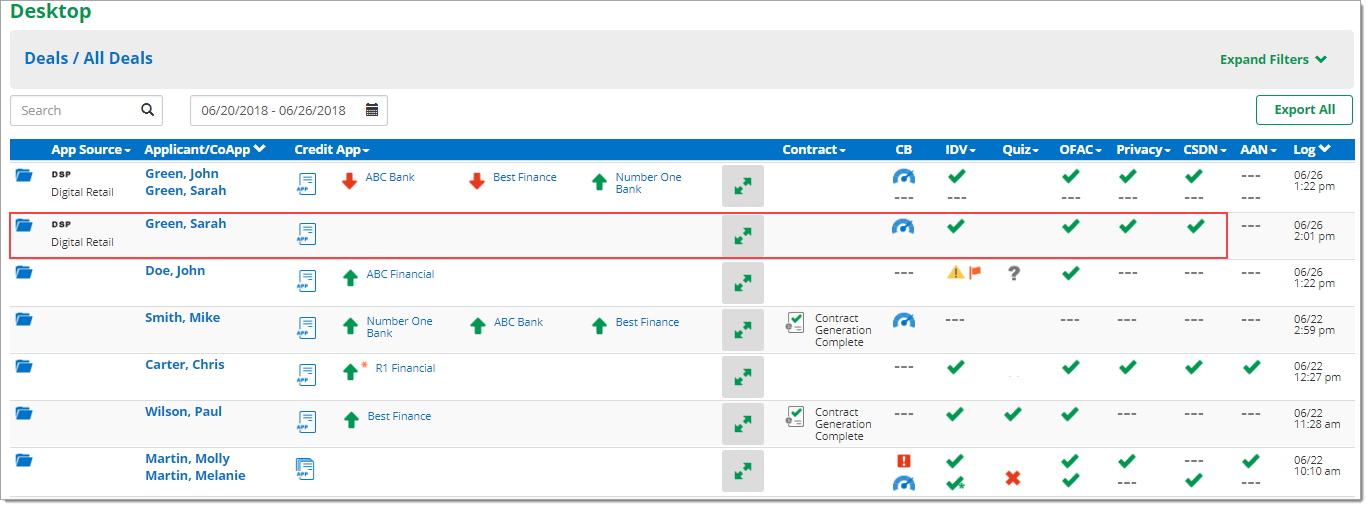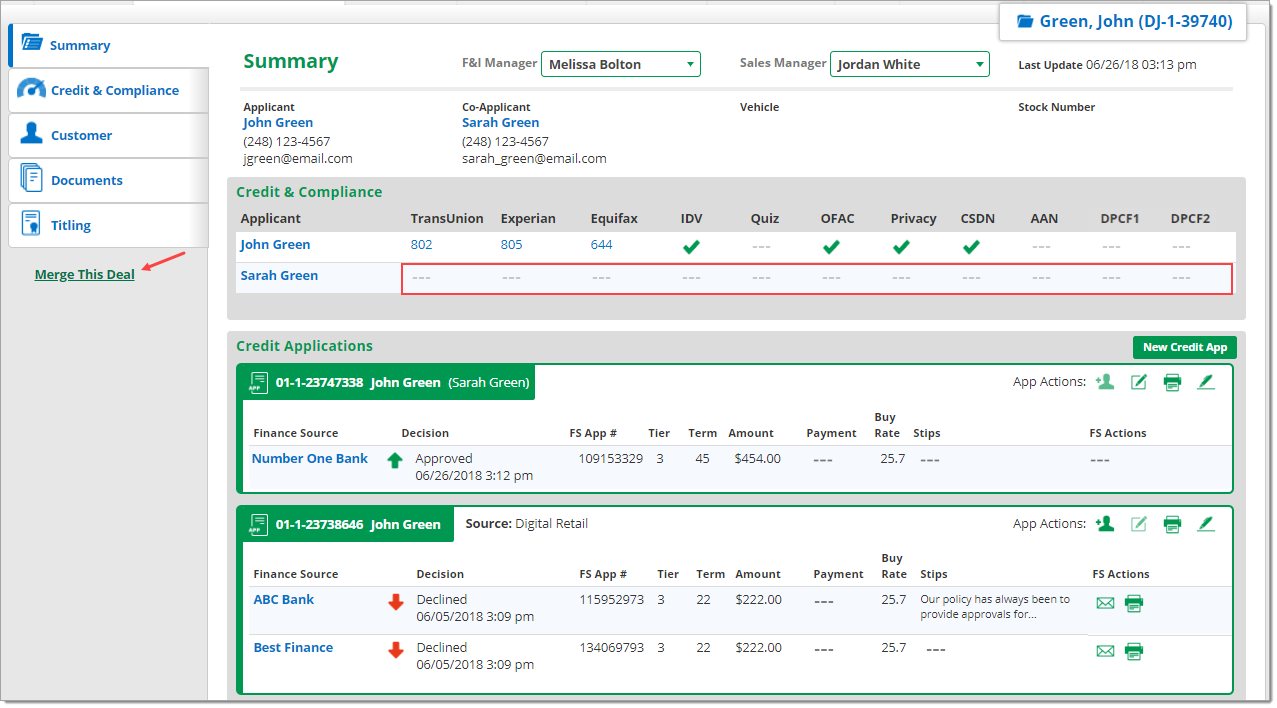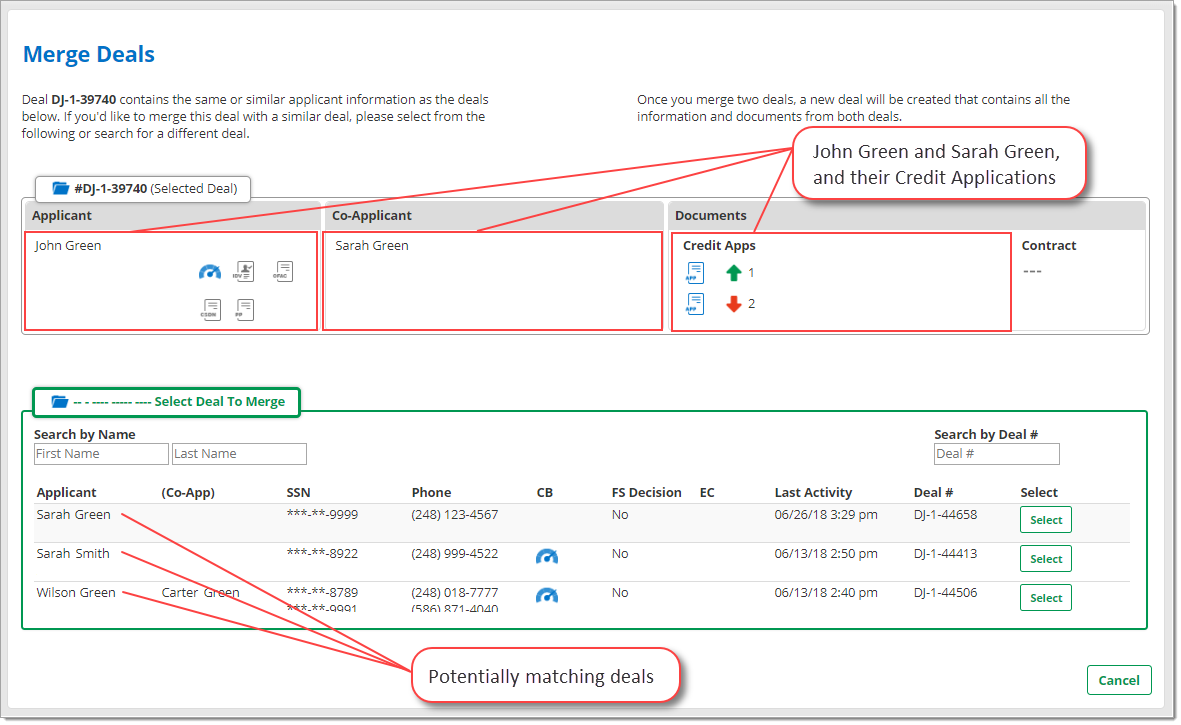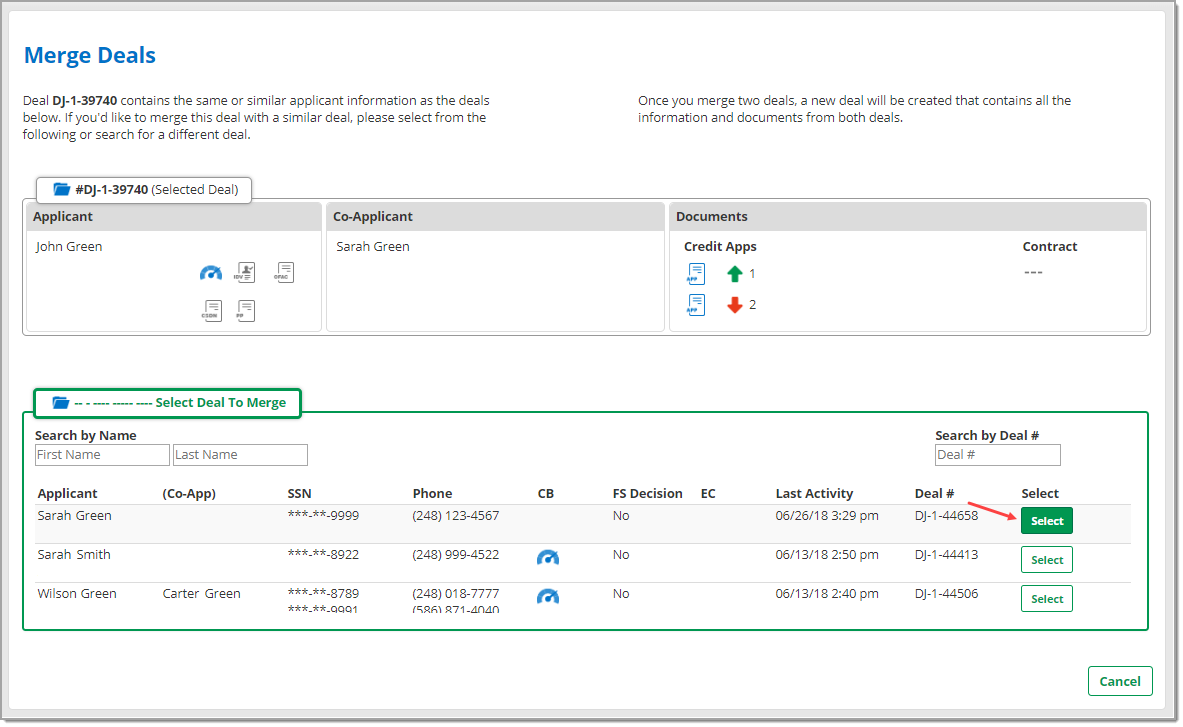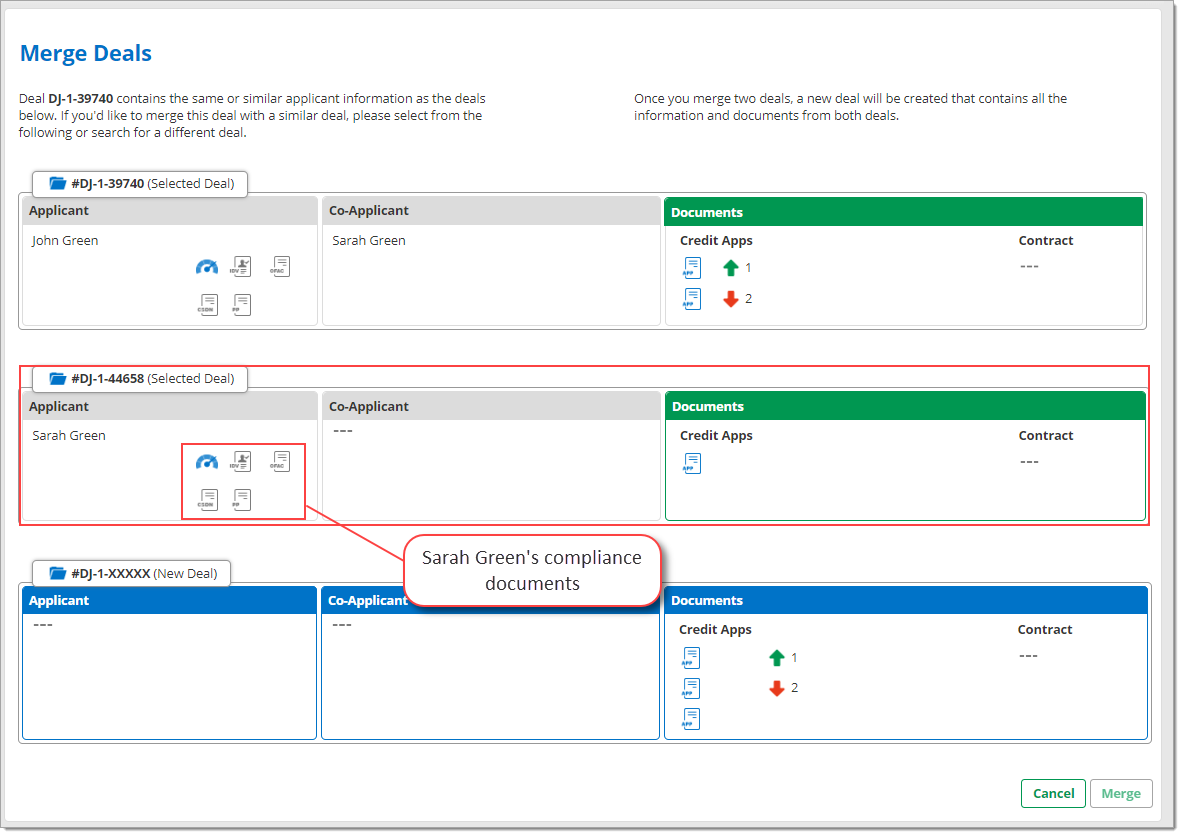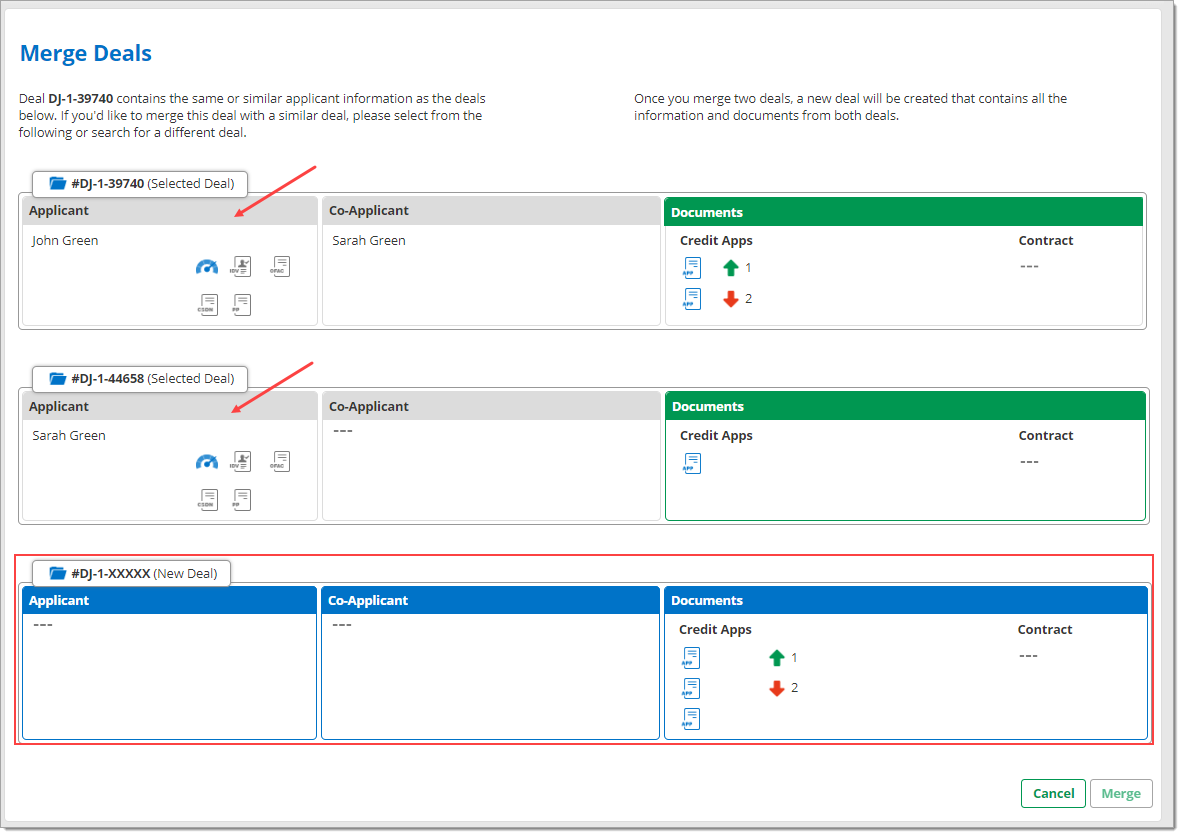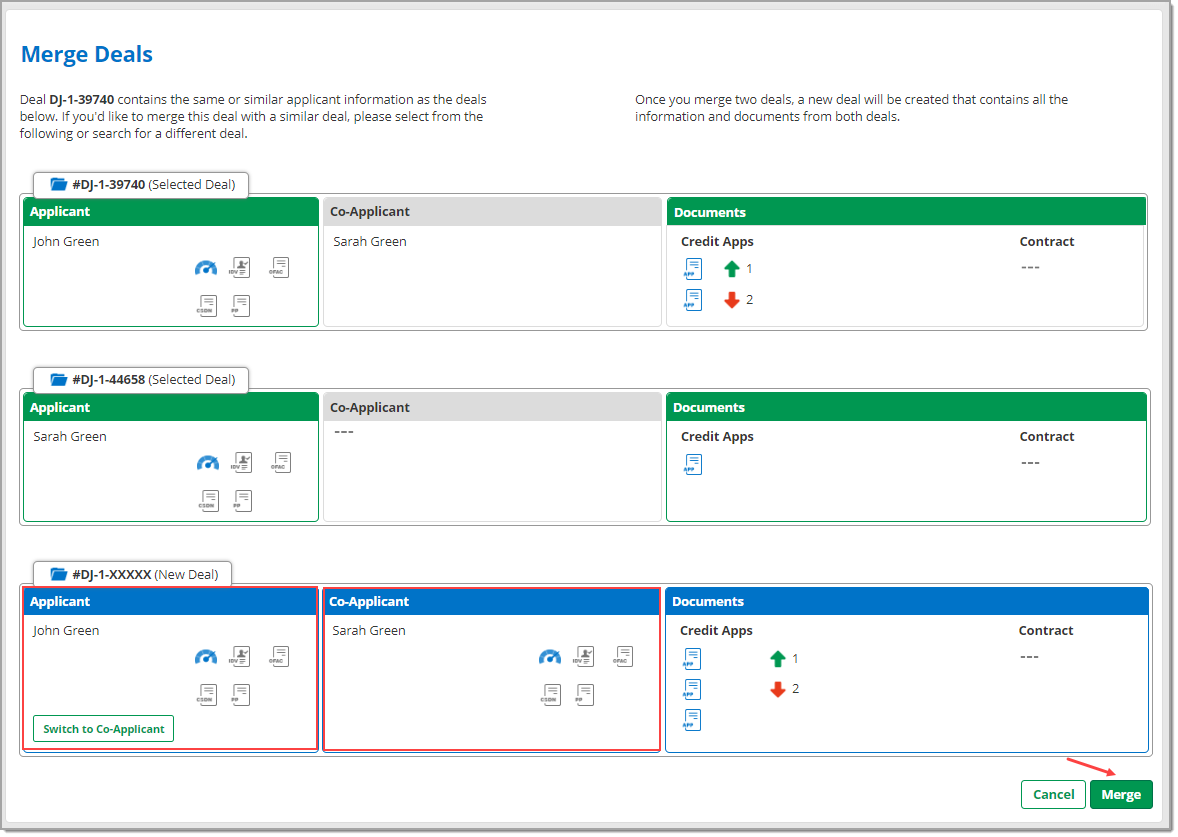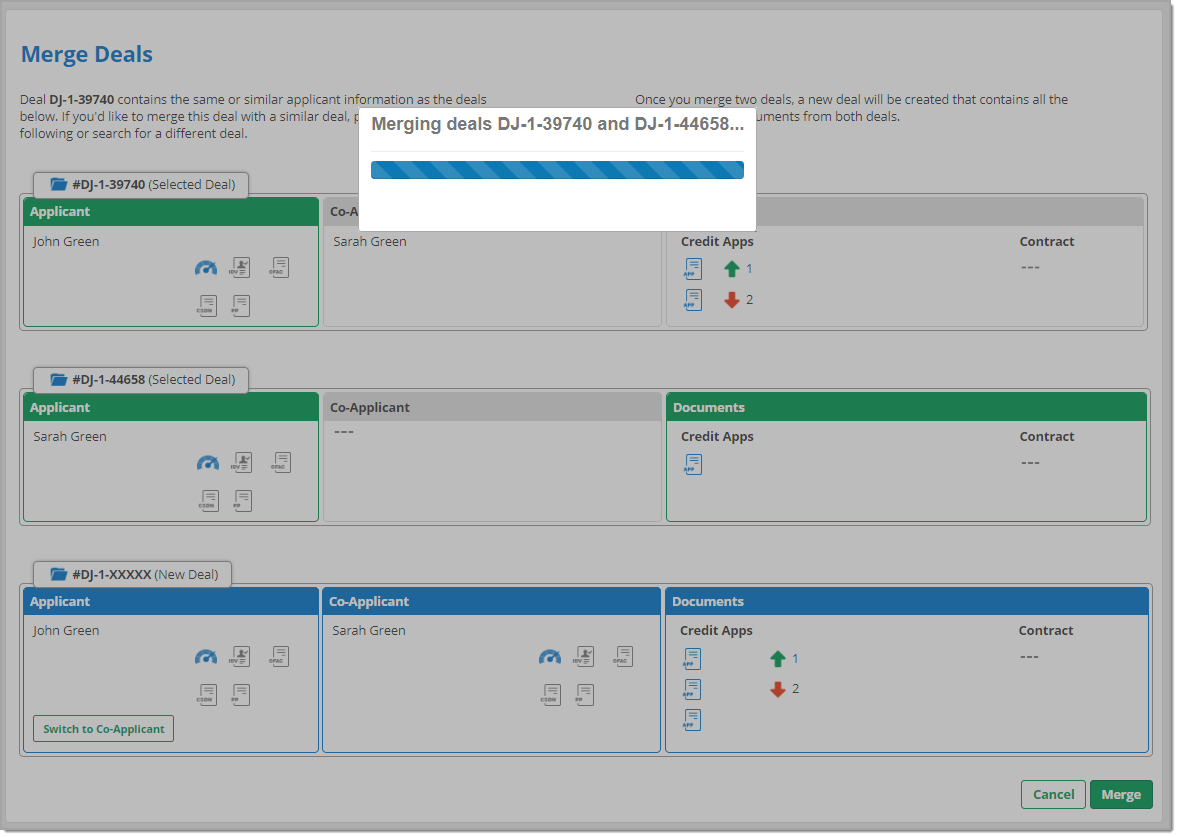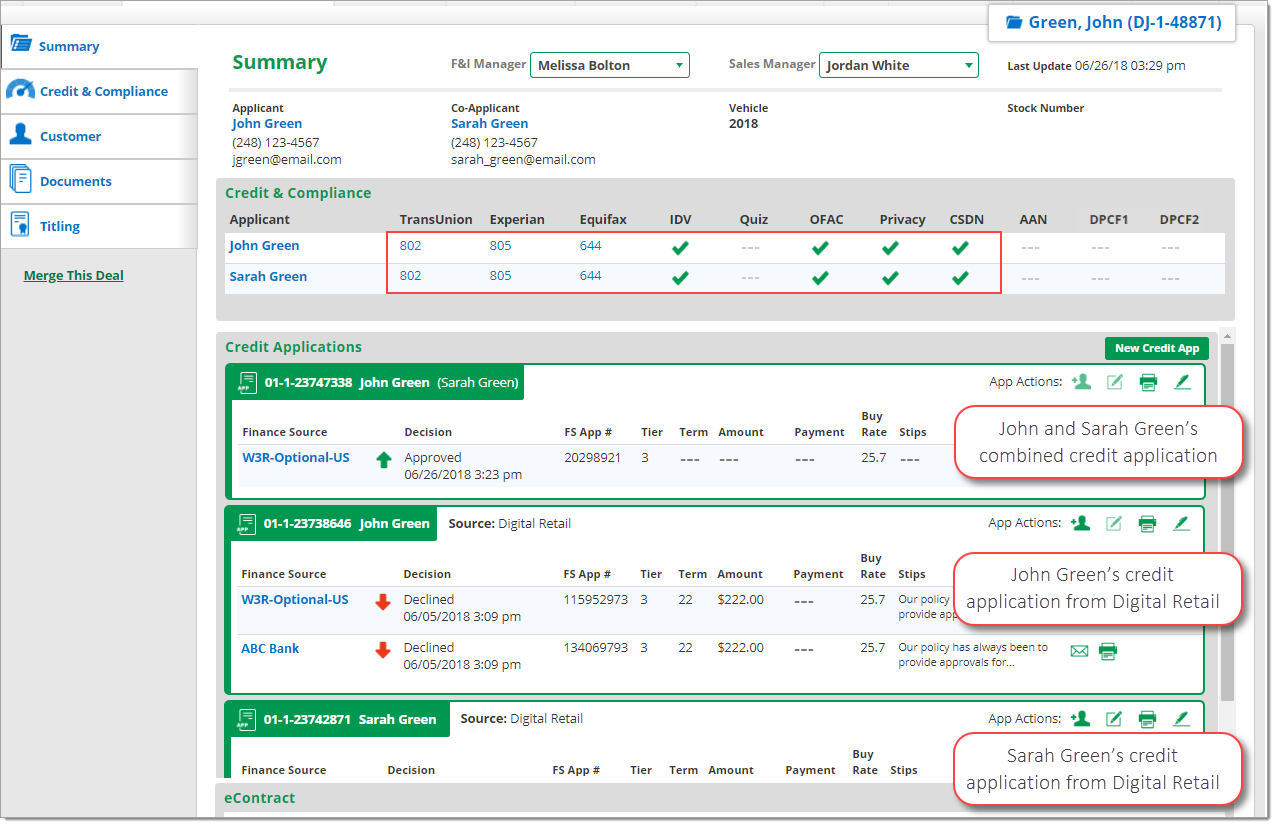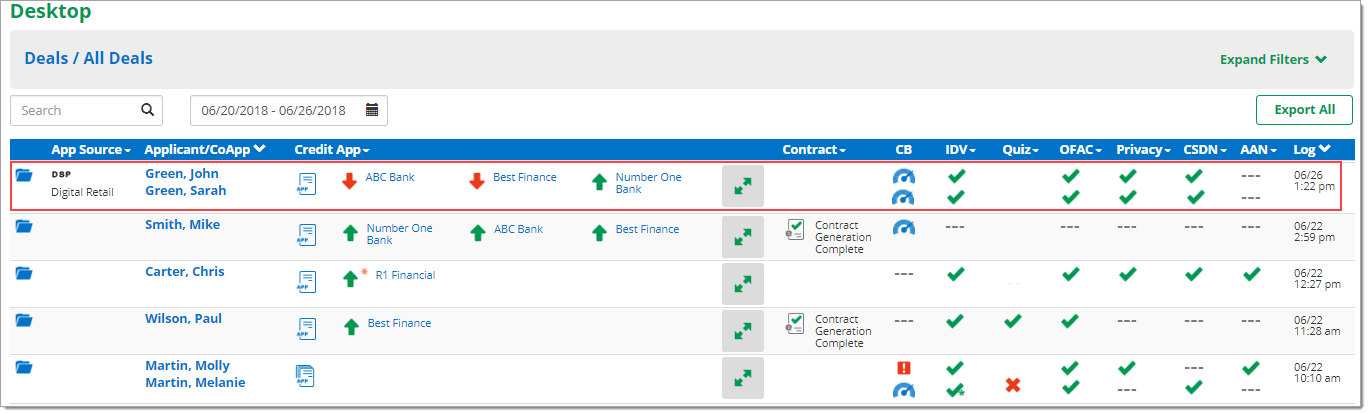In This Guide:
Related Guides:
Compliance
Merging Deals in RouteOne
What is ‘merging deals’ in RouteOne?
The auto finance workflow is dynamic and always changing. Every deal is different in its own way, and sometimes this results in the creation of multiple software records for the same deal.
RouteOne offers two options for merging deals:
Auto-Merge via the Credit Application
- Note that ‘Auto-Merge via the Credit Application’ must be activated by a Dealer System Administrator (DSA). Instructions for activating ‘Auto-Merge Via the Credit Application’ can be found in the corresponding section below.
- ‘Auto-Merge via the Credit Application’ allows the dealer to select several deals at a time to be merged, based on matching criteria. The user only needs to select which deals to merge, and the merging will occur in the system’s background as the user continues with the rest of their credit application workflow.
Manual Merge via the Deal Jacket
- ‘Manual Merge via the Deal Jacket’ allows the user to combine two separate deals into one deal. This functionality allows users to organize their RouteOne system and work seamlessly with all different types of deals.
Business deals cannot be merged.
Important Notes About Merging Deals
The RouteOne Compliance Dashboard looks within each Deal Jacket when assessing the status of compliance tools. Make sure you merge deals whenever necessary to ensure that the number of ‘Not Compliant’ deals is accurately reflected in the Compliance Dashboard.
You can merge deals as often as needed for any deal.
- For example, with ‘Auto-Merge via the Credit Application,’ if you have seven separate deals that need to be merged together, you can select to merge a subset of them in one action. Once that merge is completed, you can return to the Credit Application to merge any remaining eligible deals.
- For example, with ‘Manual Merge via the Deal Jacket,’ if you have three separate deals that all need to be merged together, you can begin by merging two of the deals together, followed by merging the third deal.
You can merge deals that have any number of customers associated to either deal. All customers from both deals will be moved to the newly created single deal.
Enabling Auto-Merge via the Credit Application
To enable ‘Auto-Merge via the Credit Application,’ your Dealer System Administrator (DSA) will need to complete the following steps.
Click the ‘Admin’ tab from the top navigation, then select ‘Preferences’ from the dropdown menu. Scroll down to the ‘Merge Deal Jackets from Credit App’ section.
Click the checkbox to ‘Enable Merge Deal Jacket from Credit App Functionality.’
At the bottom of the page, click ‘Save Information’ to apply your changes.
To see this change take effect, you will need to log out and log back in to RouteOne. After logging back in, Auto-Merge via the Credit application will be available in Deal Manager.
A Workflow Example of ‘Auto-Merge Deals Via the Credit Application’ in RouteOne
In this example, navigate to Deal Manager, and locate either a newly imported credit application that has been saved, or a credit application that has already been submitted in RouteOne.
Click on the customer name for the credit application. RouteOne will perform a search based on matching the customer’s Social Security Number (SSN).
If applications are found that that match the SSN in the current customer’s credit application, a ‘Yes, Merge these Deal(s)’ link will appear. Click the link to proceed.
When you click the link, a pop-up window will display a list of all deals found that match the current customer’s SSN. Click the checkbox next to the deal(s) you would like to merge and click the ‘Merge’ button.
You may only select up to 4 Deal Jackets to merge at a time.
After you have clicked the ‘Merge’ button, you will be redirected back to the credit application, where you will see a message that the merge process has been initiated and will be completed in the background.
If you merged a previously saved credit application, continue with submitting the saved application. If you merged a credit application that was already submitted in RouteOne, navigate to Deal Manager to view the submitted application.
A Workflow Example of Manually Merging Deals in RouteOne
Manually merging deals allows users to combine everything from two separate deals into one combined deal.
If two of your deals include different customers or different names, you can still merge the deals together. No customer data or documents are ever deleted during the merge deals process, so there is no risk of data loss.
In this example, the customer John Green submitted an individual Online Credit Application and credit bureau report through RouteOne’s Mobile Point of Sale Digital Retail tool in the dealership, which creates a Deal Jacket.
The Deal Jacket for John Green appears in Desktop, where you check John Green’s identity, and submit the Credit Application to multiple finance sources. You do not receive an approval from any of the finance sources.
You also provide a Credit Score Disclosure Notice and Privacy Notice to John Green.
John Green decides to add a co-signer to the deal.
Sarah Green submits an individual credit application and credit bureau report through Digital Retail (i.e., Online Credit Application), which creates her own Deal Jacket.
You check her identity and provide her with her own Credit Score Disclosure Notice and Privacy Notice as well.
You return to John Green’s Deal Jacket and add Sarah Green as a co-applicant to John Green’s latest credit application.
Now Sarah and John Green are in the same Deal Jacket.
You submit the joint credit application to an additional finance source and receive an approval.
Although Sarah and John Green are in the same Deal Jacket, Sarah’s credit bureau report and compliance documents are in the original Deal Jacket that was created for her when she submitted her individual credit application via Digital Retail (i.e. Online Credit Application).
Because Sarah’s credit bureau report and compliance documents are still located in her original Deal Jacket, the combined Deal Jacket for Sarah and John gives the impression that no credit bureau report or compliance activity took place for Sarah (see the null ‘---‘ values in Sarah and John Green’s Deal Jacket). This is where the ability to merge deals becomes beneficial.
In order to fully combine the two Deal Jackets together, you need to move Sarah Green’s compliance documents to the same Deal Jacket as her approved joint credit application.
Click on the ‘Merge This Deal’ link on the left side of the Deal Jacket.
The ‘Merge Deals’ page will display, providing a summary of the current deal, and a list of potentially matching deals. Results are based on matches to name and Social Security Number.
If the results do not show the deal you are looking for, you can use the ‘Search by Name’ or ‘Search by Deal #’ fields.
The first deal listed matches Sarah Green’s name, SSN, phone number, and deal number. Click the ‘Select’ button next to her Deal Jacket.
Clicking ‘Select’ will load Sarah Green’s Deal Jacket, which contains the compliance documents we were looking for.
On this page, you will now see the two original Deal Jackets (Sarah’s Deal Jacket and Sarah and John’s Deal Jacket), as well as the new Deal Jacket that will be created when those deals are merged.
- Tiles in green contain information from the original Deal Jackets that has been selected (either automatically or manually) for inclusion in the new deal.
- Tiles in grey contain information from the original Deal Jackets that has not been selected for inclusion in the new deal.
- Tiles in blue represent the information that will be in the new, merged deal.
At this point, there is no Applicant or Co-Applicant assigned to the merged deal. You will need to assign that information by clicking on customer tiles from the original deals.
The customer tile you click on first will make that customer the Applicant. The customer tile you click on second will make that customer the Co-Applicant.
Once you’ve selected your Applicant and Co-Applicant, you can easily change those roles. Either deselect and reselect your customer tiles, or simply click the ‘Switch to Co-Applicant’ button (this button will only appear within the ‘Applicant’ tile once you have selected an ‘Applicant’).
The blue ‘Documents’ tile already lists all of the documents from both original deals. This is because all documents will always be automatically included in merged deals, and cannot be excluded.
The document tiles from the original deals will always be in green, indicating they will be part of the merged deal. You cannot deselect any of the document tiles.
Once you make your Applicant and Co-Applicant selections, you will see them added in the blue tiles below.
Click the ‘Merge’ button at the bottom of the page to merge your selected data (and all of the documents from the original deals) together into one, combined deal.
As a result, the original, separate Deal Jacket numbers will be deleted, and a new Deal Jacket number will be created.
Merging the two Deal Jackets will automatically navigate you to the ‘Summary’ page for the new Deal Jacket.
Now that you have merged the deals, you can see the following information is combined into one Deal Jacket:
- The compliance documents for Sarah Green, and those for John Green.
- All of the credit applications that were previously submitted for Sarah and John individually, as well as their combined credit application.
When you navigate back to Desktop, you will also see that the only Deal Jacket that displays for Sarah or John Green is the recently merged deal.
ROUTEONE SUPPORT
Hours (EST)
Monday - Friday: 6:00am – Midnight
Saturday: 9am – 9pm
Can’t find what you need?
Try our search