In This Guide:
Integration
eLEND Solutions Integration
Setting Up
With the ‘Admin’ tab, select ‘Dashboard’, then ‘Aggregators’ in the dropdown menu.
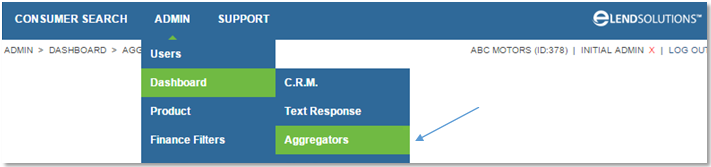
On the Aggregators page, add your RouteOne Dealer ID.
If you do not know your RouteOne Dealer ID, go to the upper right hand corner of your RouteOne platform, click on the image of a gear. In this drop-down menu, select the ‘My RouteOne’ option. A new pop-up will appear that includes your RouteOne Dealer ID.
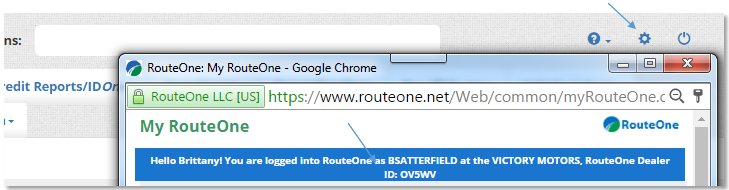
Click the ‘Save RouteOne Configuration’ button.
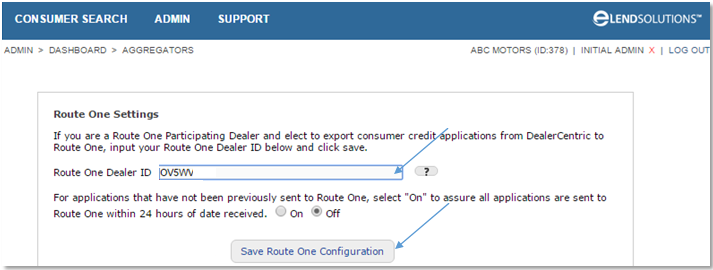
Please allow one business day for processing new integrations.
Importing Deals From eLEND Solutions to RouteOne
Credit applications can be sent from eLEND Solutions to RouteOne manually and automatically. When sent automatically, every application is pushed to RouteOne after 24 hours of being received in the platform.
Sending Credit Applications to RouteOne Automatically
On the Aggregators page, under the RouteOne Settings section, click the ‘On’ radio button.
Click the ‘Save RouteOne Configuration’ button. All new credit applications will automatically be pushed to the RouteOne platform after 24 hours.
Once sent automatically, credit applications can still be sent manually.
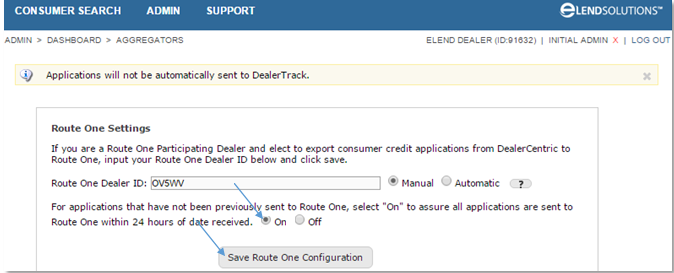
Sending Credit Applications to RouteOne Manually
On the Aggregators page, under the RouteOne Settings section, click the ‘Off’ radio button.
Click the ‘Save RouteOne Configuration’ button.
With this configuration, dealers only send credit applications to finance sources that they want to move forward on RouteOne.
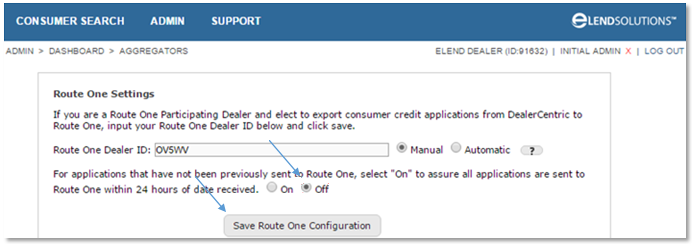
From the main Consumer Search page, click on a consumer’s name.
Click the ‘Send to RouteOne’ button to the right of the credit application.
Automated Adverse Action Notices are available within our system when the ‘24 hour auto-push to RouteOne’ feature is ‘Off’. If a dealer does not push a credit application from the eLEND system to RouteOne, the system will assume that the customer is not moving forward with financing and we will automatically send out an adverse action notice to the customer’s email address that was provided on their credit application. If a credit application is manually sent to RouteOne within that 28 day period, eLEND will assume the dealer is moving forward with financing and adverse action will not be sent.
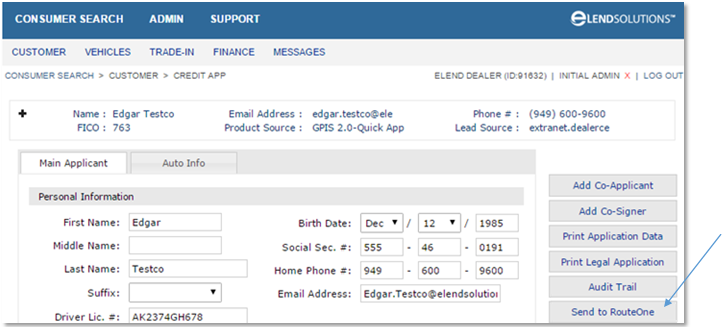
Automated adverse action notices are available within the eLEND system when the 24 hour auto-push to RouteOne feature is ‘Off’.
Automated adverse action notices work within the system:
- If a dealer does not push a credit application from the eLEND system to RouteOne, the eLEND system will assume that the customer is not moving forward with financing and eLEND will automatically send out an adverse action notice to the customer’s email address that was provided on their credit application.
- If a credit application is manually sent to RouteOne within that 28 day period, eLEND will assume the dealer is moving forward with financing and the adverse action notice will not be sent to the customer.
Locating Imported Deals in the RouteOne Deal Manager
The Deal Manager is considered the hub of RouteOne, and is designed to help quickly scan and identify the status of deals with easy-to-read icons. The default view shows the last three days of activity, ranked by last activity date/time (most recent first). Only deals with activity in the last 60 days are available for display.
The Deal Manager is accessible by selecting ‘Deal Manager’ within the ‘Deals’ tab. An important tool within the Deal Manager is the ‘Edit/More’ button under the ‘Actions’ column. From here, dealers can easily view, print, copy, or edit an application; run swap the applicant/co-applicant, remove co-applicant, initiate credit reports, create an adverse action notice, and more.
Click the ‘Update’ button located in the upper left-hand side of the screen. The page will refresh and the imported application will display as the first record in the Deal Manager.
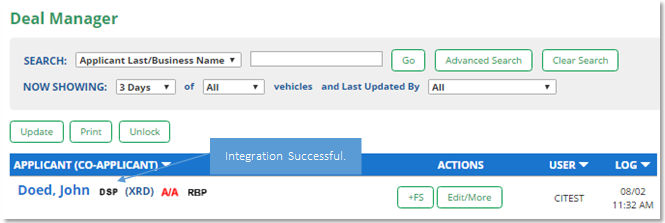
Submitting Deals to Finance Sources
To submit a deal to a Finance Source, simply click on the “+FS” button, or on the primary applicant’s name in App Manager. You will be taken through the RouteOne application submission process. Data entered in your system will populate the RouteOne credit application; however, you must complete all required fields highlighted in yellow and choose at least one Finance Source before submitting the application.
ROUTEONE SUPPORT
Hours (EST)
Monday - Friday: 6:00am – Midnight
Saturday: 9am – 9pm
Can’t find what you need?
Try our search