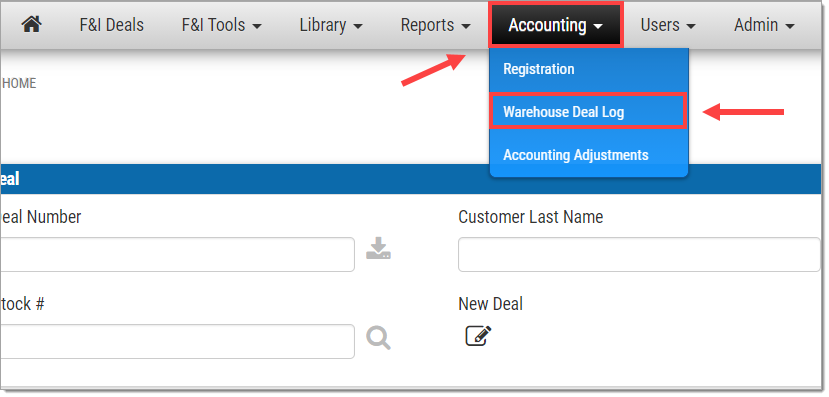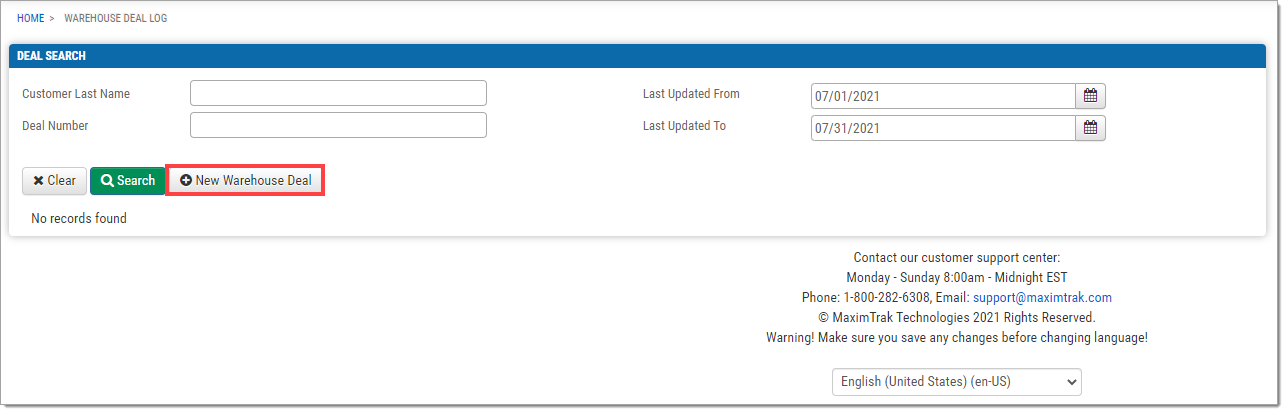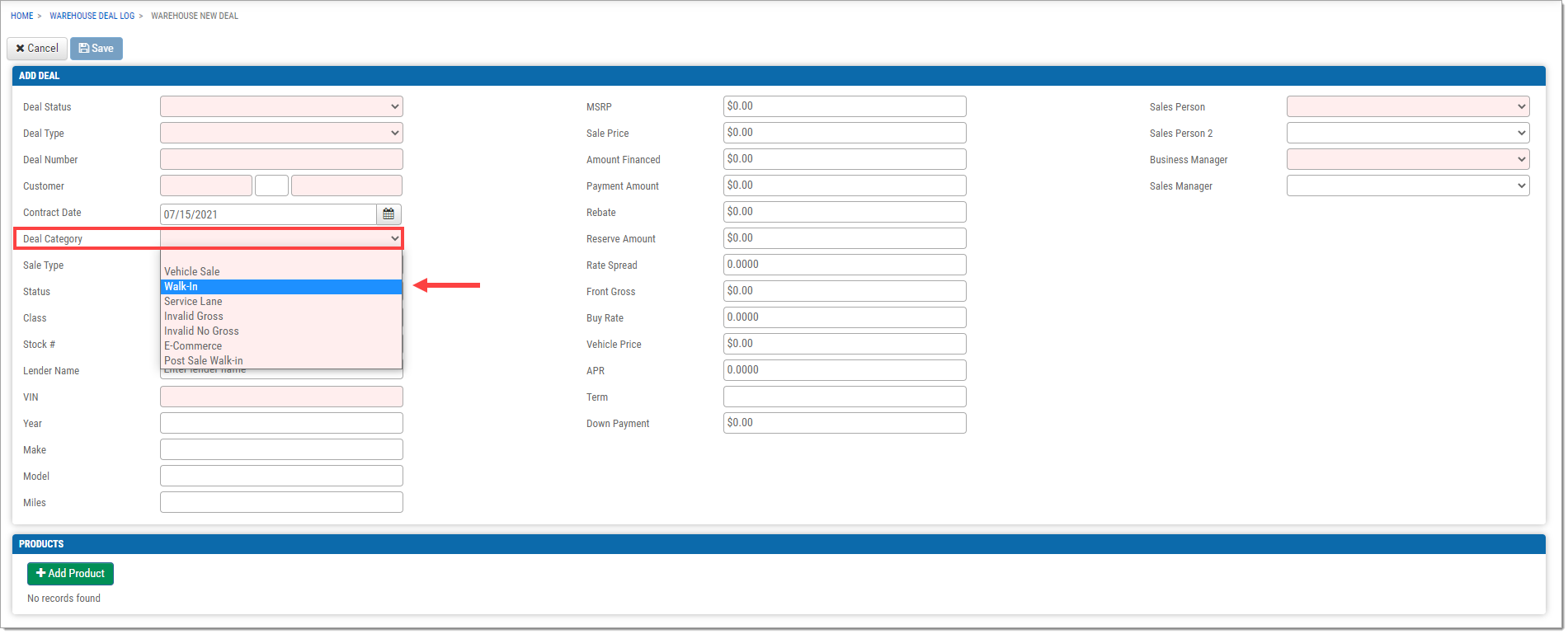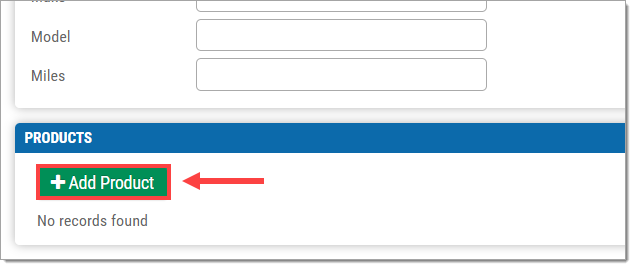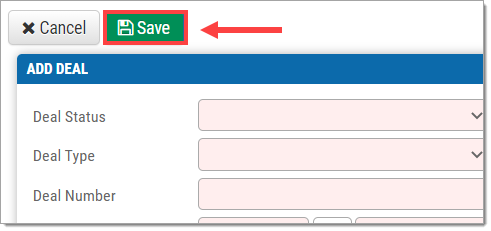Menu
Product Only Sales in Menu
This is used for product sales that are not connected to an existing deal.
Making a Product Only Sale
On the top navigation bar, click ‘Accounting.’
Select ‘Warehouse Deal Log’ from the dropdown menu.
Click ‘+New Warehouse Deal.’
Enter the required fields.
The fields highlighted in red are required.
For product only entries, select ‘Walk-In’ under the ‘Deal Category’ field.
Click ‘Add Product.’
Enter the required fields. The fields highlighted in red are required.
Once all required fields are complete, click ‘Save’ in the upper left-hand corner.
The deal will be added to the Warehouse Deal Log.
ROUTEONE SUPPORT
Hours (EST)
Monday - Friday: 8:00 AM - 9:00 PM
Saturday: 9:00 AM - 9:00 PM
Can’t find what you need?
Try our search